Classifying Assets for Use with BIM (Concept)
Your site might develop BIM models which you want to access in Archibus using the BIM Viewer.
In order to work with BIM data in Archibus, you might need to classify assets as families or categories so that the data in Archibus aligns with your BIM model data. You can then roll up your data by various categories without data inconsistency errors.
For example, your buildings might have different types of cooling towers depending on the size of the building and the capacity needed. You might have:
-
200-ton Cooling Tower
-
350-ton Cooling Tower
-
400-ton Cooling Tower
You can develop an equipment standard for each of these types of cooling towers. When reporting, you may want to group these standards into one asset family, such as Cooling Towers. That is to say, you need to link all these equipment standards (child) to the asset family (parent).
To group your equipment standards for use with BIM:
-
Define your families using the Add or Edit Asset Families task to access the Archibus Asset Families table.
-
Assign Archibus Asset Families to Equipment Standard records by completing the Family Code field in the Equipment Standards table.
Asset Classification Tables
To support flexible reporting and connection to Revit, the Archibus schema has a number of tables for classifying your assets. In the below diagram, "new" tables were added to the Archibus schema in V.2023.01 to support better integration with Revit.
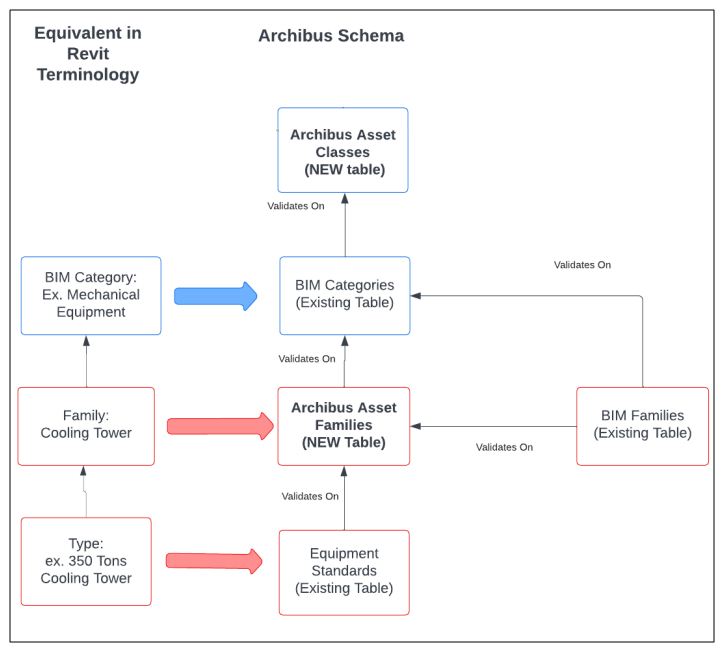
| Table Title | Table Name | Description |
|---|---|---|
| Archibus Asset Classes | asset_class |
Contains default values and Archibus data. You should not edit it. Additionally, it is used for synchronizing with other systems: Eptura Assets The table stores "fixed" asset classes on which either Archibus or the future Asset unified data model have "hard-coded" logic. The Equipment table can store assets that are not really equipment; these items can be identified with asset classes, such as:
|
|
Archibus Asset Families |
asset_family |
Groups equipment standards into customer-defined asset types or families that allow an additional level of aggregation. This table stores the list of BIM families as well as custom families that you create. The Asset Families table links the BIM Categories table to the BIM Families table. This link enables Archibus to map to the BIM unified data model. This connection is made through the BIM Families table's Revit Family field validating on the Archibus Asset Families table. Additionally, the Archibus Asset Families table enables you to roll up your Equipment Standards since the Equipment Standards table's Family Code field validates on the Archibus Asset Families table. Access this table with the Add or Edit Asset Families task. |
|
Equipment Standard |
eqstd |
Enables you to categorize your assets. Roll up your equipment standards to Archibus Asset Families. See the Equipment Standards table. |
|
Archibus BIM Categories |
afm_bim_categories |
BIM models provide a rather fixed set of BIM Categories (for example: mechanical equipment, plumbing equipment, walls, and so on). These categories almost never change; they are very specific to BIM models and they can be modeled as a sub-set of the above Asset Classes. For example, an Archibus Asset Class, Equipment, can have BIM Categories of Mechanical Equipment, Plumbing Equipment and Electrical Equipment. BIM Categories are typically imported and synchronized with BIM models; users do not edit this table. BIM Categories are linked to Asset Classes through the Asset Class Code (asset_class_id) field of the BIM Categories table. You can view the BIM Categories table from the Web Central Navigator at System / CAD and BIM Manager / Archibus BIM Categories. See Archibus BIM Categories (System Management Help). |
|
Archibus BIM Families |
afm_bim_families |
This table lists the built-in Revit categories and their built-in identifiers. It maps the same type of Revit element to different Archibus asset types based on criteria such as the Revit Family and Type. Doing so lets you break out assets for lifecycle management in a manner different than Revit breaks them out for design Archibus uses this information to deterministically identify Revit categories. You can view the BIM Families table from the Web Central Navigator at System / CAD and BIM Manager / Archibus BIM Families. See Archibus BIM Families table (System Management Help). |
Attributes for Equipment Standards
To correlate BIM data with Archibus, you may wish to take advantage of the attributes feature of the Equipment Standards table. With this feature, you can assign additional details to standards in order to track additional information that is not currently covered by the fixed set of equipment standard fields.
See the Equipment Standards: Adding Attributes for information.