Assets / Enterprise Assets / Project Proposal Console
Getting Started with Asset Requirements
An asset requirement defines your immediate asset needs and optionally needs in future periods. From the Asset Requirements tab of the Project Proposal Console, you can generate asset and space requirements from current inventory, add to the asset requirements, and examine statistics and costs about your asset requirements.
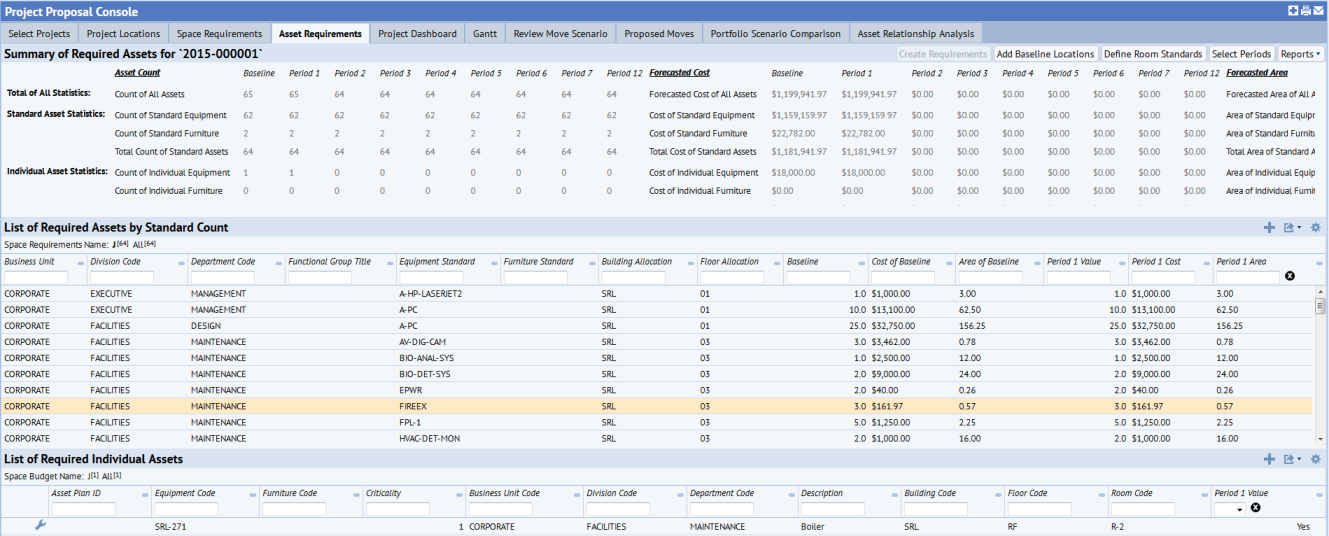
An asset requirement includes a count of equipment by equipment standards, a count of furniture by furniture standard, and a list of individual assets. See Assets by standard count and individual assets later in this topic.
An asset requirement (which is stored as a space requirement) has component requirement items that are stored in the Space Budget Items table, along with space requirement items. The way to distinguish between the two types of requirement items is that the space allocation records contain a value in the Room Standard field, and the asset records contain a value in the Equipment Standard or Furniture Standard field. You can generate the baseline inventory of assets from either the Space Requirements or Asset Requirements tab, but you view asset statistics only on the Asset Requirements tab.
Baseline inventory
You create asset requirements by running the Create Asset Requirements task on either the Space Requirements or Asset Requirements tab. The workflow rules examines the current inventory and then creates the baseline inventory by summarizing the inventory according to the factors you specify in the form. For example, if you summarize at the division level and opt to examine building HQ, the workflow rule generates an asset requirement for each division using assets in building HQ.
The workflow rule sets the Period 1 Value field to the same value as the baseline (Period 0 Value). You can then modify the Period 1 value as necessary. For example, suppose you know that the inventory is out-of-date and the generated Period 1 value does not represent conditions as they truly exist in your facility; you can edit the Period 1 value.
You can also enter the additional Period 2 through 12 fields to enter forecasts of future requirements. When you view your asset requirements on the Asset Requirements tab of the Project Proposal Console, you can use the Select Periods button (located in the upper right corner on the Assets tab of the Project Proposal Console) to instruct the system on the exact periods to include in the display. For example, you may want to compare the Baseline with Period 2 and Period 3 forecasts.
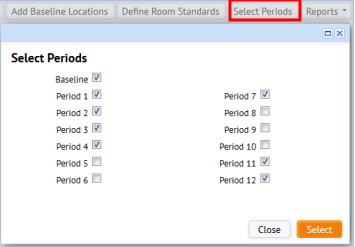
Assets by standard count and individual assets
The Asset Requirements tab presents the assets that your project requires in two lists. Each list can include both existing assets that will be re-purposed for the project, and new assets that need to be purchased. Re-purposed assets are existing assets, so they have an Equipment ID. New (proposed) assets have an Asset Planning ID, a temporary ID that indicates that the asset is not yet in inventory.
The workflow rule for creating asset requirements inserts records by count of equipment or count of furniture standard. For assets that do not have an equipment or furniture standard, the workflow rule inserts records into the Individual Assets (eq_req_items) table. See Individual Assets later in this topic.
You can enter assets that do not yet exist in inventory as either assets by standards count, or as individual assets.
- List of Required Assets by Standard Count. This list presents the standard counts for all the required assets that belong to this space requirement. These are the equipment or furniture assets for this project that have a value for the Equipment Standard or Furniture Standard. For example, this pane might list 30 PCs of the same standard. This makes it easy to estimate a large number of the same type of assets.
- List of Required Individual Assets. This list includes special assets that you do not acquire in bulk, or individual assets that do not have an equipment standard. Typically, the individual asset list includes a few special assets (either existing or potential) that you add manually. For example, this pane might list one electron microscope. This makes it easy to account for special assets that have a significant impact on the project budget, schedule, or required services. See Individual Assets later in this topic.
For equipment or furniture that has an equipment or furniture standard, the application uses the standard to get the area and cost values. For individual assets, you enter this data manually.
Procedure for generating asset requirements
The following are some suggested steps for getting started with creating asset requirements.
Step 1. Review equipment and furniture standards
When you run the Create Requirements action, the workflow rules counts equipment or furniture by the equipment or furniture standard, and adds the equipment or furniture to the requirement.
Note that the application uses the following values from the equipment or furniture standard to calculate the asset requirements. If you do not use a standard for the asset, the application summarizes the manual entries you make for these fields.
- Standard Price and Standard Cost to Move are summed for each piece of equipment and furniture assigned to this standard to calculate costs.
- The Standard Area (for equipment) or Depth x Width from the Furniture Standards table s used to calculate area for furniture.
You might want to review or edit your equipment and furniture standards before creating the asset requirements. See Adding and Editing Equipment Standards for a description of the data stored in an equipment standard.
Step 2. Create baseline from current inventory
You can run the Create Requirements action from either the Space Requirements or the Asset Requirements tab to create the baseline of equipment and furniture assets from your current inventory. When the workflow rules runs, it accounts for equipment and furniture that has a standard, and creates a list of individual assets that do not have a standard. See Creating Asset Requirements from Inventory.
Step 3. As needed, add assets by standard count
You can add asset requirements by the standard count for the asset. See Adding or Editing Assets by Standard Count.
Step 4. As needed, add individual assets
Individual assets are specialized pieces of equipment or furniture that you are not acquiring in bulk. You might eventually add a standard for these assets, but initially, they are typically entered manually without a standard. See Adding or Deleting Individual Assets.
Step 5. Modify asset requirements as needed
As your planning evolves, you will need to modify the asset requirements. See
Step 6: Review statistical data
The Project Proposal Console / Asset Requirements tab / Summary of Required Assets pane presents the counts and totals for asset cost and area broken down for new and re-purposed assets. Each is a virtual field. These values are updated whenever a record is edited. The following statistics are listed for the asset requirement associated with the selected project:
| Value | Calculation |
|---|---|
| Count of Grouped by Equipment Standard | The sum of the units for asset requirements for the baseline inventory (P 01 Value) for assets for the selected project that have an equipment standard. |
| Count of Grouped by Furniture Standards | The sum of the units for asset requirements for the baseline inventory (P 01 Value) for assets for the selected project that have a furniture standard. |
| Cost of Grouped by Equipment Standards | The sum of the equipment cost and moving cost for the count of assets in the baseline inventory for the selected project. This is calculated as the sum of the Standard Price from the Equipment Standards tables + the Standard Cost to Move |
| Cost of Grouped by Furniture Standards | The sum of the furniture cost and moving cost for the count of assets in the baseline inventory for the selected project. This is calculated as the sum of the Standard Price from the Furniture Standards tables + the Standard Cost to Move |
| Area of Equipment Standards |
|
| Area of Furniture Standards |
|
| Count of Individual Equipment |
|
| Count of Individual Furniture | The Count of records in the Individual Asset List table with Asset Type Furniture for the selected project. |
| Cost of Individual Equipment / Cost of Individual Furniture | The sum of the Cost - Est. - Baseline entered for the individual asset in the Individual Asset List table. |
| Area of Individual Equipment / Area of Individual Furniture | The sum of the Area (unit_area) for the furniture or equipment assets in the Individual Asset List table for the selected project. |
How the application groups asset requirements
The workflow rule groups the data by the selection you make for the requirement: business unit, division, department, or functional group. If the requirement is at the Department or Functional Group level, then the application also groups by the Department Code found in the Equipment table. There is no organizational structure of “Functional Group” in the database; this is strictly used for creating new space requirements that will exist within or across Departments. For this reason, all baseline inventory will have a NULL value for the Functional Group.
Here's how the application groups the asset requirements:
- If the Equipment or Tagged Furniture record does not contain a value for division / department, and those fields are required for the grouping, then the application uses the division / department in the Rooms table.
- If the Equipment or Furniture record has no division /department and no Room Code, then that equipment is excluded from the space requirement.
- The application groups the assets by building and / or floor only if you selected this in the “Summarize Allocation” section of the form. However, the application always inserts the Building, Floor, and Room data from the Equipment or Tagged Furniture table into the space requirement, regardless of whether you have selected to summarize by building and floor on the Create Requirements form.
Individual assets
The Individual Asset List includes the following:
- A few special assets (either existing or potential) that you have added manually. This is what the list typically includes. As the project progresses, you might ask a scientist or doctor for the specific model or specification for key pieces of equipment, and attach those as documents for an individual asset.
- Assets that do not have an equipment or furniture standard. When the workflow rule that creates asset requirements runs, any Equipment or Furniture records that are part of the selected buildings and floors, but do not have a standard are added to the Individual Asset List table (eq_req_items) with the Asset Type distinguishing equipment and furniture. This ensures that all assets are accounted for. However, you can delete these records from the table after the action completes, if the project does not actually require those assets.
Individual assets are stored in the List of Individual Assets table. This table works differently than the Space Budget Items (sb_items) table in that there are no Count and Period values. All records in the Individual Asset List table are considered required assets, not baseline, and always have a count of 1.
How the cost and area value are derived for individual assets
The area and cost values in the List of Individual Assets table are derived in the following ways:
- If the individual asset represents an existing asset, the Unit Area (
unit_area) value comes fromeqstd.areaor thefnstd.depthmultiplied by thefnstd.width; if it represents a proposed asset, the area is based on your manual entry. - For an existing asset, the Baseline Cost comes from the Purchase Price (
eq.cost_purchaseorta.value_original; if Purchase Price has no value, then the Standard Price (eqstd.priceorfnstd.price) is used. - If you are adding a new asset that doesn’t exist in your Equipment or Furniture tables, then area and cost will come from your entries.
Entering the Asset Planning ID in the Individual Asset List table
The Asset Planning ID is used to identify an individual asset during the planning process for a Proposed project. When you are ready to add the asset to your inventory, you can copy information entered for the asset requirement from the Individual Asset List (EQ_REQ_ITEMS) table to the new Tagged Furniture or Equipment record. The Asset Planning ID becomes the new Equipment or Furniture Code unless you enter an Equipment or Furniture Code before copying the information, See Copying data for equipment or furniture added as a requirement