Archibus SaaS / Maintenance / Corrective Maintenance / Maintenance Console
Corrective Maintenance / Maintenance Console
Preventive Maintenance / Maintenance Console
Maintenance Mobile App
Close Work Requests
To track your work, after marking the work request as completed, the supervisor closes it. This means that the work request is archived, and you cannot update its information. Once work is closed, you can review it in the Archived Work Requests report.
Closing out a work order does the following:
- Finalizes the work request resource data so that you can no longer edit it.
- Archives the work order, work request, and resource records by moving them to the corresponding historical tables (such as, Historical Work Requests, Historical Work Orders, Historical Work Request Trade Requirements).
- Totals the cost of work resources used in executing the work.
Note: The parts inventory is debited at the time of completing the work request.
Once you close out a work order, the work order and its data is considered to be "archived" and will not appear in lists of active work. You can examine archived work request data using the Management Reports/Archived Work Requests task.
Results
When you close out work requests:
- The work is no longer included the Open Work Requests reports. Instead, it is included in the Archived Work Requests reports, giving you information on the count of closed work requests by month for the selected year. These reports break down archived work by key information, such as problem type, or building,
- If you have developed a parts inventory, when you close out work orders, the system automatically deducts the parts used for the work order from the parts inventory. Developing a parts inventory is an optional step.
Note: Closing the work order is only possible when all work requests assigned to it are set to Completed .
Note: To close out work orders properly, supervisors must belong to either the CALCULATED or “%” security group. This is because in the HQ and Schema databases, the fields wo.date_closed and wo.time_closed are defined with an Edit Group of CALCULATED. If you don't want to assign supervisors to the above-listed security groups, a database administrator at your site can remove the CALCULATED Edit Group from wo.date_closed and wo.time_closed fields in the Archibus Fields table.
From the Maintenance Console
Locate completed work requests in the Completed section of the Console. Select the check boxes for one or more work requests that are Completed, and click Close beneath the filter.
You can also select the Close button for an individual work request.
Clicking Close brings up the message informing you that closing the work archives it so that no further edits can be made.
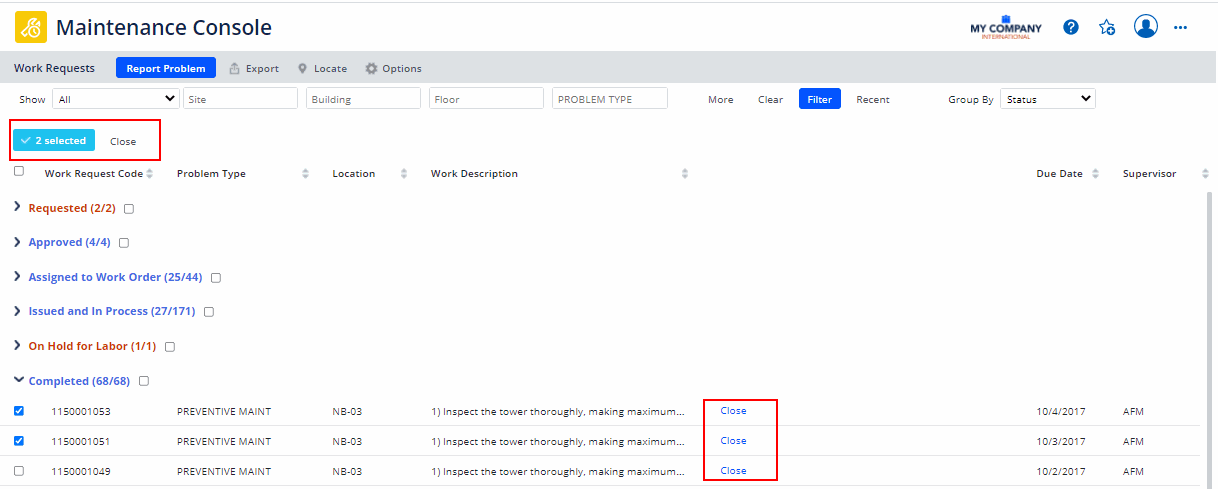
From the Maintenance mobile app
Supervisors can close work requests from the Completed screen. To access the Completed screen, tap Completed at the bottom of the screen, and then tap the check marks for the work requests you want to close. Tap the check mark at the top of the screen, and tap Close from the menu options. A message informs you that once you close a work request, it is archived, and no further updates can be made to it.
You can close multiple work requests at once by tapping on the check marks for the requests you want to close before selecting the menu option.