Sustainability & Risk / Waste / Track
Tracking Waste with a Manifest
Typically, waste generators complete a waste manifest document that accompanies every hazardous waste shipment. Copies of these manifests are usually sent to an environmental regulation agency (at the state level in the US) by a prescribed time frame after the waste was shipped. Once a processing or disposal facility receives the shipment, the manifest must be signed and dated and returned to the generator within a specified time limit (for example, 35 days after shipment). If the generator has not received a returned copy of the manifest by that time, the generator is required by law to call the recipient by phone and request the manifest be sent by mail. The waste generator then documents the date, time, and content of the contact with the recipient. If the manifest still is not returned within another window of time (for example, 60 total days for small quantity generator shipments or 45 days for liquid industrial waste), then the generator must file an 'exception report' with the government, including a copy of the original manifest document and a signed letter explaining efforts taken to locate the waste.
This task enables you to track the status of waste manifests from creation, shipment, return from disposal facility. The report includes highlights to indicate when the signed manifest is not returned within the required time frame. To be shown in this task, a manifest must have at least one hazardous waste associated with it. The task does not include closed-out manifests, that is, manifests that have a date entered in the Date Final Manifest Received field and/or the Date Exception Report field. To view these manifests, use the Waste Manifests report.
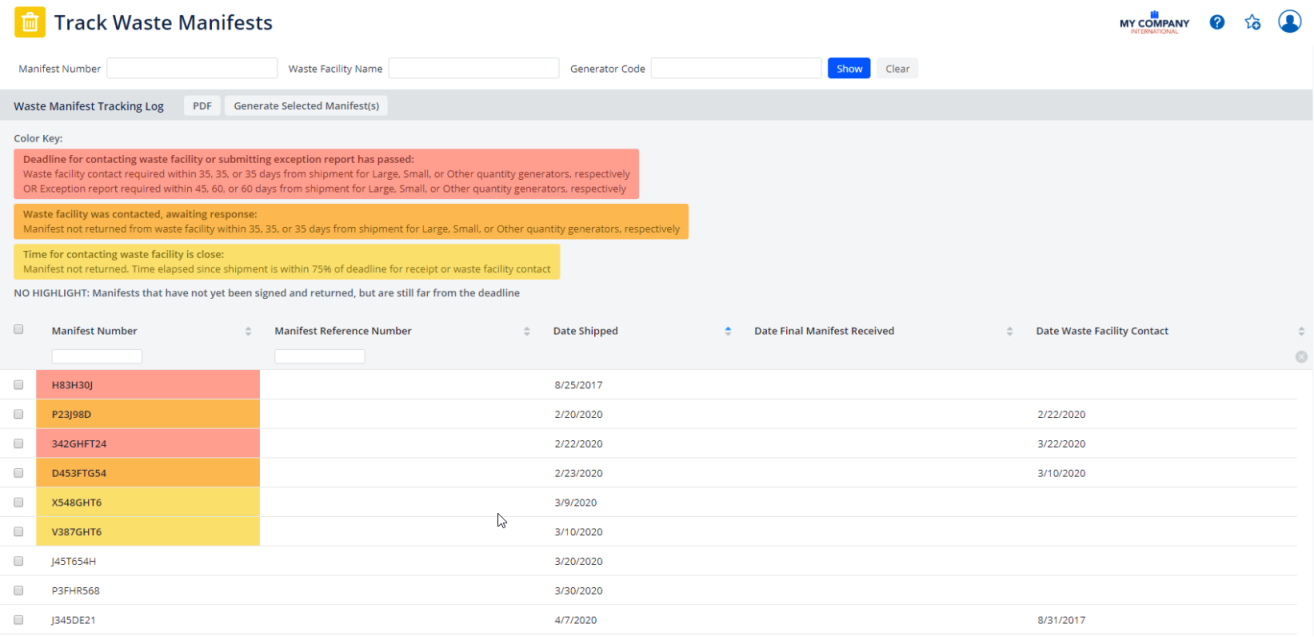
From the Track Waste Manifests task, you can:
- View manifests with color-coded highlighting that alert you to critical deadlines for manifests. See Reviewing Alerts for Manifests.
- Generate a PDF of Selected Waste manifest or of manifests in the grid. See Generate a PDF of Selected Waste Manifests or Generate a PDF Showing manifests in the Grid
- Edit manifests in response to action you take in response to the alerts, or to update information for manifests as it becomes available. See Editing Waste Manifests.
Reviewing Alerts for Manifests
You can use the Track Waste Manifests task to identify manifests for which critical deadlines have passed or are approaching. This task uses the color coding to alert you to approaching or missed deadlines. The number of days used to determine these deadlines typically come from your regulatory agencies. Your Business Process Owner enters these values using the Define Application Parameters for Waste Reports task.
If a manifest has no highlighting, this indicates that the manifest has not yet been signed and returned, but that its deadline is not close enough to match any of the alert parameters defined for your organization.
The following table describes the alerts and the application parameters that they use:
| Alert Description | Alert Color | Determined by these application parameters |
|---|---|---|
|
Deadline for contacting the waste facility or submitting an exception report has passed. Waste Facility contact required within xx days from shipment. OR, exception report required within xx days from shipment. Either of the following circumstances can trigger this red alert: |
||
|
Red |
The number of days used to determine the deadline varies by the type of waste generator. Large generators: manifest_days_exc_large_gen Small generators: manifest_days_exc_small_gen Generator type not specified: manifest_days_exc_na_gen |
|
Red |
The number of days used to determine the deadline varies by the type of waste generator. Large generators: manifest_days_call_large_gen Small generators: manifest_days_call_small_gen Generator type not specified: manifest_days_call_na_gen |
|
Waste facility was contacted. Awaiting response. Manifest not returned from waste facility within XX days from shipment. For these manifests, the deadline by which the waste facility must return the signed manifest has passed, and the manifest has not been received. The typical protocol is to place a call to the waste facility to alert them that the manifest is overdue. You can document the contact with the waste facility by entering the Date Waste Facility Contact for the manifest record. When a manifest has an orange alert, the deadline for calling the waste processing facility has been reached or exceeded and a contact with the waste facility has been recorded. |
Orange |
The number of days used to determine the deadline varies by the type of waste generator. Large generators: manifest_days_call_large_gen Small generators: manifest_days_call_small_gen Generator type not specified: manifest_days_call_na_gen |
|
Time for contacting waste facility is close. Manifest not returned. Time elapsed since shipment is within 75% of deadline for receipt or waste facility contact. Indicates a percentage for the number of days after the hazardous waste shipment date by which the waste recipient should have returned a signed manifest. This parameter is used to warn users that a deadline is approaching soon. A yellow alert also indicates that the contact with the waste processing facility has not yet been made. For example, if the manifest should have been returned 60 days after the shipment date, and this parameter is set to 75%, then this warning is shown 45 days after the shipment date. |
Yellow |
manifest_deadline_warning_pct The manifest_days_call_large_gen, manifest_days_call_large_small, and manifest_days_call_na_gen parameters are used to determine the deadline. |
Generating a PDF of Selected Waste Manifests
The waste generator can use the Track Waste Manifest task or the Waste -Review/Waste Manifest task to print the waste manifest. The hard copy waste manifest accompanies the waste as it is transported to the waste processing facility.
Note: The Manifest PDF form that Archibus provides as a template is based on the US EPA form, but can be modified according to standard Archibus instructions for Aspose PDF editing/authoring. For instructions, Add-In Managers can search the System Management Help for the topic "Adobe PDF LiveCycle Forms Integration - Calling LiveCycle Dialog Action". Due to the variety and dynamic nature of reporting requirements across national and local levels, intensive users of the Waste application with hazardous waste transportation reporting needs should expect to perform additional configuration of the application to take full advantage of all its automation features like Manifest printing.
To generate a PDF for selected waste manifests:
- From the Track Waste Manifest task, enter information in the Filter if needed. Click Show.
- In the Waste Manifest Tracking Log, select the wastes that you want to print a manifest for.
- Click Generate Selected Manifest(s).
The application generates a PDF of the selected manifests. You are able to print the document so that you have a hard copy to accompany the shipment.
Generating a PDF Showing the Manifests in the Grid
You might need to export the manifests showing in the grid so that you can send the list electronically to others, or to print a hard copy of it.
To generate a PDF for all manifests showing in the grid:
- From the Track Waste Manifest task, enter information in the Filter if needed. Click Show.
- The application shows a list of manifests meeting your criterion.
- Click PDF.
The application generates a PDF of the manifests that are shown.
Editing Waste Manifests
When you review waste manifests and note any alerts, you might need to edit the waste manifest information to reflect actions you take in response to these alerts. For example, if you contact the waste facility in response to an alert, you can document that contact in the Date Waste Facility Contact field. Entering this contact is important as it affects the highlighting for manifests in the Track Waste Manifest report. Or, when an overdue manifest is received, you can document the date received and other details for the manifest.
From the Track Waste Manifest task, you can enter or edit the following information:
- Generator Code
- Date Country Departure
- Date Acceptance
- Date for Alternate Facility
- Date Receipt Transporter 1
- Signing for Transporter 1
- Waste Transporter 2
- Date Receipt Transporter 2
- Date Exception Report
- Manifest Document
- Signing for Transporter 2
- Date Waste Facility Contact
- Facility Contact Notes
- Exception Report Notes.
See Step 6: The Waste Generator Receives the Manifest Signed by All Parties for details for the information you can enter.
See Also
Define Waste Manifest for an overview of using the Waste application to track and manage your manifests.