Archibus SaaS / Maintenance / Workflow
Workplace Services / Service
Desk / System Integrator
Maintenance / Corrective Maintenance /System Integrator
Manage Service Desk Steps
Select the Manage Service Desk Steps task and the program presents a list of all the Workflow Steps defined for
the Service Desk and Corrective Maintenance applications (AbBlgOpsHelpDeskAbBldgOpsOnDemandWork).
A list of basic statuses defines the required standard workflow. Basic steps are available 'out-of-the-box', but you can use the Manage Service Desk Steps task to customize these steps and to create new ones. All these steps are available to Service Desk Managers when defining SLAs.
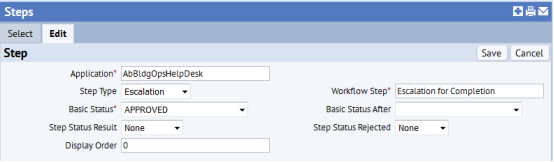
Adding a Step
Clicking on the Add Step button on top of the Steps list panel shows the Edit tab page where you can define Workflow Step parameters, as described below.
Editing a Step
Click on the Edit button for the Workflow step that you want to edit and the system presents the Edit tab page so you can define the workflow step parameters.
Setting Workflow Step Parameters
-
Select the application to which you want to add a Workflow Step.
-
Enter or modify the step type selecting it from the drop-down list.
-
Enter the Workflow Step name.
-
Select the Basic Status from the drop down list
-
If needed, select Basic Status after from the drop down list
-
Set Step Status Result and Step Status Rejected
-
If needed, enter a display order
-
Save or Cancel your modifications by clicking the appropriate button.
- Account Code
- Cost Category
- Cost - Est. Baseline (Exp.)
- Cost To Replace
- Purchase Order Code
Note: You must make this selection first because the application defines the available Basic Status list. When editing an existing Workflow Step, you will see that this field is already completed.
Note: Steps are defined for a basic state; for each basic state, the ‘basic step’ needs to be defined.
Fields to enter for Approval step types
For Workflow Steps of step type Approval, the Approver may be asked to enter some cost or order related information. Upon selection of the Approval Step Type, a list of possible fields is shown in the second panel on the tab page. Marking the check box in front of a field title will show the field for user input on the Approval form. Possible fields to show are:
Deleting Defined Workflow Steps
Click on the Delete Selected button after marking the check box in front of the Workflow Steps you want to delete.
Creating Messages for Notification Workflow Steps
The System Integrator is able to create multiple message options for any workflow step. See Messages Sent as Notification Steps.
Examples
See the following examples for more information:
Example 1 : Define a new approval type that allows the approver to enter an account code.
Example 2 : Add a notification step to announce that a Service Desk Request has been canceled.
Back
See Understanding Service Desk Steps for more information.