System / Add-In Manager / Reports Central
Foundations / Background Data & Reports / Reports Central
Manage Reports
Use the Reports tab to manage your reports. Scrolling the tab shows details about each report. You can also click the "i" button next to each report to access this information.
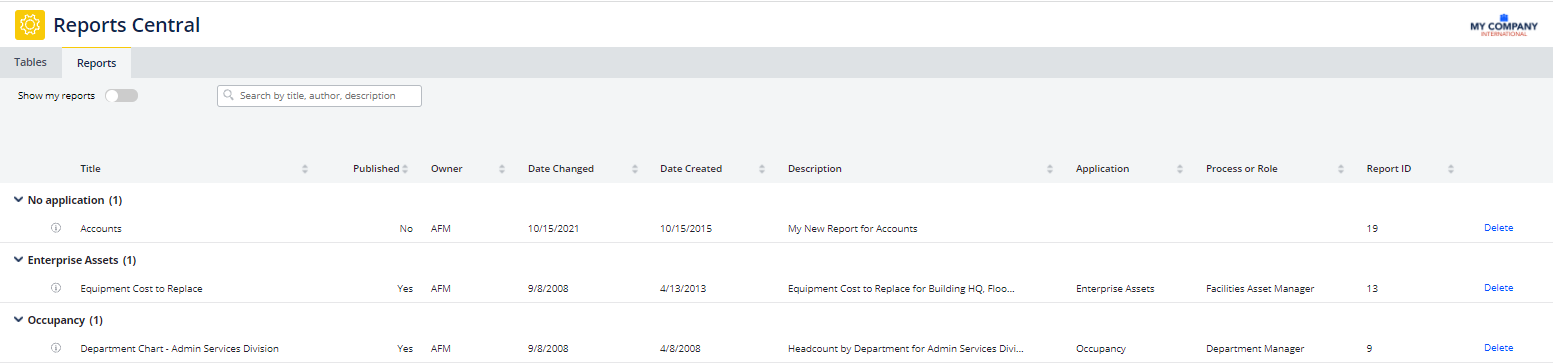
View your Report List
The list displays reports:
-
reports you created or edited, and then saved
-
reports you created or edited and published for access by others
-
reports created and published by others but assigned to a Navigator process (record in the afm_processes table) to which you have security access.
See Access Saved and Published Reports.
View Only Reports You Created
You may want to see only reports that you created; that is, you want to filter out published reports created by others and to which you have access.
Use the Show My Reports toggle to have the Reports tab show only reports that you created; these reports are either saved or published reports.
Open a Report
To open a report, click on it. The report displays in the right area of Reports Central.
Search for a Report
To search for a report by report author, title or description, type a phrase, word, or partial word in the search box. The Reports tab lists all reports meeting this criteria.
Delete a Report
You can delete reports that you created. This option is available only for reports that you authored.
Delete a Report from the Reports Tab
As shown in the above image, the Reports tab offers a Delete command.
-
Scroll the Reports tab to the right to access the Delete command.
-
Confirm the deletion, and the report is removed from the Reports tab.
Select a Report and Delete It
-
Select a report from the Reports tab.
-
Under the command control at the top of the right panel, click More and Delete.
-
You receive a message confirming you want to delete the report.
-
Confirm the deletion, and the report is removed from the Reports tab.