Archibus SaaS / System / Archibus Administrator - User and Security
System / Archibus Administrator - Users and Security
Archibus Administrator - Users and Security Overview
Archibus Administrators in charge of users and security will find their documentation in:
- the Add-In Manager section of the Contents of System Management Help
- the Archibus Web Central User's Guide / Add-In Manager section of the Contents of Archibus Help
The Archibus Administrator - User and Security role is organized as follows. Note that if you sign in as a SaaS Administrator (sample user AFM-BP), the task list of the "Security Groups and Roles" section does not contain all of the below listed tasks; however, all of the below tasks are available to the ADMIN user.
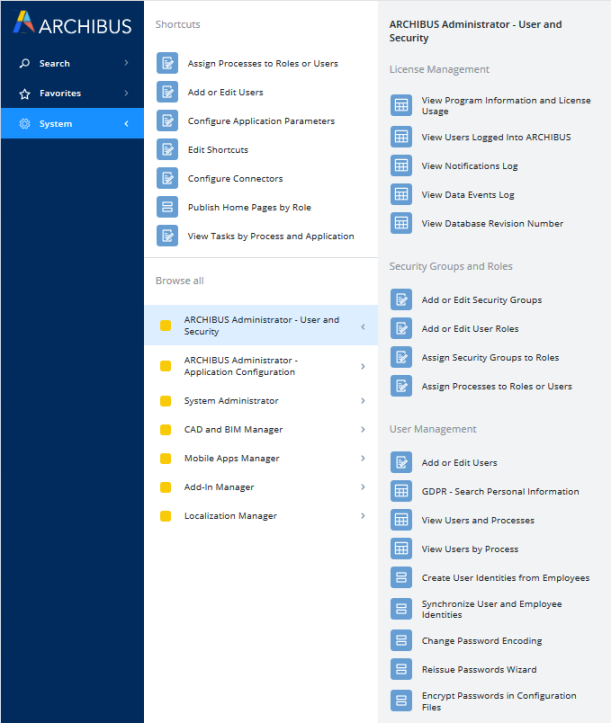
License Management
Use these tasks to obtain information about the version of Archibus, the version of the database, current license usage, and so on:
- View Program Information and License Usage
- View Users Logged into Archibus
- Track Mobile Device Registration
- View Notification Log
- View Database Revision Number
Security Groups and Roles
See also Getting Started with Roles, Users, and Processes in System Management Help.
| Task | Description |
|---|---|
| Add or Edit Security Groups |
Create security groups that determine to which Archibus information a user has access. Security groups can control the Navigator entries a user can see, as well as the database fields a user can view and edit (the Review Group and Edit Group fields of the afm_fields table). For example, you can establish that only users in the Finance security group can view and edit the fields in the Employees table holding salary data, and only users in the Finance security group have access to the Analyze Finances application of the Maintenance domain. |
| Add or Edit User Roles | Run this task to add new user roles, or edit existing ones. |
| Assign Security Groups to Roles | Assign security groups to user roles. A user can be assigned to only one role, but that role can include up to ten security groups. Any change in security groups or their assignments to roles requires that you select the Flush Cached User Accounts and Roles button, located in the upper right corner of the view. See Flush Cached User Accounts and Roles. |
| Assign Processes to Roles or Users | Run this task to determine the Navigator entries (processes and roles) for a particular user. |
User Management
| Task | Description |
|---|---|
| Add or Edit Users | Run this task to add new users or edit their properties. |
| GDPR - Search Personal Information | If your site has implemented GDPR, use this task to access personnel information from multiple tables in one view. From here, you can view, update, export, and delete personnel information in accordance with GDPR regulations. |
| View Users and Processes | View a list of all users and the applications and processes to which they are assigned. The screen is initially sorted by User Name, but you can change the sort to application or process. |
| The Archibus Users table and the Employees table both hold information about Archibus users. Use these tasks to synch your user and employee data and set up email addresses to support the system's automatic email notification features. | |
| Password-related tasks | See Using the Reissue Password Wizard in System Management Help. |