Sustainability & Risk / Compliance / Contract Manager
Enter Contracts
After entering regulations and internal initiatives, you can enter the contracts for the outsourced work that fulfills the regulation. You may want to model contracts that do not fulfill a particular regulation or initiative. In this case, create a placeholder regulation record without any other data and then select it from the tree or the validated list. For example, you can create a regulation named NO_REG and then not complete any of the fields for this record.
Procedure
- Select the Contract Manager / Manage Contractstask (the
ab-comp-contract-program.axvwview). You can also enter contracts using the Add New button on the Contract Manager / Manage Contract Drill Down task. - Click Add New. You move to the Define Contract tab.
- The view presents the Define Contracts form in the Contract tab.
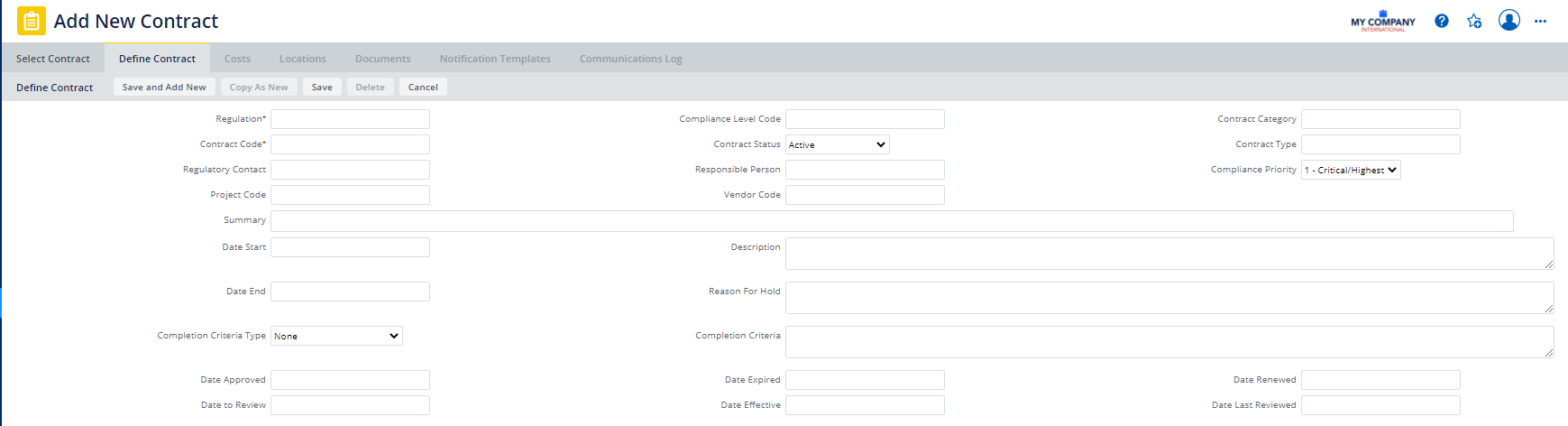
- Enter the following information, which will create a record in the "Compliance Programs and Contracts" table (the
regprogramtable).
| Field | Description |
|---|---|
| Regulation |
The system automatically completes this field with the value of the regulation you have selected in the tree. If you have not selected a value, you can choose a regulation from the validated list. |
| Compliance Level Code | Select the description for the degree of compliance this contract has achieved. |
| Contract Category / Contract Type | Validated by the Program Types and Program Categories tables. Select the category and type that describe this contract. These fields provide an additional way of locating and reporting on your compliance contracts. |
| Contract Code | Enter a value, that when combined with Regulation, will uniquely identify this contract. |
| Contract Status | The description of the contract's current state of activity. You change the status as the contract progresses. You can set this to Created, Pending, On Hold, Active, Completed, Completed-Verified, On Hold. If the program has a status of On Hold, you can enter the reason for the suspension in the Reason for Hold field. |
| Regulatory Contact | Your contact for this contract at the regulatory agency. |
| Responsible Person | Select the employee responsible for this contract. When the employee logs in to their tasks, they see only the contracts for which they are entered as the Responsible Person. When managing contracts, you can search by the Responsible Person to locate compliance contracts assigned to that employee. You can also generate reports to show contracts for a selected Responsible Person. |
| Compliance Priority | Select the priority this contract has for your organization. By default, this is set to '1- Critical', but you can change this value if necessary. When you add contract terms for this contract, the priority is copied to the new contract term, reducing data entry if the same compliance priority applies |
| Project Code | If this contract is part of a project, select the project from the list of existing projects. You are able to filter by the Project Code to generate reports and locate contracts associated with a specific project. |
| Vendor Code | The vendor you use for this contract, such as the elevator repair service for a contract focused on elevator safety. Validated by the Vendors table. |
| Summary | Enter a general summary of the contract. You can further detail it in the Description field. |
|
Date Start/Date End |
Enter the start and end dates of the contract. |
| Description | Information that further describes the contract. For example, you could enter the purpose of the contract. |
| Reason for hold | If the program status is On Hold, enter the reason for suspending the program. |
| Completion Criteria Type | The criteria used to assess when compliance has been achieved. For example, select Specified Deadline, Projected Date, Specified Event, Completed Requirements, Performance, or None (if there are no specific completion criteria.) |
| Completion Criteria | A further description of the completion criteria, such as the name and date of the event if an event is the completion criterion. |
| Date Approved Date Expired Date Renewed Date to Review Date Effective Date Last Reviewed |
Enter these dates as necessary. |
- You can now enter the specific terms of the contract.
- As necessary, you can add costs, locations, documents, notifications, and communication logs to your contract using the tabs of the Manage Contracts view. See Add Notifications, Locations, Documents, Costs, and Communication Logs to Contracts