Archibus OnSite
Configure Offline Support
Control how OnSite behaves when users are offline by working with the options of the Offline Support tab of the System / Mobile Apps Manager / Manage Configurations for OnSite task. All parameters are per-organization settings that apply to all technicians' devices.
For general information on this task as well as its other tabs, see Manager Configures OnSite for All Users.
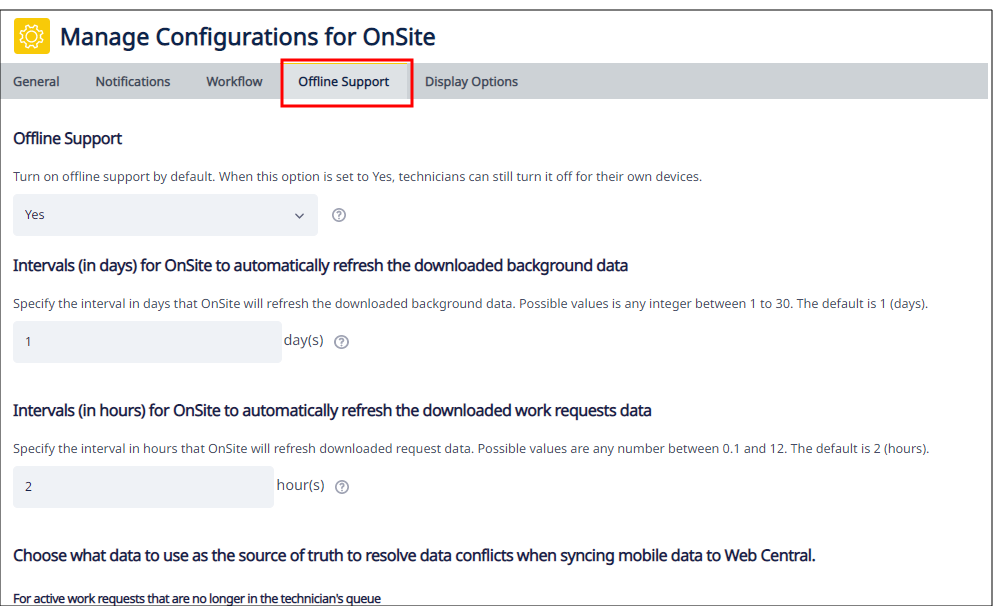
Activate Offline Support and Configure Refresh Behavior
-
Load the System / Mobile Apps Manager / Manage Configurations for OnSite task and move to the Offline Support tab.
-
Activate offline support and configure the refresh behavior with these options:
| Option |
Description |
|---|---|
| Offline Support |
Set this to Yes if you want technicians to be able to work offline with data that is downloaded and saved to the local device. If your technicians always have WiFi, you may wish to set this to No to avoid the unnecessary overhead of downloading data and automatically refreshing it. If offline support is set to Yes, from their device a technician can set whether or not offline support is active for their individual use. For example, it they know that will always have WiFi access and want to avoid the overhead of downloading and refreshing data, they can deactivate offline support. |
| Intervals (in days) for OnSite to automatically refresh the downloaded background data |
When you first start the app, OnSite downloads all background data to the device. You can then have OnSite automatically refresh this data with changed values from the server every x number of days by specifying the number of days with this option. If your site rarely changes background data, you can set this to a higher number of days then the default (1 day). You must enter a whole number. |
| Intervals (in hours) for OnSite to automatically refresh the downloaded work requests data |
Specify the frequency, in number of hours, that OnSite checks for changed work request data from the server and then automatically downloads any changed values. Note that you can enter a value with decimals. For example, enter ".5" to refresh the data every 30 minutes. The value that you enter here is also used for OnSite's refresh reminder messages. For example, suppose you specify 2 hours; at the point when a technician has worked 2 consecutive hours offline, they will receive a message that they have not refreshed for 2 hours. The technician can then go to a spot in the building with WiFi and refresh. |
Set the Source of Truth
When a technician works offline, they store data locally on their device; the changed data is uploaded to the server when the technician again accesses WiFi. While the technician is offline, this same data might be edited by someone working in Web Central. Conflicts happen when for the same record:
-
There is a change between the originally downloaded record and the server-side record for the same table primary keys
AND
-
There is a change between the originally downloaded record and the saved offline record
When data conflicts arise, the options in the "Choose what data to use as source of truth ... " section determine if the mobile data or the Web Central server data prevails; that is, use these options to specify which application is the "source of truth."
Because you may wish to have mobile prevail in some situations and for some types of data while Web Central should prevail for others, you can fine tune the situations in which each source takes priority.
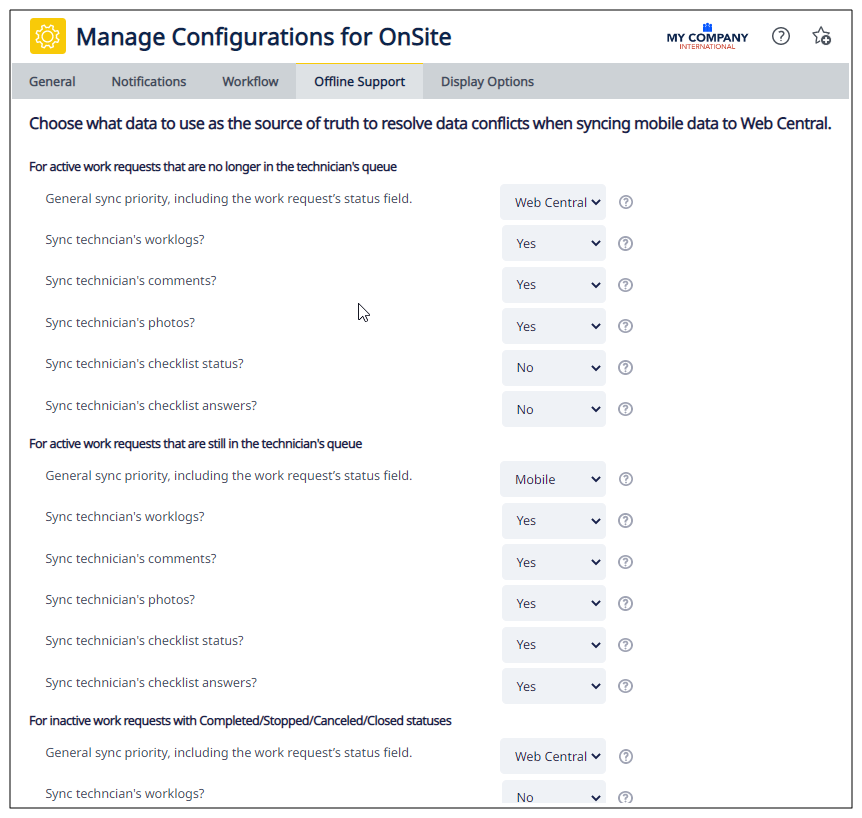
State of the Work Request
You can specify a source of truth for work requests in the following conditions. For example, if the technician is still working on a request, you may want to consider the mobile data the source of truth; on the other hand, if the technician canceled the request, you might want to consider the Web Central server data the source of truth.
| Condition | Description |
|---|---|
| Active Work Requests no longer in technician's queue | Work requests that are not in Issued or On Hold status or are no longer assigned to the technician |
| Active Work Requests still in technician's queue | Work requests that are in Issued or On Hold status and assigned to the technician |
| Inactive Work Requests |
Work requests that have the following statuses:
|
General Priority Setting
For the above work request conditions, you can set whether mobile data or Web Central server data is the source of truth by setting the "General Sync Priority including work request status" option to Mobile or Web Central.

Exceptions to the General Sync Priority
Depending on operations at your site, you may want to exclude certain data from your general priority setting. For each type of work request, you can explicitly specify if a technician's comments, work logs, photos, checklist status, and checklist responses should be uploaded by setting the Sync Technician's XX option to Yes.
For example, suppose for work requests that are no longer in the technician's queue, you set that the Web Central server data will be the source of truth (mobile data will be discarded). However, you still might want to upload the labor hours because technicians did spend time on the job. Likewise, you may want to save the technician's comments. In this case, you could set General Sync Priority to Web Central and then set Sync Technician's Comment to Yes and Sync Technician's Work Logs to Yes.
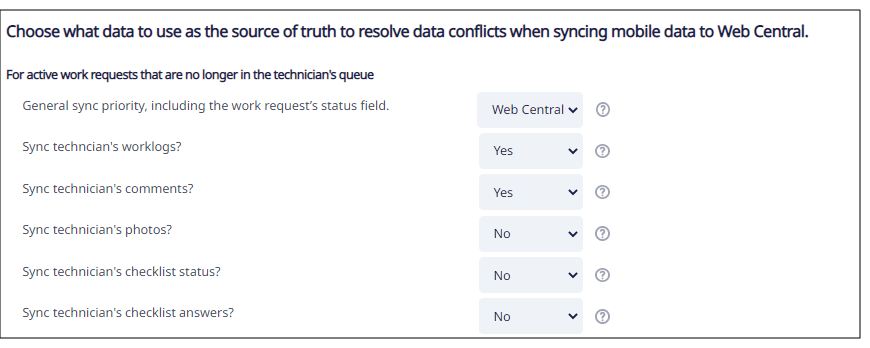
See Also
OnSite User Activates Offline Support
Manager Configures OnSite for All User (Manage Configurations for OnSite task)