Archibus SaaS / Maintenance / Corrective Maintenance / Maintenance Console
Corrective Maintenance / Maintenance Console
Preventive Maintenance / Maintenance Console
Maintenance Mobile App
Redlining Drawings and Photos for Work Requests
To illustrate the location of the problem, you can add redlines to floor plan drawings or to photos. You can add these redlines at any time up to closing the work, that is, when the work is requested, approved, issued, or when you are entering data to complete the request.
Maintenance Console
From the Maintenance Console, you can redline a floor plan (if one exists in the system for the work location) to illustrate the problem and attach this to the work request.
- From the Maintenance Console, click on the Work Request Code in the console for a request having any status.
You move to the Work Request form.
- Move to the Documents and Activity tab.
- If the work request location has a floor plan drawing, to redline the drawing to indicate where the problem is:
- Click Indicate on Drawing.
- The Create Redline form appears. See Adding Redlines to Drawings for more information on using the redline drawing controls.
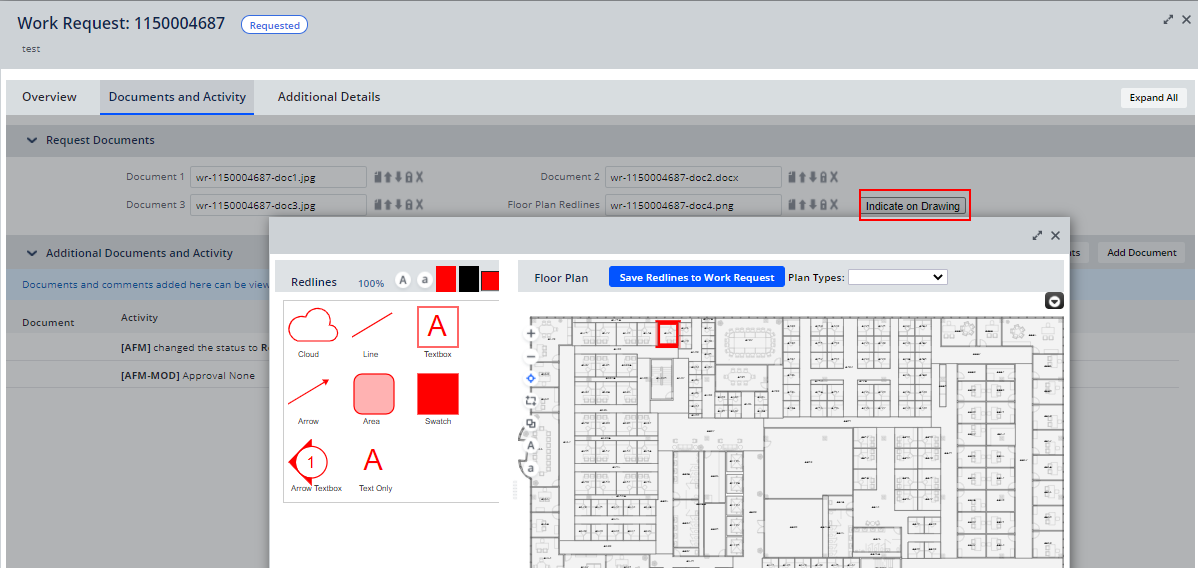
- Click Save Relines to Work Request button.
- You return to the Documents and Activity tab of the Work Request form. In the Request Documents section, one of the Document fields appears with the redline saved to one of the Document fields.
- Click Save in the bottom of the form.
Maintenance mobile app
You access the Redline option by tapping on the work request to access the Update form for the work request. The Redline option is found at the top of the Update screen. You can also add redlines from the form for requesting work. See
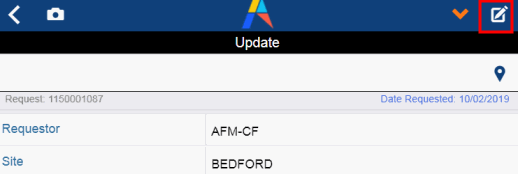
Back to