Archibus SaaS / Assets / Asset Manager / Equipment Systems Console
Assets / Assets / Equipment Systems Console
Assets / Enterprise Assets / Finance Asset Manager / Project Proposal Console
Review Equipment System Dependencies (Asset Relationship Analysis tab)
Note: This topic focuses on reviewing equipment and equipment systems. For information on working with the other features of this tab, such as tracing dependencies, highlighting rooms served, using the 360 viewer, and so on, see Equipment Systems Console: Overview, which covers functions you can perform from both the Asset Relationship Analysis and Asset Relationship Assignment tabs.
From the Asset Relationship Analysis tab, you can view the Inventory Tree that presents a drill-down list that shows all the dependencies that have been defined between assets. You select an asset from the tree to see its dependent assets (the assets that depend on it) and its dependencies (the assets that it depends on for its functioning).
The Asset Relationship Analysis tab is available from these consoles:
Use this tab to answer: if a given asset, assembly, or equipment system is moved, taken off line, or replaced, then:
- what other assets, assemblies, or systems are affected?
- what spaces are affected?
- which employees are affected?
- which processes are affected?
- who should be contacted ?
- are there opportunities to minimize the risk and disruption by coordinating other planned activities?
Example: Tracking the Systems Affected by a Space Reconfiguration
The following describes an example of using the console to identify the systems affected by a space reconfiguration.
In this scenario, part of a floor that contains several secure lab spaces is to be reconfigured to accommodate a merger that is expanding the product line. The project includes demolition, new walls and doors, and reconfiguring some spaces by combining a few rooms into a single room. Each of the labs support different projects and require separate security systems as stipulated by the grants and by enterprise policy.
- HVAC that serves the project area: The floor has been reconfigured several times, and there are several HVAC systems that serve the project area, and several that are adjacent to the project area. One of the spaces has supplies and returns from more than one system.
- Adjacent areas: There are spaces that are adjacent to the project area that will be impacted by the project work form time to time. The project manager needs to identify adjacent space and supporting systems to minimize the disruption during the project work.
For example, the HVAC system will be shut down in the work area during the construction. However the adjacent spaces will be occupied throughout the duration of the project. Sanding the gypsum board walls generates a lot of fine dust particles that drift to adjacent spaces. The same issue is true for paint fumes. During sanding and painting, the adjacent HVAC systems should be shut down to minimize the dispersion of the offending particles and smells. These elements could contaminate lab samples and damage sensitive equipment.
Here's how the project manager uses the Equipment Systems Console to manage this reconfiguration:
- Query spaces for assets that serve them. The project manager queries the spaces adjacent to the work area for a list of all assets and their support teams that serve the area, or are located in the adjacent spaces.
- From the Asset Relationship Analysis tab, in the Asset Selection Filter, enter the building and floors for the adjacent spaces, and click Filter.
The Inventory Tree refreshes to show the equipment systems for only those locations. There are two HVAC systems that serve areas near the project area, and they will need to be turned off during certain stages of the project.
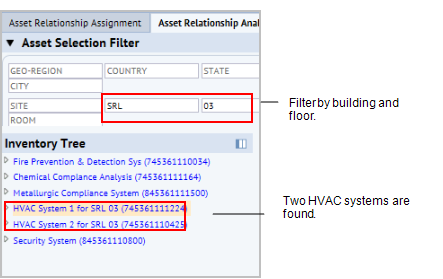
- From the Asset Relationship Analysis tab, in the Asset Selection Filter, enter the building and floors for the adjacent spaces, and click Filter.
- Query those assets for critical dependencies.
Click on one of the HVAC systems to see the assets that depend on it.The Equipment Details appears for that asset. The bottom part of that panel shows the spaces that the asset serves.
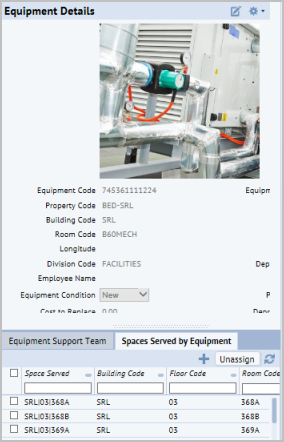
- Click the Reports button at the top of the Asset Selection Filter and select the "All Spaces Served by Selected Asset and its Dependencies" report.
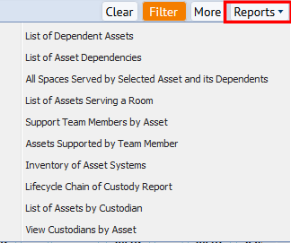
- If needed, you can export this list to PDF, DOCX, , or PDF.
- Click the Reports button at the top of the Asset Selection Filter and select the "All Spaces Served by Selected Asset and its Dependencies" report.
- Generate a list of support team members to contact. Use the Reports button to generate the "Support Team Members by Asset" report.