Archibus SaaS / Assets
Assets / Assets
Assets / Enterprise Assets
Asset Lifecycle Console - Overview
Asset managers can use the Asset Lifecycle Console as a tool for either analysis or for asset management. The Asset Lifecycle Console enables you to optimize assets throughout the operation and maintenance (O&M) phase of the asset lifecycle.
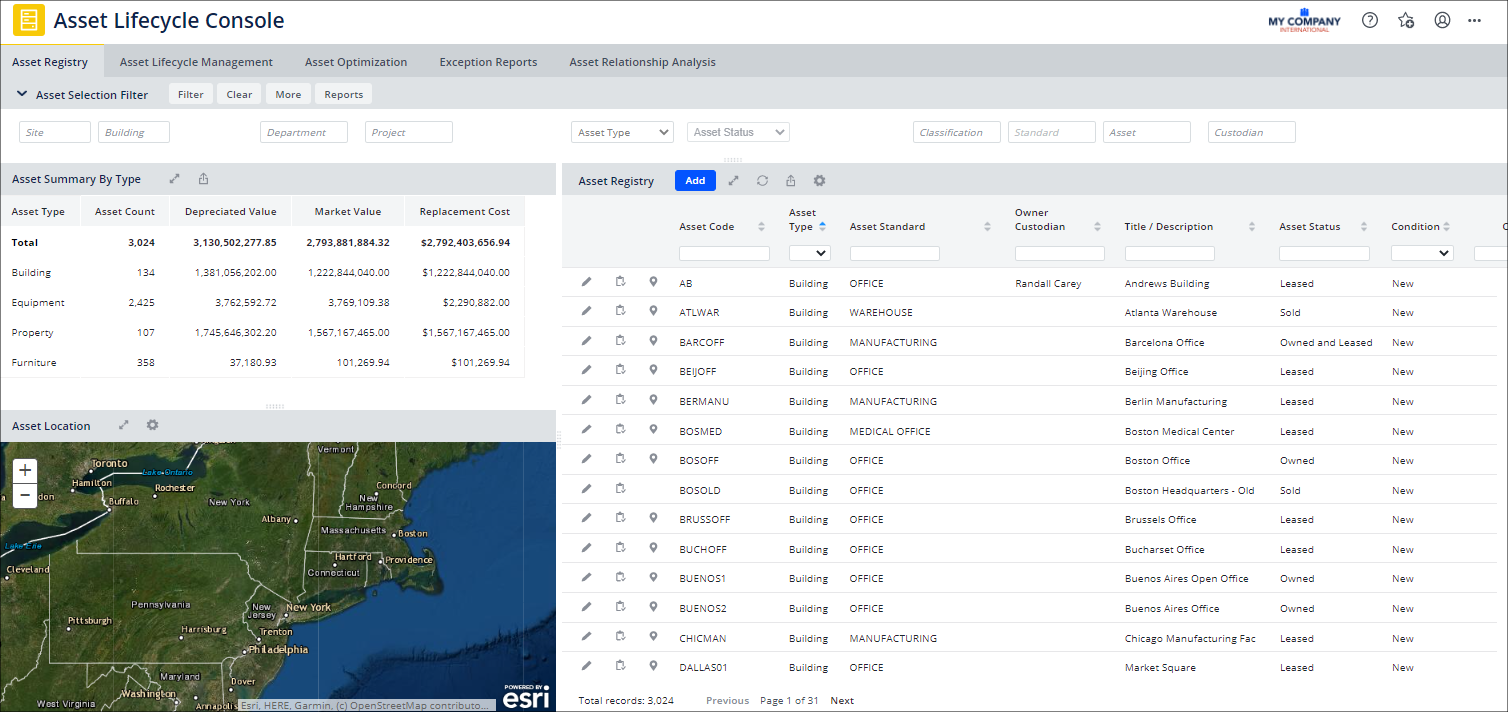
You can access the Asset Lifecycle Console from the following locations:
- Archibus SaaS / Assets / Asset Manager
- Archibus SaaS / Assets / IT Asset Manager
- Assets / Assets / Asset Manager
- Assets / Assets / IT Asset Manager
- Assets / Enterprise Assets / Finance Asset Manager
- Assets / Enterprise Assets / Department Asset Manager
- Assets / Enterprise Assets / Facility Asset Manager
- Assets / Enterprise Assets / IT Asset Manager
Getting started
Typically, there are two starting points:
- Locate specific assets that need evaluation. You use the console to search for a specific asset or set of assets based on an inquiry. For example: a work team has completed the project and is vacating the project team space. There are several assets that were used for that project, and the move coordinator wants to know what to do with those assets. The filter panel and drill-down lists can be used to identify the assets. You can then evaluate the assets using the information provided in the console to determine the best optimization approach. The filter stays in effect as you move between the tabs.
- Optimize assets. Reviewing metrics or reports might indicate that an asset or group of assets needs to be analyzed for optimization. For example, reviewing the Equipment Failure Analysis report or the Asset Utilization Rate metric may provide a list of one or more assets that should be evaluated to improve asset optimization.
Using the console as an analysis tool
The following describes using the Asset Lifecycle Console as an analysis tool:
- Analytics on three tabs: The Asset Lifecycle Console has three tabs: Asset Registry, Asset Lifecycle Management, and Asset Optimization. All three tabs display different analytics that you can use to help find assets that need optimization. All three tabs include the filter panel and the asset registry to facilitate finding and analyzing groups of assets or individual assets.
- Reports: The Reports button found on the Asset Registry tab enables you to select the asset type you want to report on, and then select from asset management or analysis reports. See Reports for Enterprise Assets and Assets,
When analyzing a group of assets or an individual asset for optimization, you can use the console to do the following:
- Review predefined reports that identify assets that need optimization (for example, Equipment Failure Analysis or Equipment Replacement Analysis).
- Review the data from multiple perspectives to identify groups of assets or an individual asset that needs optimization. Examples: reviewing certain asset types that an asset owner may want to keep that are located in a building that is being vacated. Analysis may include end of useful life; end of financial life; cost to re-purpose versus cost to buy new; potential projects for re-purposing, and so on.
Using the console as an asset management tool
Working from each of the console's tabs facilitates managing assets:
| Tab | Purpose | Answers these Questions | Help Topic |
|---|---|---|---|
| Asset Registry |
Locate assets showing their status and overall financial information based on restrictions set in the filter console. From this console, you can add new assets, edit existing assets and review the profile information of individual assets |
Where is it? What is its value? |
Reviewing and Managing Asset Data from the Asset Lifecycle Console |
| Asset Lifecycle Management |
Locate assets by location, ownership, or activity (project). The Asset Registry panel has predefined visible fields based on the type of user: Financial, Project, FM, or IT. You can edit assets or assign them to various action items, such as service requests, assessments, or a project action. You can review the asset profile, as well as the current activities that the asset is associated with. You can also review the complete transaction history of a selected asset, reviewing all changes to the location, ownership, status and value throughout the entire life of the asset. |
What activities is an asset currently engaged in? What is the complete history of the asset? What is the relevant stakeholder asset information? |
Managing Assets throughout the Lifecycle (Lifecycle Tab) |
| Asset Optimization |
Provides financial, mission support, and risk mitigation metrics along with a geographical map display of assets by status. Asset managers can use this information for optimally managing assets. This helps identify the best assets for re-purposing or replacement. |
Are the enterprise assets cost effectively in the right place, at the right time, in the right condition, to support the enterprise mission? | Optimizing Assets |
| Asset Relationship Analysis |
Presents your assets in a drill-down list that shows the dependencies between assets, and enables you to manage a large number of assets effectively. From this tab, you can develop your system assignments, and can perform analysis to evaluate which systems are affected by disruptions, such as repairs, moves, and renovations. Use this tab, which is also found on the Equipment Systems Console, to track your assets and their interdependencies, so that you can evaluate the effects that one asset has on another, such as during renovations, moves, or maintenance. You can see the equipment on a floor plan or 3D Navigator to review the spaces served by the equipment, and to trace its dependencies. You can also review the support team that services this equipment |
What are the dependencies between assets? What are my equipment systems? |
|
| Reports button | Located on the Asset Registry tab, the button enables you to select the asset type you want to report on, and then select from asset management or analysis reports | Reports for Enterprise Assets and Assets |