Maintenance / Corrective Maintenance / Inventory Manager
Maintenance / Preventive Maintenance / Background Data - Maintenance
Updating the Physical Count from the Manage Parts Inventory Task
You may wish to periodically count the parts you have in your actual physical inventory, and compare the physical inventory to the electronic inventory. After you count your actual parts, run the Update Physical Count action to record your results in the Parts Inventory table's Physical Count Quantity and the Date of Last Count fields. You can then use the Physical Inventory Variance report to compare your electronic inventory to your physical inventory.
Updating the Physical Count Quantity versus the updating the Quantity Available
When you run the Update Physical Count action from the Manage Parts Inventory task, you have the choice of updating only the Physical Count Quantity, or of also updating the Quantity Available. Typically, the Physical Count Quantity should equal the Quantity Available plus the Quantity on Reserve. The Quantity on Reserve is the quantity that craftspersons are currently using to perform the work. If this is not the case, you can adjust the Quantity Available by also updating the Quantity Available.
The Rectify Physical Inventory action from the Adjust Inventory task always updates the Quantity Available field in addition to the Physical Count Qty. When you use this action to update the Quantity Available field, the system takes into account the Quantity on Reserve. See Manually Adjusting the Parts Inventory
Procedure: Running the Update Physical Count action:
To adjust the inventory by updating the physical count:
- From the Manage Parts Inventory task, from either the Total Parts Inventory, or Parts by Location tab, select the part and location for which you want to adjust the quantity. See Locating parts to manage.
- Click Update Physical Count.
The Update Physical Count form appears.
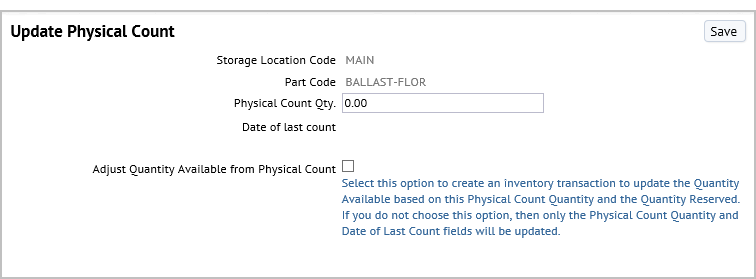
- Enter the Physical Count Qty. This is the number that you counted.
- If you want to also update the Quantity Available, select the check box to Adjust Quantity Available from Physical Count.
- Click Save.
- If you did not choose to update the Quantity Available, the Physical Count Qty you entered is saved in the Parts in Storage Locations (table pt_store_loc_pt.qty_physical_count field), and the Date of Last Count field (date_of_last_cnt) is also updated with the current date.
If you did choose to also update the Quantity Available, the action generates an inventory transaction with type “Rectify with Physical Inventory”. This transaction works the same as in the Manual Parts Inventory Transactions view; that is, the Quantity Available is updated for both the Parts in Storage Locations and the Parts Inventory tables.