Archibus SaaS / Leases / Lease Portfolio
Real Property / Leases / Lease Portfolio / Lease Portfolio Console
Real Property / Costs / Cost Administrator
Define a CAM Profile for a Lease and Generate Recurring Costs
Whether you are the cost administrator for a landlord or a tenant, using Archibus to define CAM profiles for your leases greatly simplifies the time spent estimating CAM costs. The CAM profile is a one-time entry that stores the method for estimating CAM costs and how frequently the application calculates CAM. The CAM Profile information for the lease is automatically updated without the need to re-enter information. For example, if the estimate is based on the base rent, the application automatically uses the most recent rent entered for the lease.
The application stores these estimated CAM costs in the cost category (RENT – CAM ESTIMATE). If you want to track subcategories for CAM estimates, you can define these cost categories and add them as application parameters so that the application treats them as CAM estimates when summarizing costs for CAM reconciliation. See Enabling Alternate Names for CAM Estimates.
You can export the CAM Cost History to an Excel XLS file. This enables you to print the report, to manipulate the data in Excel, or to share the file with others.
Note for VAT and Multicurrency: When using the Archibus Enhanced Global Feature Set, you should enter all CAM costs for a lease in the same currency. Ensure that the Currency (Payment) selection on the Add Recurring Cost Transaction form matches the currency in which the CAM Estimate is entered on the CAM Profile.
Procedure
When you add a CAM profile, you also generate the recurring cost record for the CAM estimate.
To add a CAM Profile for a lease:
- Select the Lease Cost Profile task, available from the Navigator paths listed at the top of this topic.
You can also enter the CAM profile from the Lease Cost Profile Details form, available from the Recurring Costs tab of the Lease Portfolio Console. - Select a lease from the lease list and click Show.
-
Select the Lease CAM Profile tab.
The form is populated with information stored for the selected lease, such as:
Rent-- This is the base rent value recorded on the "Date - Rent Last Updated" date. This amount is auto-populated from the recurring costs table (cost_tran_recur).
Date - Rent Last Updated: The most recent date when the base rent was updated. For example, through indexing or when a cost administrator entered a rent increase.
Area Neg. Rentable: This is the area specified in the lease.
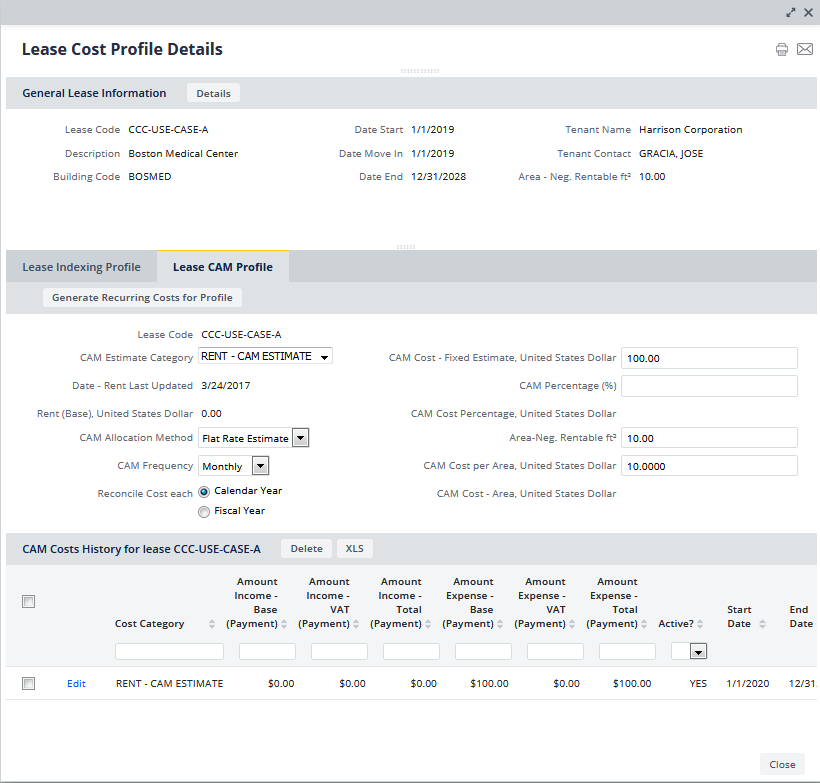
-
In the Lease CAM Profile tab, select the CAM Allocation Method from the list. This is the method used to estimate CAM costs for this lease. You can select:
CAM - Cost Fixed Estimate This method uses a flat fee for the CAM estimate that the landlord and tenant agree to. You manually enter this amount CAM Percentage This method uses a percentage of the base rent as the CAM estimate. Using this method, a percentage of the base rent is negotiated to be charged as CAM Costs (for example, 15% to 20% of base rent). When choosing this method, Archibus automatically retrieves the most recent base rent amount stored for the lease CAM Cost per Area This method uses a fixed amount per area unit to estimate CAM costs. This allocation method uses a fixed amount per area unit (square foot or square meter) to estimate CAM costs. After selecting the method, the form activates the relevant fields for that allocation method.
- Enter information for the method you selected as follows:
CAM Allocation Method... CAM Profile Field Description Flat Rate Estimate CAM Cost - Fixed Estimate:
Enter the flat fee amount you have negotiated Rent Percentage CAM Percentage
Enter the percentage of the Rent Amount that is used to estimate the CAM Cost Cost per Area CAM Cost per Area
Enter the estimated CAM cost per area unit. For example, per sq. ft. or per sq. meter -
Complete these fields:
Field Description CAM Frequency Enter the frequency for paying the CAM Cost per Area. Options are: Monthly, Quarterly, Annually CAM Estimate Category By default, this is set to RENT - CAM ESTIMATE Calendar Year or Fiscal Year: Select to Reconcile Costs each Calendar Year or Fiscal Year - Click "Generate Recurring Costs for Profile."
This action generates recurring cost for the selected lease with cost category set to RENT – CAM ESTIMATE based on CAM Profile settings.
The Add Recurring Cost Transaction form displays information for the CAM Cost estimate based on the information you entered in the CAM Profile.
If needed, you can edit the CAM estimate recurring cost, and click Save.
When you save the recurring cost record, the changes you made to the CAM Profile are also saved. The application either creates or updates a cost record having the RENT - CAM ESTIMATE cost category you selected. See Updating CAM Profiles for information on how the application determines whether to update an existing record or create a new record.
- Now that Recurring Cost records are generated, you can schedule them.
See Also
Define Cost Categories and Classes