Real Property / Chargeback & Invoicing
Example of Charging Back to Departments
You charge back lease costs to departments when you want to charge departments for their share of the lease cost based on the proportion of total lease area that the department occupies. This chargeback is based on the measured areas you have developed for either groups or rooms. See Associating Groups and Leases and Associating Rooms and Leases.
Prerequisites
To charge back lease costs to departments, you:
- Develop a CAD inventory for groups or rooms and assign each group or room a Lease Code and a Department Code.
- Select your lease area method as either groups or room, according to the measured areas you have developed. See Select Lease Area Method. For this example, the Lease Area Method should be set to Rooms.
- Develop a cost category that has the Leases - None - Departments Chargeback Definition.
- Use the Cost Wizard to enter costs for your leases using this cost category.
Scenario
For example, suppose you are the administrator for Lease 002 in Building HQ, and that this lease has a monthly base rent expense of $10,000. You want to charge back this rent expense to the departments using this leased space, proportionately distributing the costs according to the amount of space that the department occupies.
Suppose that the following data has already been added (if you are using the HQ sample database this data is already defined):
- Lease 002 is assigned to Building HQ.
- Lease 002 is used by the Engineering Dept. and Executive Management Departments.
- The Engineering Department has 2,000 sq. ft. of room area assigned:
- Ten workstations that are each 100 square feet (Total of 1,00 sq. ft.).
- Two offices that are each 500 square feet (Total of 1,000 sq feet).
- Executive Management has a total of 1,000 square feet assigned to it (two offices that are 500 square feet each.)
- The BASE RENT cost category has a Chargeback Definition of Leases - None - Departments.
Procedure
Given the above data, you enter an expense following this procedure:
- As the tenant, you use Costs / Cost Administrator / Cost Wizard for Leases to select "USA/PA Philadelphia/1 Harrison Park/HQ Building/Lease 002 Tenant. Select the Schedule tab of the Cost Wizard to enter a $10,000. Recurring Cost for this expense. You complete the Amount Expense field of the Scheduled Cost record for $10,000.00 and assign a cost category of BASE RENT.
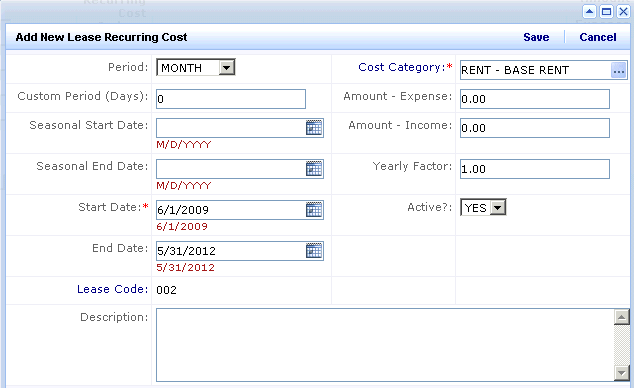
- From the Schedule tab you select the cost you just entered and click Schedule. This creates Scheduled Cost records for the cost.
- You approve this expense from the Cost Wizard's Approve tab by selecting the record and clicking Approve. This moves the $10,000 expense to the View Approved tab. It is now an Actual cost for which you can generate chargeback.
- From the Chargeback & Invoicing / Chargeback Administrator / Chargeback Cost Wizard task / Generate tab, set the Filter console to show costs associated with Buildings, enter HQ in the Building Code field. From the Cost Category field, select the RENT -BASE RENT cost category to show costs having this cost category.
The following screen shot shows the Chargeback Costs Wizard with the BASE RENT costs ready to be charged back.
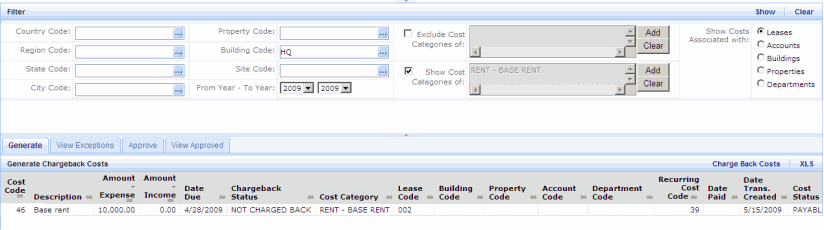
- Click Charge Back Costs.
- The system generates Scheduled Chargeback Cost records for the Engineering and Management departments.
- From the Approve tab, select these Scheduled Costs records by selecting Departments for the “Show costs associated with” option, and clicking Show. Click Approve Chargeback Costs. This creates Actual Costs records, one for each department.
How the System Charges Back the Cost
When you charge back lease costs to departments, the system:
- Looks for rooms associated with Lease 002 and sums the room chargeable area for all rooms associated with the lease. In the above scenario, the total room chargeable area for all rooms associated with the lease is 3,000 sq. ft. (2,000 for Engineering + 1,000 sq. ft. for Executive management). In this case, the chargeable area is the same as the room area as there is no common area defined. See About Chargeable Area.
- The system groups the rooms by department, and sums the room chargeable area for each department. Given the room assignments in the Scenario above, this is 2,000 sq. ft. for Engineering and 1,000 sq. ft. for Executive Management. Once again, the chargeable area is equal to the room area because there are no common areas defined. See About Chargeable Area.
- For each department, it calculates the percentage of the total room chargeable area that each department's chargeable area represents, and then multiple this percentage by the lease cost. This is the formula used:
[Lease Cost] X [room chargeable area assigned to the department for the lease]
[Total room chargeable area assigned to the lease]
For Engineering this is $10,000 (lease Base Rent cost) X 2,000 sq. ft./3,00 sq ft. assigned to the lease =
$6,666.67.
For Executive Management this is $10,00 (lease BASE RENT cost) X 1,00 sq. ft. /3,00 sq. ft. = $3,333.33
- The system creates Scheduled Cost records for each department's proportional share of the cost. In this example, it creates two Scheduled Cost records:
- One for the Engineering Department for $6,666.67 and
- One for the Executive Management Department for $3,333.33.
- When you approve these Scheduled Cost records they become approved finalized Actual Costs.
See Also