Archibus OnSite
Create a New Work Request while at a Job
Now, Will is ready to create the new request. He taps the … icon on the top right corner to load the “Create Work Request” page. The location information is already pre-filled for him from the previous request.
Will scans the barcode (745361111234) on the HVAC unit to link the equipment to this new request. If he prefers not to scan, he can select the equipment item from the list. Will then completes Problem Type with “HVAC” and adds a description.
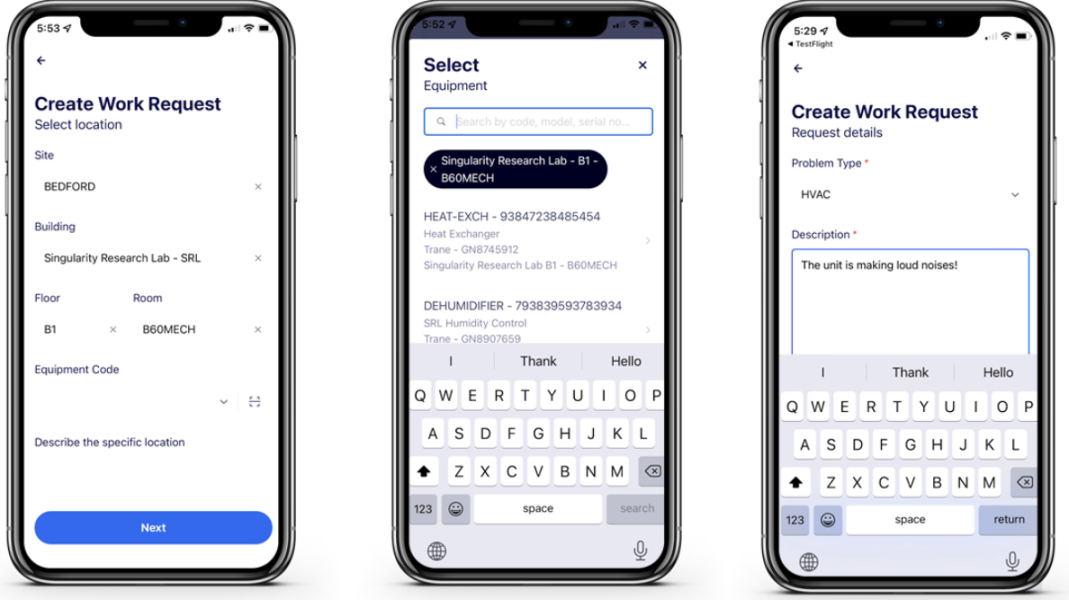
After Will enters the basic information, he moves to the Additional Options screen, where he can add a photo of the problem, if desired.
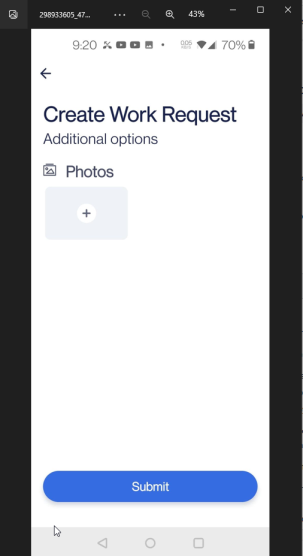
Instead of relying on the underlying SLA to route the based on location and problem type, Will chooses the "Assign to yourself" option in the Additional Options screen. In this case, the system will still follow the underlying SLA but set the craftsperson assignment to Will. (An application parameter controls whether or not the self-assign feature is available.)
Will receives the request and starts to work on it.
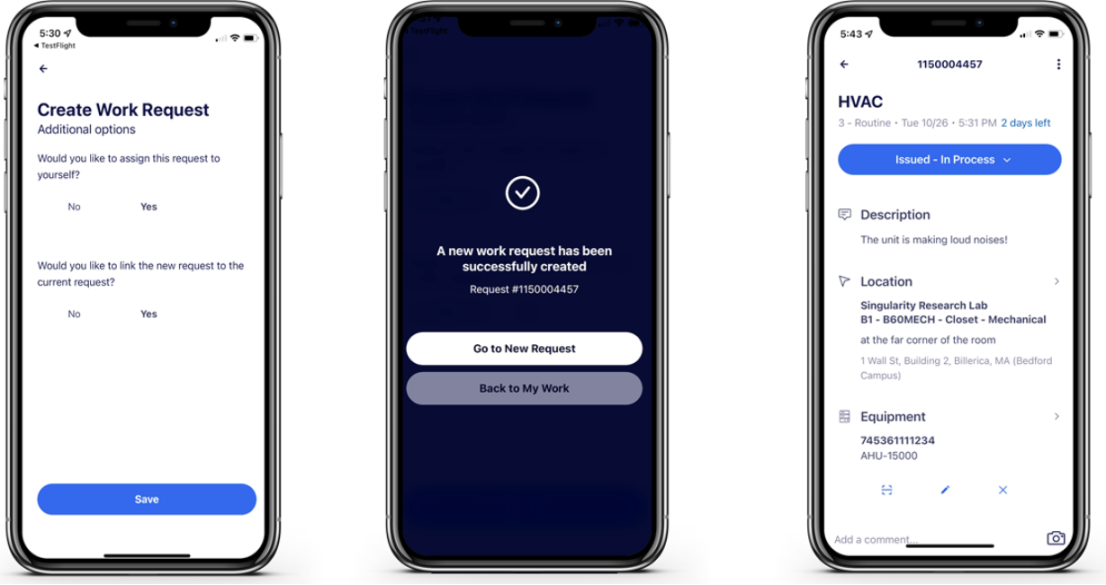
Back: Tag an Employee
Next: Access Reference Documents