Archibus SaaS / Assets / Background Data- Assets
Assets / Assets / Background Data - Assets
Assets / Enterprise Assets / Background Data - Assets
View and Compare Classifications
When you manage assets using more than one classification standard, use the View Classifications task to compare the classifications, as well as views the details of each classification.
The task loads the View and Compare Classifications view, which contains two tabs:
- Classifications tab shows classifications by level.
- Compare Classifications tab shows classifications for different classification standards side by side.
View Classifications
In the Classifications tab, view all classifications in use at your site. To limit the view to specific classifications, search by Level, or by Classification Description.
- To export classifications to a DOCX file, click Paginated Report.
- To export to a spreadsheet, click XLS.
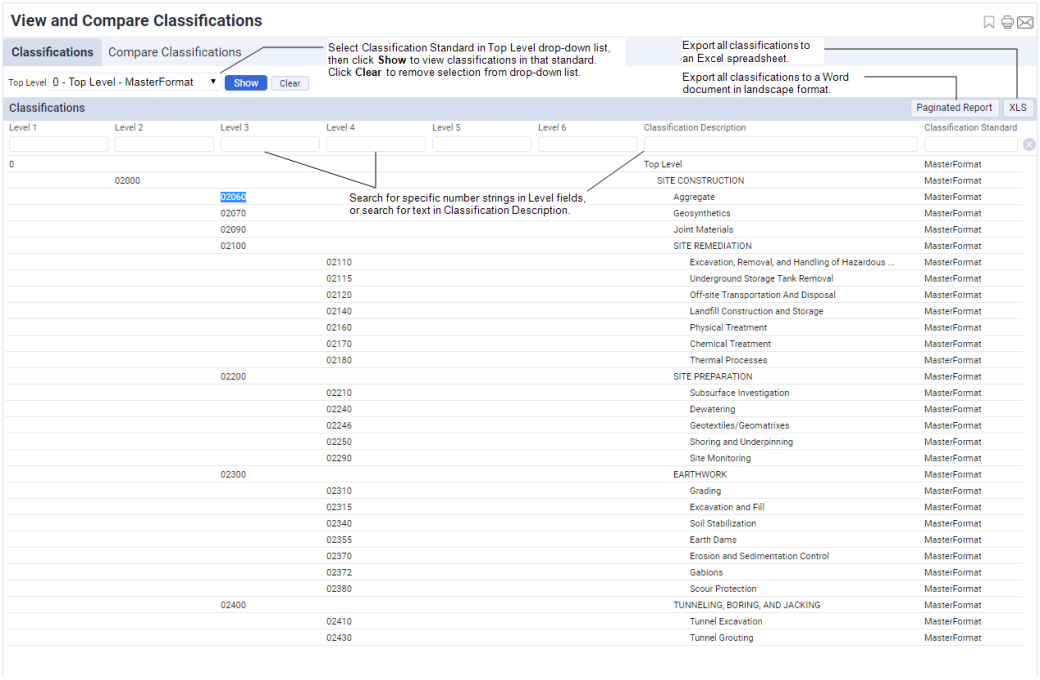
Compare Classifications
Use the Compare Classifications tab to view classifications from different classification standards side by side. This view is useful if you know an asset's classification in one standard, and you want to look up the equivalent classification in another standard.
For each column, select the desired Classification Standard in the Top Level drop-down list, then click Show. Classifications for the selected standard appear.
To find a classification in any column, use the search field under the Top Level drop-down list.
The comparison below shows MasterFormat classifications on the left, and OmniClass classifications on the right. You can compare up to four different standards. You can also compare different hierarchies of the same standard, such as Omniclass Table 22 vs Omniclass Table 21.
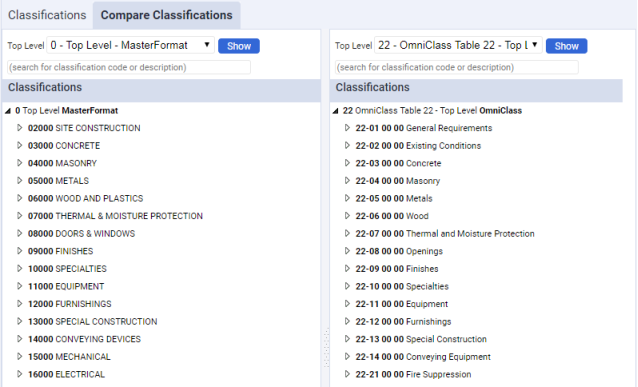
See also
Classifications and Classification Standards: Overview