Sustainability & Risk/ Emergency Preparedness / Assessment Team
Updating System, Room, and Equipment Status
After an workplace emergency has been contained, your site needs to quickly restore operations using the facility systems, equipment, and space that are available to them. Determining the status of these items is the job of the assessment team.
As an assessment team member you will be asked to assess the condition of facility systems (HVAC, computer, telephone), equipment, and rooms. You will travel throughout the facility, inspect these items, determine if they can be used, and record this information in the system. The assessment team and others can record status for these items through all phases of the emergency until operations are returned to normal.
The values for the Recovery Status field enable you to track the status of items through all phases of the recovery process. For example:
| Value | Meaning |
|---|---|
| No Status | This is the default value to indicate a non-emergency situation. When your site has completely recovered from the emergency, you can return the setting to this value to indicate a normal, non-emergency status. |
| No Status Under Review | After the emergency occurs, you can set this status for all items that could have potentially been affected by the emergency. Then, as you assess each item you can set one of the below statuses. This status helps you distinguish between items that were not affected by the emergency (No Status) and those that could have been affected but are not yet reviewed. |
| Fit for Use | Set to this status if the item is ready to go. |
| Fit for Use Offline | Set this status if the item needs to be brought online. |
|
Unfit for Use Recoverable Unfit for Use Destroyed |
This distinction between the Unfit statuses helps management begin the process of purchasing replacement items, and repairing existing items. |
You can enter status information in the Recovery Status field of the appropriate tables by using these tasks:
- Update System Status
- Update Equipment Status
- Update Room Status
Procedure
- Select the appropriate Update Status task
- In the left panel, drill down through buildings to find the room, system, or equipment item to update.
- To update room status,
select one or more items by choosing their check boxes (or choosing them in the drawing), and then selecting the Update Recovery Status button in the upper right corner of the grid. This button presents a menu of values from which you can choose a value to update the Recovery Status field of all selected rooms. Once you choose a status, the system highlights the room with the color of the status. For example, in the below image, rooms 101 through 106 have been updated with various statuses, as shown by their highlight colors and the values of Recovery Status in the grid. The yellow rooms have a Recovery Status of No Status. For information on the status colors, see the table in Emergency Response and Recovery Teams/View Room Status report.
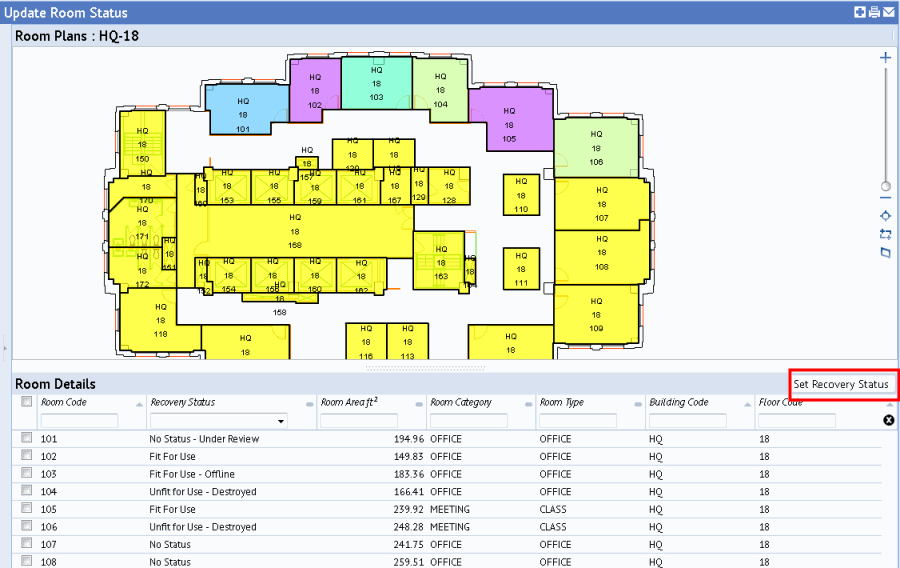
- To update systems or equipment, you work with one record at a time. To see the details of a system or equipment item, select it and the right panel displays additional information about this item. Update the Recovery Status field for each item by choosing a value from the drop-down list.
- While assessing items in the field, you may find a new equipment item or system that is not documented in inventory. In this case, use the Add New button to create a record for this item and then enter the recovery status.
Updating Dependent Systems
When updating facility systems, remember that if you established system dependencies, the system will update the Recovery Status field of all dependent systems with the value that you enter for the master system. For information on dependent systems, see Mapping Systems and Dependent Systems.
Note that the statuses "Unfit for Use – Recoverable" and "Unfit for Use – Destroyed" propagate to dependent systems as "Fit for Use – Offline." This is because the dependent system was not damaged or destroyed; it just cannot operate if the master system is not running.
Note: You can also update systems, rooms, and equipment in terms of the zones in which they are located. See Updating Facility Status by Using Zone Drawings.