Assets / Assets / IT Asset Manager / Telecom Console
Assets / Enterprise Assets / IT Asset Manager / Telecom Console
Assets / Telecom Assets / Telecom Management / Telecom Console
Create Patch Panels
You can add patch panels to your inventory from the Telecom Console's Panels & Ports tab. Patch panels are also used to model punch blocks.
To create patch panels:
- Click the Panels & Ports tab in the Telecom Console's left pane.
- Click Add Patch Panel above the patch panel list.
A Patch Panel form opens.
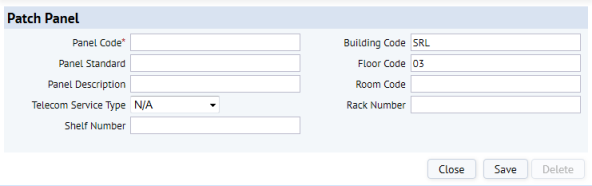
- Enter data for the patch panel as required.
Field Purpose Panel Code Enter a unique code to identify the new panel in the telecom inventory. Panel Standard Click the Select Value button, and select a standard from the list of existing panel standards. Panel Description Enter a brief panel description if desired. Your entry should describe the Panel Standard. Building / Floor / Room Code Click the Select Value button for each field, and select from the list of locator codes in the database. Telecom Service Type If all ports in the patch panel are of the same service type, select the applicable type from the drop-down list. Rack Number If applicable, click the Select Value button, and select from the list of rack numbers in the database. Shelf Number If applicable, enter the shelf number in the designated rack. - Click Save to save the Patch Panel record.
Note: For information on representing patch panels on the floor plan, see Representing Equipment and Telecom Devices in CAD.
Next, you can add ports to the patch panels. See Manually Create Ports and Automatically Create Ports.