Assets / Assets / IT Asset Manager / Telecom Console
Assets / Enterprise Assets / IT Asset Manager / Telecom Console
Assets / Telecom Assets / Telecom Management / Telecom Console
Manually Create Ports for Patch Panels and Telecom Area Equipment
You can add ports to telecom area equipment and patch panels using the Telecom Console's Panels & Ports tab and the Equipment & Ports tab.
You can also have the system generate ports based on the standards and port configurations that you define. See Automatically Create Ports for Equipment and Automatically Create Ports for Patch Panels.
Note: In order to use the Telecom Console's Connect actions to connect a device to a patch panel, the patch panel must have ports. You cannot connect directly to the patch panel. For telecom area equipment, you can choose to connect to a port on the equipment item or the equipment item itself.
Ports for Patch Panels
To add a port a patch panel:
- Click the Panels & Ports tab in the Telecom Console's left pane.
- Select the check box for the desired panel in the tab's left column.
Ports already created for the selected patch panel, if any, appear below the list of patch panels.
- Click Add Port above the list of ports.
A Patch Panel form for the selected patch panel, building and floor opens.
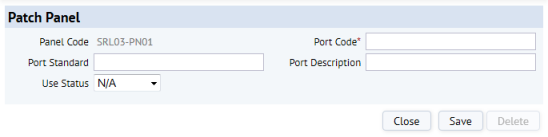
- Enter data for the port as required.
Field Purpose Port Code Enter a unique code to identify the new port in the telecom inventory. Port Standard Click the Select Value button, and select a standard from the list of existing port standards. Port Description Enter a brief port description if desired. Your entry should describe the Port Standard. Use Status If applicable, select In Use, Available, or Defective from the drop-down list. - Click Save to save the Patch Panel record.
Ports for Telecom Area Equipment
To add a port to telecom area equipment:
- Click the Equipment & Ports tab in the Telecom Console's left pane.
- Select the check box for the desired Telecom Area equipment in the tab's left column.
Ports already created for the selected equipment, if any, appear below the list of equipment.
- Click Add Port above the list of ports.
A Port form for the selected equipment, building and floor opens.
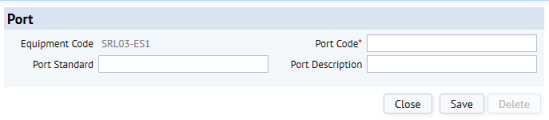
- Enter data for the port as required.
Field Purpose Port Code Enter a unique code to identify the new port in the telecom inventory. Port Standard Click the Select Value button, and select a standard from the list of existing port standards. Port Description Enter a brief port description if desired. Your entry should describe the Port Standard. - Click Save to save the Port record.