Assets / Assets / IT Asset Manager / Telecom Console
Assets / Enterprise Assets / IT Asset Manager / Telecom Console
Assets / Telecom Assets / Telecom Management / Telecom Console
Create Faceplates
You can add faceplates to your inventory from the Telecom Console's Faceplates & Jacks tab.
To create faceplates:
- Open the Telecom Console, and click the Faceplates & Jacks tab in the Telecom Console's left pane.
- Click the Add Faceplate button, located above the faceplate list.
The Faceplate form opens.
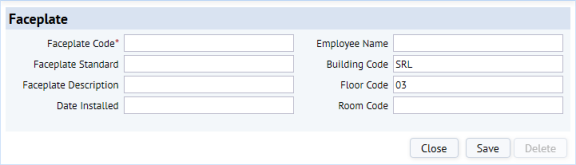
- Enter data for the faceplate as required.
Field Purpose Faceplate Code Enter a unique code to identify the new faceplate in the telecom inventory. Faceplate Standard Click the Select Value button, and select a standard from the list of existing faceplate standards. Faceplate Description Enter a brief faceplate description if desired. Your entry should describe the Faceplate Standard. Date Installed Click the Calendar button, and select a date from the calendar. Employee Name Click the Select Value button, and select the employee who uses the faceplate. Building / Floor / Room Code Click the Select Value button for each field, and select from the list of locator codes in the database. - Click Save to save the Faceplate record.
Next, you can add jacks to your faceplates. See Automatically Create Jacks and Manually Create Jacks. Adding jacks to faceplates is important if you intend to model your connections; the Connect action requires that you connect to a stand-alone jack or to a jack on a faceplate, but not directly to a faceplate.
Note: For information on representing faceplates on the floor plan, see Representing Equipment and Telecom Devices in CAD.
See also