Archibus SaaS / Space / Occupancy
Space / Occupancy / Background Data (Non-Transactional Method)
Background Data (Process Overview)
Before you can analyze your personnel inventory and occupancy plan, you must develop basic personnel background data. This includes developing your Employee Standards (optional) and Employees, as well as updating data in other tables based on your employee data.
The Space / Occupancy / Background Data process offers the following tasks for developing your employee inventory data. The last three tasks listed in this topic are also available from the Archibus SaaS / Space / Occupancy process.
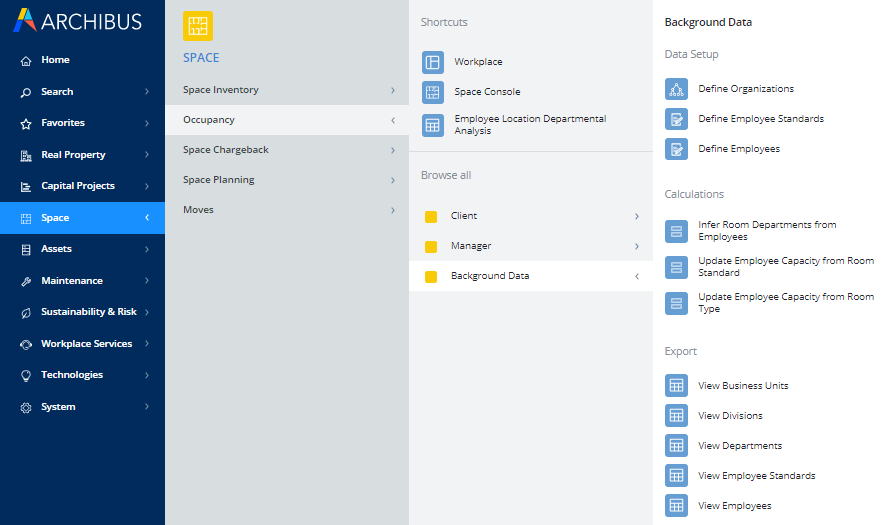
Define Organizations
A facility manager or space manager can define the organizations in your facility by running the Define Organizations task.
Define Employee Standards
You have the option to define Employee Standards, which categorize the employees in your organization. For example, you can define a standard of ACCT-1 to define basic information about this position, such as entitled area, status, and grade. Run the Define Employee Standards task.
Define Employees
To develop your employee information, select the Define Employees.
Infer Room Departments from Employees
Typically, an employee's departmental assignment overrides the departmental assignment of the room in which the employee is housed. For example, if Sally Smith is part of the Facilities-Planning department and occupies room 101, room 101 should be assigned to the Facilities-Planning department. If room 101 is not assigned to this department through its Division Code and Department Code fields, these fields should be updated.
To ensure that a room's division and department assignment reflect the department assignment of the occupying employee, run this task. For each employee, the task copes the employee's Division and Department values to the Division Code and Department Code fields of the room that the employee occupies.
If you wish to update the departmental assignments of only certain rooms, you can specify rooms of a certain category, type, standard, building, or floor with the Select Room Range filter located in the top frame.
Update Employee Headcount
Note: You only need to run this task for non-Space vews referencing the rm.count_em field. All out-of-the-box views in Space calculate the employee count dynamically.
This action examines the room assignments of each employee and determines the number of employees in each room, on each floor, and in the overall building so that you can assess occupancy.
The action does the following:
- Examines the room assignment of each employee and updates the Employee Headcount field of the Rooms, Floors, Buildings, Sites, Departments, Divisions, Room Types, Room Categories, Room Standards, Employee Standards tables. For details on the calculations, see Update Employee Headcount Calculations
- Updates the Allocated Room Area field of the Employees table by running this calculation:
Allocated Room Area = Area (Rooms table) / Employee Headcount (Rooms table)
Note: You only need to run this task if working with non-Space views referencing the rm.count_em field. All out-of-the-box views in Space calculate the employee count dynamically.
Update Room Capacity from Room Standard
In the Standard Employee Headcount field of the Room Standard table, each room standard defines the number of employees that can occupy rooms of this standard. For example, Office Type A may be designed to house two employees.
Once you assign employees to rooms, you need to determine if a room is occupied according to its capacity as defined by the Standard Employee Headcount field of its assigned room standard.
For each room, this action examines the employee headcount field of the room and examines the Standard Employee Headcount field of the room's room standard. The action then updates the Employee Capacity and Employee Available Capacity for each room. Department managers use this information to determine vacancies and assign employees to rooms.
Update Room Capacity from Room Type
For information, see Setting Employee Capacity for Rooms in Bulk.