Real Property / Strategic Financial Analysis
Data Flow for Strategic Financial Analysis
This section overviews the concepts and essential work process for using the application.
Essential Data for Strategic Financial Analysis
Once you have defined your background data, use the Smart Client process to define the essential asset data for Properties, Buildings, Projects and Equipment. The Strategic Financial Analysis: Process Overview topic has the specific fields you need to enter.

For each Property, Building, Project or Equipment item, run either or both of:
- The Forecast Capital Costs action, which forecasts principal, interest, depreciation, appreciation, disposal and salvage costs. The action stores your entered parameters concerning loan amounts, loan terms, and other factors in the Financial Analysis Parameters table if you need to revise them later and regenerate the dependent capital costs.
- The Estimate Income and Expenses action, which budgets income for properties and buildings and expenses. The action stores your entered values directly in the Recurring Costs table if you need to revise them later.

You can also use the Cost Wizard to enter costs for a property or building directly.

Regardless of the method you use, the application places all results in the standard Cost, Scheduled Cost, and Recurring Costs tables.
The Update Analysis Metrics action uses the rules defined in the Analysis Metrics Definitions table to calculate the resulting metrics. The action places the resulting metric values in the
- Financial Analysis Summary table,
- Lifecycle Financial Analysis Summary table, and the
- Capital and Expense Matrix table.
The Financial Analysis Console presents the results of these analysis calculations in a way that can be filtered and displayed many different ways.
To see a larger image of the screen shots in the below diagram, click on the screen shot in the diagram and an enlarged image will appear in a popup window.
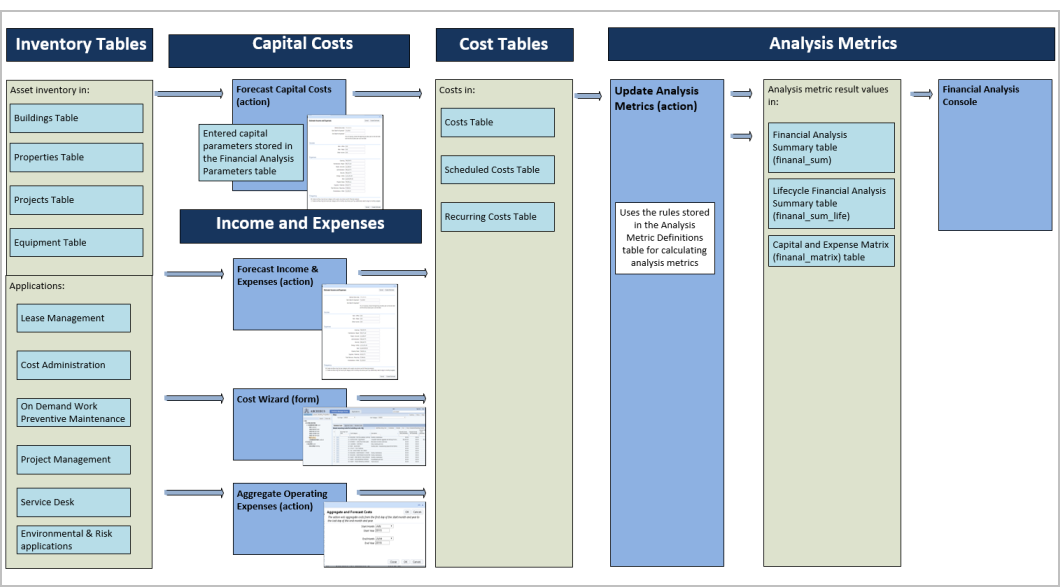
Using Existing Archibus Data for Strategic Financial Analysis
Capital Costs
You may have developed data using another Archibus application:
- Portfolio for buildings and properties information
- Assets for equipment information
- Projects for capital project information
In this case, when you load that asset into the Forecast Capital Costs action, any existing information – su
ch as Market Value, Date Purchased, or Purchase Price – will appear as the default the first time you use the form. You can then use the action per normal to create the cost table records that feed the analysis metrics.
To see a larger image of the screen shots in the below diagram, click on the screen shot in the diagram and an enlarged image will appear in a popup window.
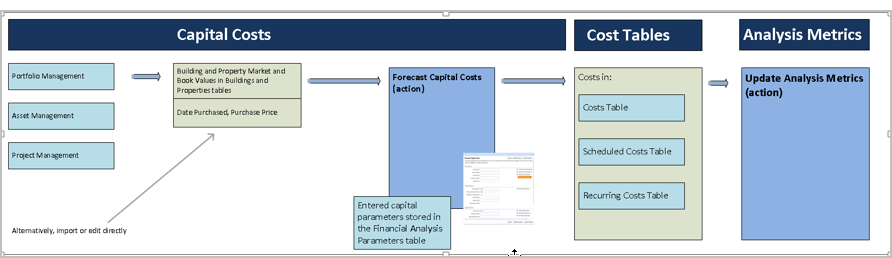
Directly Entered Income and Expense Costs
You may have developed income and expense data with:
- Leases application for rental income, base rents, landlord or tenant responsibilities, and other costs.
- Costs application for other costs, such as administrative costs, maintenance expenses, etc.
These applications place their costs in the central cost tables of Archibus. As a result, these costs will automatically be included in the analysis metrics results.
To see a larger image of the screen shots in the below diagram, click on the screen shot in the diagram and an enlarged image will appear in a popup window.
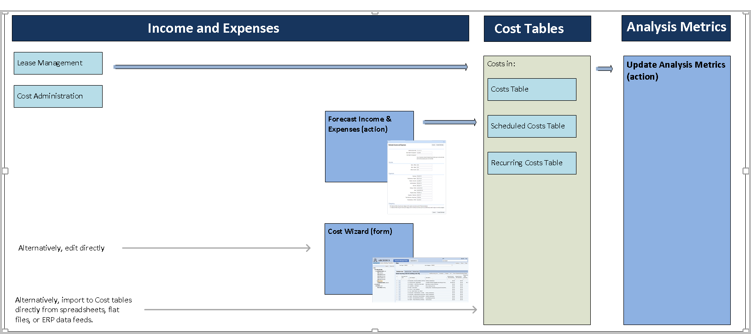
As discussed above, you can still use the Forecast Income & Expenses action to add other categories of cost that you have not developed or add estimates for other buildings or properties that you do not manage with the Leases or Costs applications.
Aggregated Income and Expense Costs
You have costs in other Archibus applications such as:
- Corrective Maintenance and Preventive Maintenance, which record Work Request costs for labor, parts, tools and other resources.
- Projects, Service Desk and the Environmental and Risk Applications, which record tasks or Action Items, each of which has a defined cost.
In this case, use the Aggregate Operating Expenses action. This action:
- Summarizes Work Request costs. It does so by looking up the Cost Category associated with each work Problem Type (e.g. plumbing, electrical, etc.). It then summarizes costs by Cost Category and building and stores the result in the central cost tables.
- Summarizes Action Item costs. It does so by looking up the Cost Category associated with each Action Item’s Activity Type (e.g. paving, electrical, move, compliance review, hazmat lab test, etc.). It then summarizes costs by Cost Category and building and stores the result in the central cost tables.
The analysis metrics then include these costs as it does any other costs in the cost tables.
To see a larger image of the screen shots in the below diagram, click on the screen shot in the diagram and an enlarged image will appear in a popup window.

Other Values
There are a number of other values that the metrics use directly if they are present. These include:
- Portfolio’s building and property values
- Space Inventory application's area values
If these applications are not in use, you can enter the values directly in the Strategic Financial Analysis application via the Smart Client views. The application uses these values for analyses that depend on book value, market value, building criticality and capacity.
There are other more unique values that require companion applications if they are to be used:
- FCI values (Condition Assessment application)
- vacancy figures (Occupancy application)
- budget and schedule variance figures (Projects application)
You can use Strategic Financial Analysis if you do not have these applications. However, the values for FCI, vacancy, and budget and schedule variance will be zero.
To see a larger image of the screen shots in the below diagram, click on the screen shot in the diagram and an enlarged image will appear in a popup window.
