Real Property / Strategic Financial Analysis / Financial Analysis
Forecast Capital Costs
Capital expenditures -- such as the purchase of a building or land , or the execution of a capital project -- result in a new asset on the balance sheet at a single point in time. However, capital expenditures also result in a series of separate charges to the profit and loss statement over the lifecycle of the building. These charges include the principal, interest, depreciation, appreciation, estimated sale or salvage value, and estimated sale or disposal costs.
The Forecast Capital Costs action uses the information you have entered for your building, property or capital project to develop a series of Scheduled Cost records that forecast these charges and the timeframe in which they will occur. You can then use that model to include these capital charges in calculations for cash flow, as well as in metrics for investment, such as rate of return, total cost of occupancy, and total cost of ownership.
The action saves its parameters to the Financial Forecast Parameters (finanal_params) table.
After you run the action to forecast capital costs, when you view the building or property from the Buildings and Forecasts or Properties and Forecasts tabs (Aggregate and Forecast Costs task), the Has Capital Cost Estimate? field is set to Yes to indicate that the action has been run.
Forecasted capital costs are linked to projects and equipment by their Description field
When you select a project or equipment from the 'Projects and Forecasts' or 'Equipment and Forecasts' tabs, costs that have the Project or Equipment Code for that project or equipment in the cost record's Description are shown in the view. If you manually change the Project or Equipment Code in the Description field, then the cost is shown only for the new project or equipment.
Also, if you remove the Project Code / Equipment Code from the Description without adding a new one, the cost is displayed only when you select the building or property associated with the cost.
This is because scheduled costs are assigned only to buildings or properties, and not directly to projects or equipment. The Description field is the way to link the cost to a project or equipment. .
When to run the Forecast Capital Costs action
Run the Forecast Capital Costs action when:
- You add a building, property, project, or major capital equipment to the inventory, and want to estimate its entire lifecycle or financing costs
- You refinance an asset, or add a subordinate loan for the asset
- You dispose of an asset before the end of its planned life, or extend its use beyond its planned life
Using existing data for financing values
If there is a finanal_params record for this asset, when you run the Create Capital Costs action, the application loads the existing values from that record into the dialog.
|
Asset |
Existing Value |
Used for |
|---|---|---|
|
Building |
Purchase Price (ot.cost_purchase, from most recent record), or |
Purchase Price |
|
Building |
Purchase Date (ot.date_purchase, from most recent record), or Date Book Value Assessed (bl.date_book_val) if there is no ot record |
Purchase Date |
|
Property |
Purchase Price (ot.cost_purchase, from most recent record), or Book Value (property.value_book) if there is no ot record |
Purchase Price |
|
Property |
Purchase Date (ot.date_purchase, from most recent record), or Date Book Value Assessed (property.date_book_val) if there is no ot record |
Purchase Date |
|
Project |
Cost Paid (project.cost_paid) for completed projects, Cost - Est. Baseline (project.cost_est_baseline) for active and future projects A completed project is one with project.status LIKE 'Complete%' or 'Closed%'. All projects with other status are active and future projects. |
Purchase Price |
|
Project |
Date End (project.date_end) |
Purchase Date |
|
Equipment |
Purchase Cost (eq.cost_purchase) |
Purchase Price |
|
Equipment |
Date Purchased (eq.date_purchased) |
Purchase Date |
|
Equipment |
Property Type (eq.property_type) |
Property Type |
About financing values
The Forecast Capital Costs dialog prompts for the data above from which the action forecasts the expenditures. Some values are used to forecast more than one type of cost. When you run the Create Forecast action, the action creates Scheduled Cost records for each enabled Cost Category.
Buildings, properties, projects (CapProj) and equipment (PPE) have their capital costs saved into records assigned to different Cost Categories so they can be included together or apart in different analyses. This is particularly needed for project and equipment, which do not have their own Cost records, but instead are included as costs of the building or property they reside in. If a project or an equipment item has both a Building and a Property, the application assigns the cost to the building (the more fine-grained choice).
Required fields by type of forecast
When you click Create Forecast, a message informs you if one of the required fields does not have a value, and the corespondent checkbox is selected, since scheduled costs for that cost category can't be calculated without these values.
The following describes the required fields for each type of forecast:
| Forecast Type |
Required Fields |
|---|---|
|
Principal payments |
Loan Term (loan_term) Loan Amount (loan_amount) Date of Loan (date_loan_start) |
| Interest payments |
Loan Term (loan_term) Loan Amount (loan_amount) Date of Loan (date_loan_start) |
| Cost of Capital |
Loan Amount (loan_amount) Down Payment (down_payment) Date of Loan (date_loan_start) Planned Life - Years (planned_life) |
| Depreciation charges |
Property Type (property_type) Cost Basis for Depreciation (cost_basis_for_deprec) Purchase Date (date_purchased) |
| Appreciation |
Purchase Price (cost_purchase) Appreciation Rate % (rate_apprec) - - for buildings and properties Planned Life - Years (planned_life) Appreciation Start Date (date_apprec_start) |
| Disposition cost |
Purchase Price (cost_purchase) Planned Life - Years (planned_life) Appreciation Rate % (rate_apprec) - for buildings and properties Appreciation Start Date (date_apprec_start) - for buildings and properties Property Type (property_type) - for equipment and projects Cost Basis for Depreciation (cost_basis_for_deprec)- for equipment and projects Purchase Date (date_purchased) - for equipment and projects |
| Salvage Value |
Purchase Price (cost_purchase) Planned Life - Years (planned_life) Purchase Date (date_purchased) Appreciation Rate % (rate_apprec) - for buildings and properties Property Type (property_type) - for equipment and projects Cost Basis for Depreciation (cost_basis_for_deprec)- for equipment and projects |
Running the Forecast Capital Costs action
- Select any of the following tasks
Aggregate and Forecast Costs for
- Property
- Buildings
- Projects
- Equipment.
The Aggregate and Forecast Costs form shows any existing forecasts for the selected asset.
- Click the Select button for the property, building, project, or equipment for which you want to forecast costs.
The Forecast Capital Costs tab appears. This tab presents any future Scheduled Costs that are already created for this building, property, project or equipment asset.
- Click the Forecast Capital Costs button in the upper right of the screen.
The Forecast Capital Costs form appears.
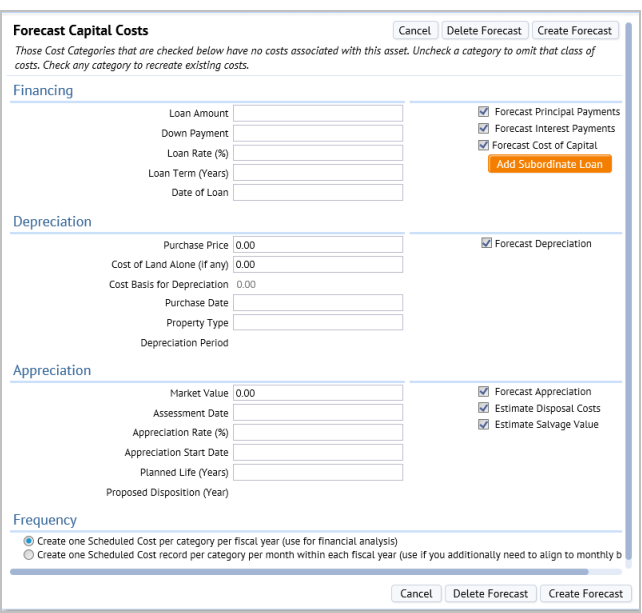
- Enter information for the financing depreciation, and appreciation costs. See the section Required fields by type of forecast to review the information you must enter by forecast type.
- Select the check boxes for the cost categories on the right of the form.
- Enter values for the fields in the form so that the application can use them to forecast costs.
Tip: If needed, you can use only one portion of the form. For example, you might want to forecast only loan costs, and so would only make entries in that section. Alternately, you might want to generate costs for each section at different times, in which case, the results from previous cost generation would remain.
Depreciation: Enter the Purchase Price, and, optionally, the Cost of Land Alone value. The application calculates Cost Basis for Depreciation as follows:
The application updates this read-only field when you click out of the Cost of Land Alone field, using the value you enter. The Cost of Building or Structure field is the Purchase Price minus the Cost of Land Alone.(The value is saved to finanal_parms.cost_basis_for_deprec.)
- If the Cost of Land is null then:
- Cost Basis for Depreciation = Purchase Price - Cost of Land = Purchase Price - 0 = Purchase price (Please note that ot.cost_purchase has a default value of zero.)
- The application updates the Cost Basis for Depreciation after you enter the Purchase Price, even if the Cost of Land is null (in this case, Cost of Land is considered to be zero) The Cost Basis for Depreciation is required to calculate depreciation.
Depreciation Period. When you select a Property Type, the form populates the Depreciation Period field with the value for the selected property type (property_type.deprec_period), and displays it in this read-only field. The value is useful for double checking that you have the right property type selected , and for choosing the planned life.
Appreciation: Proposed Disposition (Year). When you enter a Planned Life value, the form calculates the Proposed Disposition (Year), and shows it as a read-only field. The Proposed Disposition (Year) is the Year of the Appreciation Start Date plus the Planned Life. The Proposed Disposition (Year) is not saved to the database.
Frequency. The dialog also prompts for Frequency of the forecast. This is a radio button that controls whether the action creates:
- One Scheduled Cost per category year (the default for providing analysis data)
- One Scheduled Cost record per category per month (useful for matching up to monthly budgets)
- If the Cost of Land is null then:
- Click Create.
If you have not entered information needed to calculate the cost categories you have selected, a message lets you know what information is lacking.
When you click Create Forecast, the action creates Scheduled Cost records for each enabled Cost Category, and the following occur:.
The Create Forecast action:
- Deletes all Scheduled Costs that were previously generated by the action for this Financial Analysis Parameters record and the enabled Cost Categories. This deletion includes past Scheduled Costs that were AUTO-FORECAST, since when it runs, the action generates (or re-generates) costs for the entire building lifecycle.
- Status. Gives each new record a Scheduled Cost Status of "AUTO-FORECAST".
- ID Fields. For Buildings and Properties, adds the Building Code or the Property Code field in the Scheduled Cost Record.
- Description. For all records, adds a description of the form "CapEx Forecast for <asset> <asset id>, #<autonumbered ID of this finanal_params record># ]", e.g. "CapEx Forecast for Building HQ #2432#" **
Existing categories are preserved
The Forecast Capital Costs action does not create a record for any asset and time period if that asset and Cost Category already have one of the following:
- a manually created record of the appropriate cost category
- a record created by Aggregate Operating Expenses action.
That is, if after deleting all records with a status of AUTO-FORECAST for a period, if a Cost Category still has any Scheduled Costs for that period, this action skips that period and goes on to the next one. For example, if the action is creating a "DEPRECIATION - BLDG" (CostCategory_DeprBuilding) record for building HQ for 2016, and there is already a Scheduled Cost record of category "DEPRECIATION - BLDG" for HQ, the action does not create a new record for that period.
In this way, you can:
- fine tune the current or future schedule for any capital charges without having their estimates overwritten.
- mix forecast costs (e.g. for Utility costs) with historical costs from Energy (created by bill closeout) or Service Desk or Corrective Maintenance costs (created by the Aggregate Operating Expenses action).
The restriction considers just the asset and the Cost Category. It does not consider time frame. Any manually entered record for the asset takes precedence over the automatic calculation.
Historical Costs are unchanged
The Forecast Capital Costs action leaves all past historical cost transactions (e.g. Scheduled Costs from estimates that have been reviewed and approved) unchanged (as these will no longer have a Scheduled Cost Status of "AUTO-FORECAST").
Once you have calculated costs, you will want to review the cost estimates, and add records for additional costs by using the Cost Wizard task. This task loads the Cost Wizard with the records assigned to the existing Building or Property. For instance, some states have sales tax on the sale of properties, and you may wish to add this percentage of the Market Value as a disposal cost at the end of the use of the building.
Add subordinate loans
A significant number of properties use multiple loans for financing, as the amounts required can be quite large. You can use the Add Subordinate Loan action on the Estimate Capital Charges dialog for any secondary loans, or other portion of a syndicated loan that must be tracked differently (for example, because that portion has a different loan rate).
To add a subordinate loan:
- From the Forecast Capital Costs dialog, click Add Subordinate Loan.
The Add Subordinate Loan form appears. This form includes only the financing fields needed to add the loan.
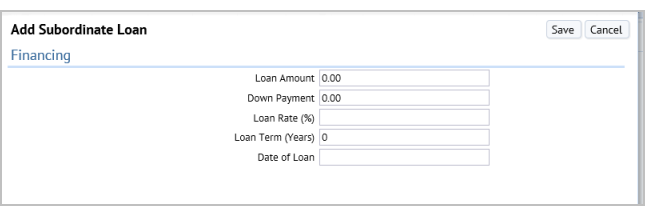
- Enter the values for this loan, and click Save.
On Save, the dialog saves the values to a new Forecast Parameters (finanal_params) record. The action saves the building, property, project or equipment code of the asset to that record, and sets the Is Subordinate Loan? field to true.
Note: Subordinate loans appear as their own record in the Aggregate and Forecast Costs view. You can view all subordinate loans and edit them from that list.
Delete Forecast action
This action:
- Prompts for confirmation, "Do you wish to delete this forecast and all Schedule Costs previously generated from this forecast?"
- If you agree to delete, the action deletes all Scheduled Costs that were previously generated by the action (that is all Scheduled Cost records that are assigned to the asset that have a Scheduled Cost Status of "AUTO-FORECAST" ).
- Deletes the finanal_params record representing this forecast.
Recording Changes in Financing
Marking Buildings and Properties to Market
If you mark the value of an asset to market to recognize the appreciation on the balance sheet,
- Review and approve any Scheduled Costs for this building's depreciation so that the existing values will remain.
- use the "Estimate Capital Charges" view to update the Ownership Transaction and recalculate the lifecycle Schedule Costs going forward to reflect the new asset value in depreciation and in appreciation costs.