Sustainability & Risk / Hazardous Materials / Background Data - Hazmat
Define Chemicals
An important component of the manufacturer's SDS is the chemical constituents of the hazardous product. These constituents are needed for chemical inventory reporting. To assign the constituent chemicals to an SDS, you need to have the chemicals in a reference list. While you don't need a complete list of constituent chemicals at the outset, typically you will want to add chemical constituents to this reference list as you progress through the entry of your SDSs.
A hazardous product for which you create an SDS may be composed of a combination of chemicals. Use this task to define the chemicals that you will list on an SDS.
Because chemical names are long and difficult to type, having a list of chemicals to pick from when completing the SDS speeds the data entry process. In addition to the chemical name, you can enter standard identifiers, such as a CAS number, to aid in finding a particular chemical.
As a convenience, the Chemicals table is already completed with a number of chemicals that typically require SDSs. The SDS application ships with a "sample" list of chemicals. This list is not intended to be comprehensive and is provided as a courtesy without warranty for accuracy. It is recommended that you review this data for completeness and relevance to your facility.
Once you define chemicals, you can run the Background Data / Chemicals List report and the Review Material Inventory / Chemical Constituent Locations report, which enables you to find the locations for a specific constituent even if it is just a component of another product. For example, if your safety officer is imposing a new handling procedure for a particular chemical, you would need to know the products that contain that chemical.
References
You may find the following sites helpful when completing this table:
- CAS provides a public-service listing of approximately 7900 chemicals. http://www.commonchemistry.org/index.aspx
- An extensive chemical index provided by the Canadian Centre for Occupational Health and Safety. http://ccinfoweb.ccohs.ca/chemindex/search.html
- European Commission guide to the GHS. http://ec.europa.eu/enterprise/sectors/chemicals/classification/
- International Chemical Safety Cards (ICSC). http://www.who.int/ipcs/publications/icsc/en/
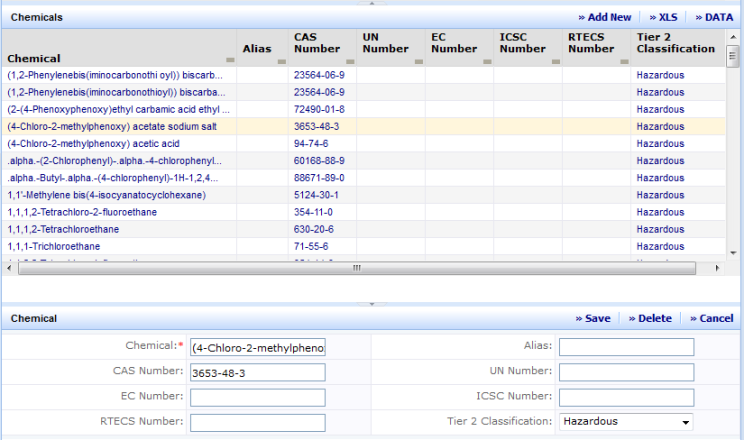
The Define Chemicals view has two parts, a selection list of chemicals including a Smart Search filter, and an edit form where data is entered and modified.
Filtering the Data
When the view is first presented, a grid listing at the top of the screen automatically lists all chemicals in the system up to the limit of the grid. It is likely that the number of chemicals in the system will be large (possibly in the thousands). Consequently, the number of chemicals that can be shown in the grid is limited for performance reasons. This means that you will probably need to filter the grid to view the chemicals of interest. With the Smart Search console you can filter or sort data on any of the displayed columns. For example, you might want to see all of the chemical names that contain "chloroethane." To do so, enter %chloroethane% in the Chemical field and press Enter. See Restricting Data Using the Smart Search Console.
Chemical Fields
| Field | Purpose |
|---|---|
|
Chemical |
(Required Field) The name of the chemical. This value must be unique. |
|
CAS Number |
CAS numbers are unique identifiers assigned by the Chemical Abstracts Service to chemicals, including elements, isotopes, organic and inorganic compounds, organometallics, metals, and nonstructurable materials. |
|
EC Number |
|
|
RTECS Number |
The Registry of Toxic Effects of Chemical Substances identifier . |
|
Alias |
Another name by which the chemical may be known. |
|
UN Number |
United Nations number. A four-digit number assigned to potentially hazardous products. UN numbers are used by emergency response personnel for identification of materials during transportation emergencies. UN numbers are internationally recognized. |
| ICSC Number | International Chemical Safety Card number. |
| Tier II Classification |
Hazard classification provided by the EPA. This classification determines if a material is a candidate for Tier I or Tier II Chemical Inventory reporting. Possible values are:
|
Add a New Chemical
To add a new chemical:
- Select the Background Data - Hazmat / Define Chemicals task.
- Click Add New.
- The system presents a blank editing form.
- Enter information about the chemical. See the table above for definitions of each of the fields.
- Click Save.
Edit a Chemical
To edit data for an existing chemical:
- Select the Background Data - Hazmat / Define Chemicals task.
- Click on the chemical in the grid.
The Chemical pane appears showing information about the chemical.
- Modify information about the chemical as needed. See the table above for definitions of each of the fields.
- Click Save to save the changes. To discard the changes to the record, click Cancel
Delete a Chemical
To delete data for an existing chemical:
- Select the Background Data - Hazmat / Define Chemicals task.
- Click on the chemical in the grid.
The Chemical pane appears showing information about the chemical.
- Click Delete. The system displays a message asking you to confirm the deletion. Click OK to delete the record or Cancel to keep the record.