Archibus SaaS / Maintenance
Develop Facilities-Related Background Data
To work with the Maintenance module, you must establish the following background validating data. You may have already much of this data while working with Archibus Foundations or other modules. You can review the existing data and add to it as needed.
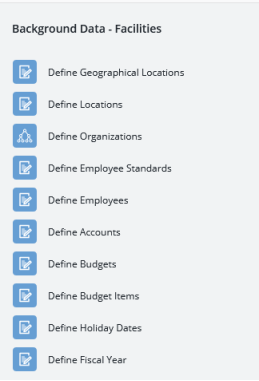
Geographic Locations
Develop the geographic hierarchy (cities, states, countries, and so on) in which your facilities are located. This information is important for tracking maintenance by geographic region. See Developing Geographic Data.
Locations (Space Hierarchy)
In order to respond to maintenance issues in the facility, craftspersons and others must know the locations to service. You develop the locations in your facility (the space hierarchy) by defining Sites, Buildings, Floors, and Rooms. To further detail the properties of your types of rooms, you can develop the Room Standards table. For details, see Developing Locations.
Organizations
Complete the Business Units, Divisions, and Departments tables to define the organizational hierarchy of your company. See Developing the Organizational Hierarchy.
Employees and Employee Standards
In order to track the employee who requested maintenance work, you must first define the employees in the system and connect them with user accounts. See
Accounts
In addition to using the organizational hierarchy for accounting purposes, you may wish to use the Accounts table, which can function as a cost center. This is convenient for charging work orders and work requests to specific accounts.
Complete the Account Code field to identify each account. Some sites may wish to establish accounts using unlimited-tier hierarchies
See Define Accounts.
Budgets and Budget Items
You may wish to set a budget for your on demand and preventive maintenance expenses and then use the module's reports to compare your planned and actual costs to budgeted amounts.
Use the Budgets task to define your budget, such as Preventive Maintenance 2020. You then use the Budget Items table to define individual line items and budgeted amounts for the budget. For example, for your Preventive Maintenance 2020 budget, you may want to create budget item records for each month in 2020 and define a budgeted amount for each month. Or, as another strategy, you could define one overall maintenance budget and then use the individual budget items and their associated cost category to distinguish between preventive and corrective (on demand) maintenance.
When completing the Budget Items table, note the table is used by other applications and offers several fields which are not relevant to maintenance budgets. Consider the following when completing the Budget Items table:
- Enter your budgeted maintenance amount in the Income Expense field and define the period for the budget item in the date fields.
- You can ignore the seasonal date fields as they are not used with maintenance budgets. Similarly, you can retain the Source and Yearly Factor fields with their default values.
- The Budget Items table is also used with the Real Property applications and includes fields to associate properties and leases. If your site doesn't work with the Real Estate applications, you can leave these fields blank.
- If you want to use the default maintenance budget reports, complete the Cost Category field with either
MAINT - PREVENTIVE EXPENSEorMAINT - CORRECTIVE EXPENSEas these are the categories that the maintenance budget analysis reports use.
Note: You may notice that the Cost Categories field contains several other MAINT values. Although the standard reports use only the MAINT values described above, Archibus ships with additional MAINT values for a few reasons:
Different users will want to report on their costs by different levels of categorization. Having more categories illustrates that although currently Archibus only reports to two categories from the Operations applications, Archibus has the flexibility to report at more refined levels.
Real Estate managers typically have to budget maintenance costs at a more refined level than just Corrective Maintenance and PM. They typically sign contracts for things like snow removal, landscape maintenance, and HVAC. They need costs broken out at this level to obtain competitive bids from contractors and to negotiate leases, etc. Real Estate managers may have clauses in their leases or property management contracts that require some other entity to cover the cost for certain types of maintenance even if the real estate manager is the one who initially pays the contractor or has in-house staff do the work
Holiday Dates
When you define the workflow by entering service level agreements, you can specify that work should not occur on company holidays. This affects the dates that are considered valid when scheduling work using the Labor Scheduler, and the dates the application uses to schedule work when auto-issuing work. Holidays can also affect how the service window is determined, and therefore when escalations occur for work requests.
Use the Define Holiday Dates task to define the holidays at your company. Enter the country, name of the holiday, and its calendar date. Be aware of the following:
- If you enter a region to which the holiday date applies and your buildings and sites area associated with regions, the system applies the holiday to only buildings and sites located within this region.
- The Country Code and Region Code can have NULL values; when they do, the date for that record is a holiday for all countries or regions.
- You must enter the dates for holidays each year so that the dates are current.
Fiscal Year
The Define Fiscal Year task enables you to enter the fiscal year start date for the financial calculations used in reports.
To specify the fiscal year start:
- Select the Define Fiscal Year task.
- Enter the Fiscal Year Start Month.
- Enter the Fiscal Year Start Day.
- Click Save.
These values are saved in the Archibus Preferences table.