Archibus SaaS / Assets / Background Data - Assets
Assets / Assets / Background Data - Assets
Assets / Enterprise Assets / Background Data - Assets
Assets / Telecom Assets / Background Data - Facilities
Define Building Systems
Building systems are the critical systems of your facility, such as the Electrical, HVAC, Security, Life Safety, Lighting, Utilities, Telecom, and Energy. These systems are rarely, if ever, independent entities; rather, they depend on each other to operate. For example, most building systems rely on the building's base electrical service for power; and computer systems often need supplemental cooling to operate properly. You can define equipment systems that show the relationships between systems, assemblies and components. You can then associate an equipment systems with the building system of which it is a part.
All building systems are typically designed, installed, managed, maintained and supported by their own team of domain of experts. They are often evaluated and controlled both as an independent system and as a part of a larger system and the whole building.
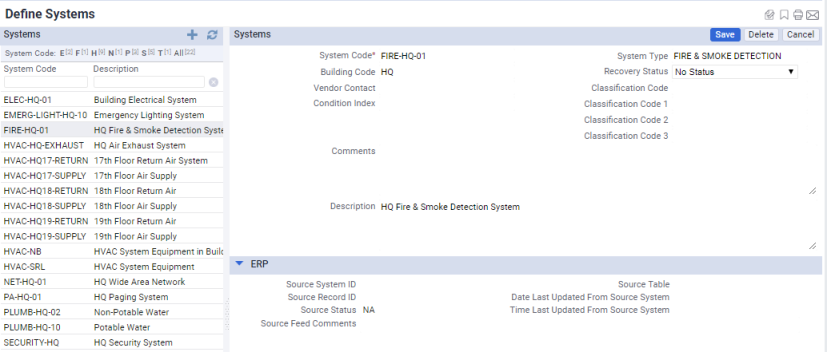
Procedure: Defining building systems
To define a building system:
- Load the Define Building Systems (ab-ep-def-systems.axvw) task from one of the paths listed at the top of this topic.
The Define Systems form shows a list of building systems already defined.
- To add a new building system, click the plus sign
 .
.The Systems form appears for you to define the new record. It will be stored in the Systems (
system-bl) table. - Enter the following information:
System Code – Enter a unique code for the system.
System Type – Choose a system type, such as Base Building Electrical System, HVAC, or Emergency Lighting. These values come from the validating System Types table. The System Type data is developed using the Emergency Preparedness application.
Building Code – Select the building in which this system is located from the list o buildings from the validating Buildings table.
Recovery Status – The default is "No Status." Leave this field as is. In the event of an emergency , staff will use this field to update system status to indicate, for example, if the system is fit for use, or not.
Vendor Contact – Enter the name of the vendor or person responsible for the system.
Comments / Description. Enter any further notes about this system.
Condition Index. This field is used in conjunction with BUILDERTM SMS. The Condition Index fields are calculated in Builder SMS and sent to Archibus. The data is transferred only from BUILDERTM SMS to Archibus; it is not transferred from Archibus to SMS. For information, see Condition Index (BUILDERTM SMS).
Classification Code, Classification Code 1, 2, 3-- Use these fields to assign classifications from different classification standards to a building system. Your site might track multiple classification standards per building system. For example, during the design and construction phase of a project, engineers and bid managers might use Master Format or Omniclass to classify a building system. After the building project has been handed off to the building owner or operator, asset managers might use UNIFORMAT II to manage the system during its lifecycle. When completing the fields, you can choose only a classification from the classification standard that is associated with that classification field. If a standard is not associated with a classification field, there will be no available values from which you can choose. For information on how classification standards are associated with the Classification Code fields, see Working with Multiple Classification Standards.
Complete as many Classification Code fields as appropriate for tracking classifications at your site. Since classifications can be organized in a hierarchy, for each classification field, you can drill down to the appropriate level of classification for this building system.Description. Use this field to enter a description of this building system.
ERP fields. For information on the ERP fields, see Enterprise Resource Planning.
- Click Save.