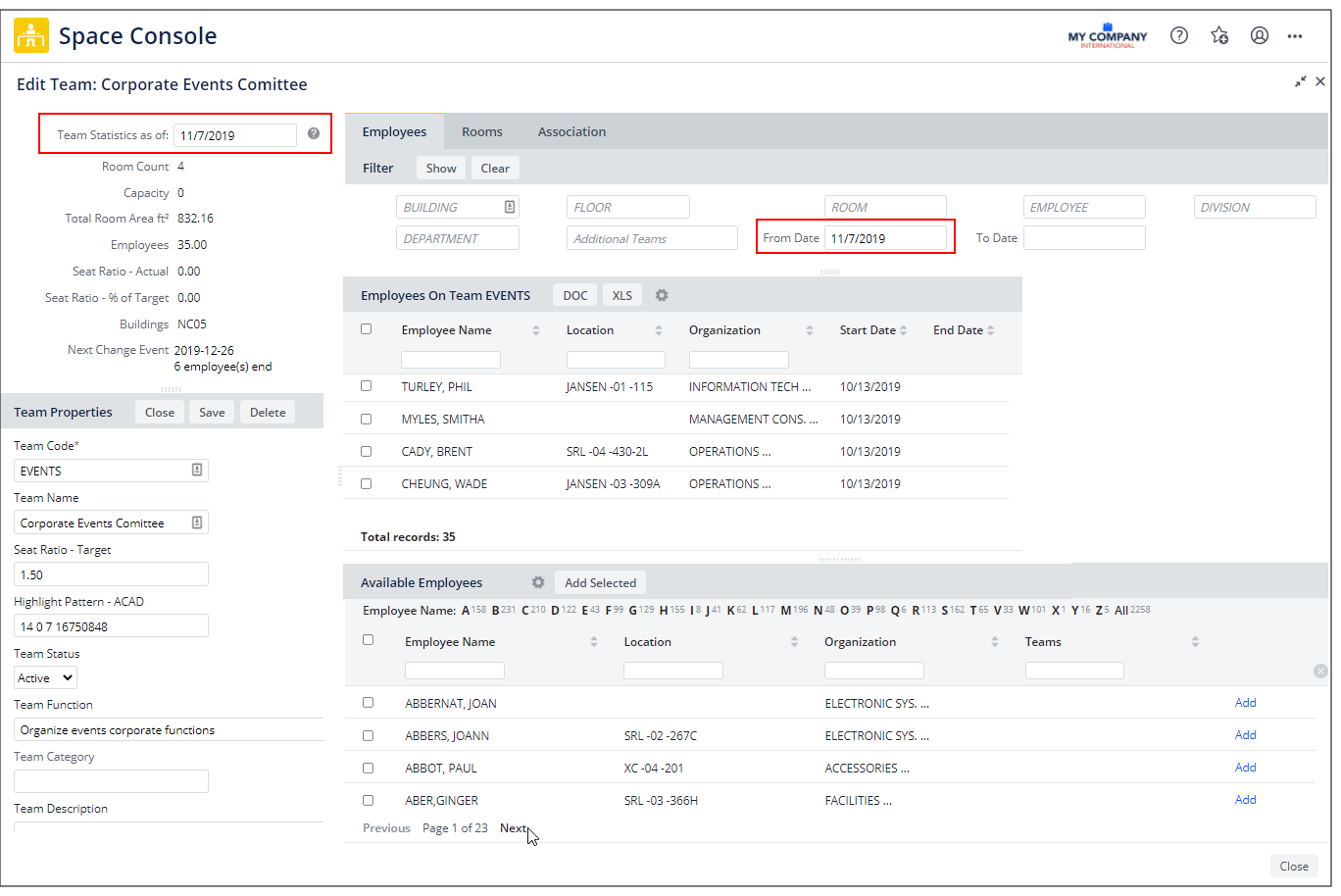Archibus SaaS / Space / Space Manager / Space Console
Space / Space Inventory / Space Manager / Space Console (non-transactional)
Space / Occupancy / Manager / Space Console (non-transactional)
Working with Dates in Team Space
Employees, rooms, and associations are assigned to teams according to time frames. These assignments can either be open-ended (a start date and no end date) or for a defined period of time (a start date and an end date). When you assign employees and rooms to teams, you must minimally enter a start date.
Specifying time frames accommodates situations in which teams change over time. For example, a set of rooms may be designated as belonging to one team for four months for a specific project. When the project ends, a new team takes over this space for the next four months. In this case, the team assignments to these rooms would have a date range set by the Start Date and End Date values.
Since assignments are for set time periods, when reviewing information in the Space Console, you need to specify the date for which to display information -- the As of Date. The As of Date affects all team space statistics and assignment lists accessed from other areas of the Space Console.
Completing the As Of Date
Whenever you work with teams, you specify in the Advanced Search form an As of Date (or you retain the default current system date). The Space Console will then show team details as of this date. For example, suppose in Advanced Search you set the As of Date to November 7, 2019. On the floor plan, the system highlights rooms according to their team assignments on this date. You can change the date, reset the filter, and the floor plan will update accordingly.
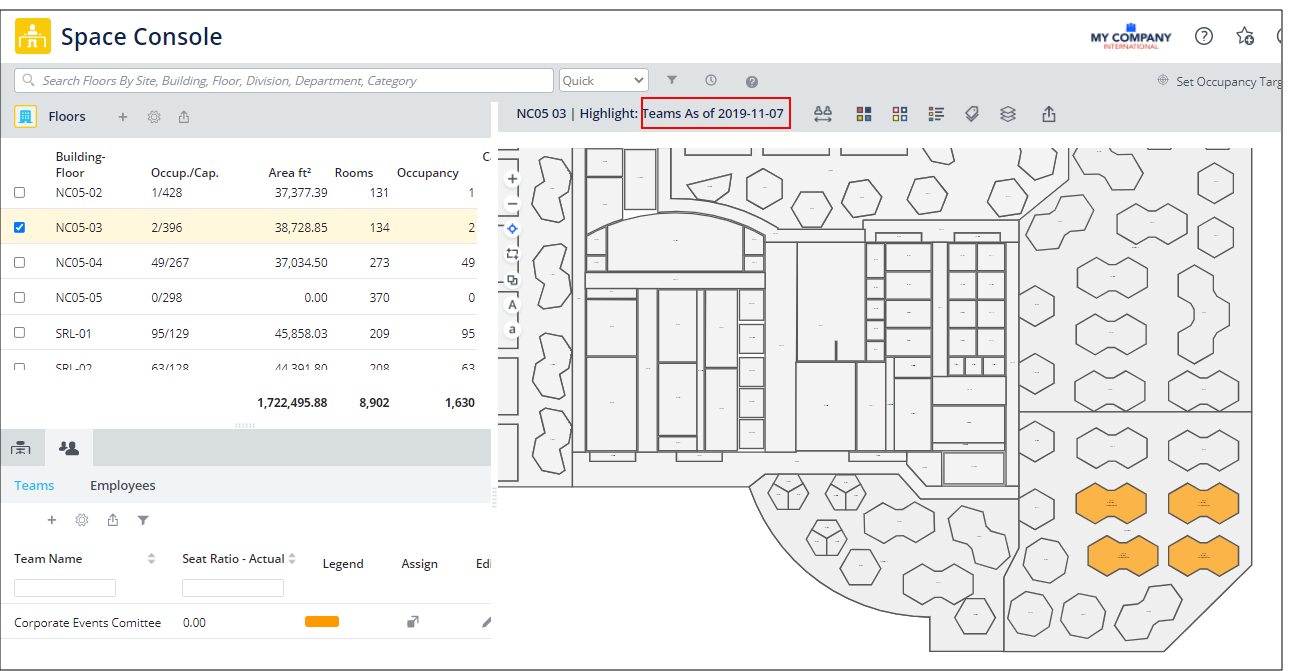
The system also calculates team statistics as of this date and displays the Seat Ratio - Actual in the Teams tab and the Team Occupancy for each floor in the list of floors. Use the gear-shaped icon to access additional team statistics. SeeTeam Statistics.
If you choose to edit a team, the system displays the team information as of the As of Date you set in the Space Console's Advanced Search filter-- that is, all the Employees and Room that are assigned to the team on the As Of date.
For example, suppose you set the As of Date to November 7, 2019 and choose to edit the Corporate Events Committee team depicted above. In the resulting Edit form (pictured below), the system:
- sets the From Date field in the filter to 11/07/2019
- presents the Rooms and Employees assigned to the Events team as of 11/07/2019
- in the Statistics panel, presents the statistics for the Events team as of 11/07/2019
- in the Statistics panel, displays 11/07/2019 in the 'Team Statistics as of " field
If you decide that you need a new date, you can change the As of Date directly from the Edit form by entering a new date in the From Date field of the Edit Form's filter. The system:
- updates the team statistics to reflect this new date
- updates the 'Team Statistics as of " field with the new date
- redisplays the items in the Employees and Rooms tabs to reflect the assignments as of this date