Workplace Services / Service
Desk /Service Desk Manager
Space / Space Inventory / Service Desk Manager (transaction method)
Space / Occupancy/ Service Desk Manager (transaction method)
Workplace Services / Service
Desk /Service Contract Manager
Starting a New SLA or Editing an Existing SLA
To start a new SLA
To start a new SLA you can:
- start a new from scratch by running the Manage Service Level Agreements task and clicking the Add SLA button on top of the list
- copy an existing SLA by running the Manage Service Level Agreements task, selecting an existing SLA, and then choosing the Copy SLA button. This method is handy if you need to create an SLA that is similar to an existing one.
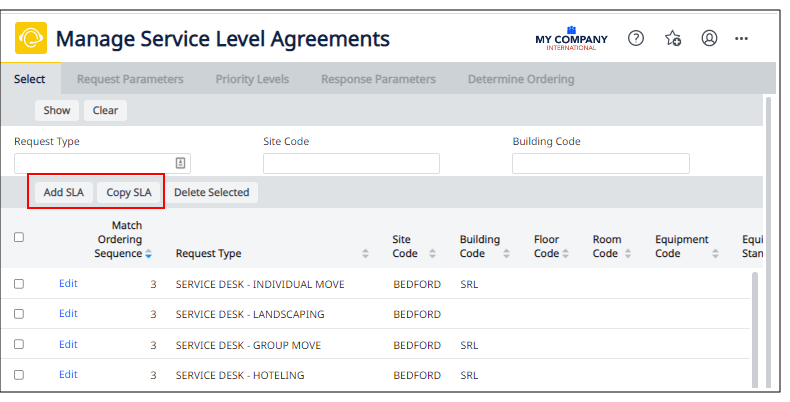
To edit an existing SLA
- Choose the Manage Service Level Agreements task.
- On the Select tab, locate the SLA you want to edit. (If necessary you can restrict the list by using the Filter panel.)
- Clicking the Edit button next to the appropriate SLA.
Note: As a service desk manager, you can edit an SLA for which service requests have already been generated and are in process in the system. In this situation, the system will handle the in-process service requests according to the new rules that you define for the SLA governing these requests.
Note: If your site also works with Archibus Foundations, when you examine the list of SLAs, you will see SLAs that were created with the Foundation Manager's Manage Service Providers and Notifications task. The options set with this task will be reflected in the Manage Service Level Agreements view. Creating an SLA with this method causes the program to automatically complete some aspects of the SLA, such as service window and priority.
Next
Next, you move to the Request Parameters tab to define basic request parameters such as request type, location, equipment, requestor information, and organizational information.
Back to the Overview
Go back to Procedure to Create an SLA.