Workplace Services / Service
Desk / Service Contract Manager
Workplace Services / Service
Desk / Service Desk Manager
Space / Space Inventory / Service Desk Manager (transaction method)
Space / Occupancy/ Service Desk Manager (transaction method)
Setting Basic SLA Parameters
Once you start a new SLA, or choose an SLA to edit, the system presents the basic properties of the SLA.
You can make the SLA as specific or general as you need by completing the Request Parameter options. You must minimally complete Request Type.
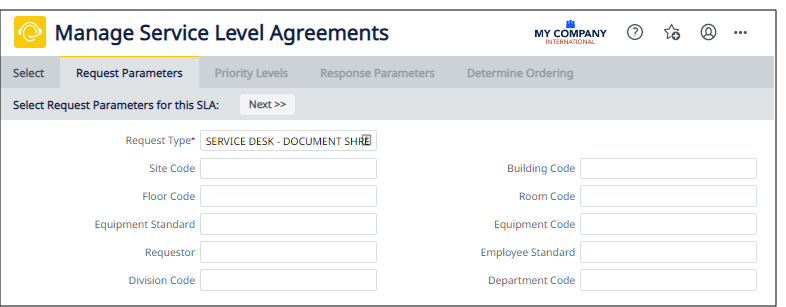
If you are creating a general SLA for a request type to be used throughout the company, you can complete Request Type and leave all other options blank. This makes all requests of this request type follow the exact same process.
You can specify service actions for particular staff, locations, equipment, problems, and organizations by completing the appropriate fields. For example:
- If the SLA applies only to a specific site or building, enter this in the location fields.
- You can define an SLA for the general copying needs of all staff, but define a specific SLA for the copying needs of a top executive by choosing the executive from the Requestor list.
- Service to a computer equipment room may have its own SLA given the importance of this room to the overall operations of the company.
Note: Each request type should have a "default" or "catch-all" SLA. This SLA should have no other request parameters but the request type, and should have an ordering sequence of 1. Creating this default SLA ensures that every request created can be matched to an existing SLA. For example, if for a furniture request type you have very specific SLAs for certain rooms and personnel, but you have no SLA for general furniture requests that do not pertain to these rooms and personnel, the system will not be able to process these general furniture requests and will generate errors. Defining a general furniture SLA with no other request parameters ensures that the system can process all furniture requests.
Next
After entering the basic request parameters, click the Next button to Set Priority Levels for the SLA.
Back to the Overview
Go back to Procedure to Create an SLA.