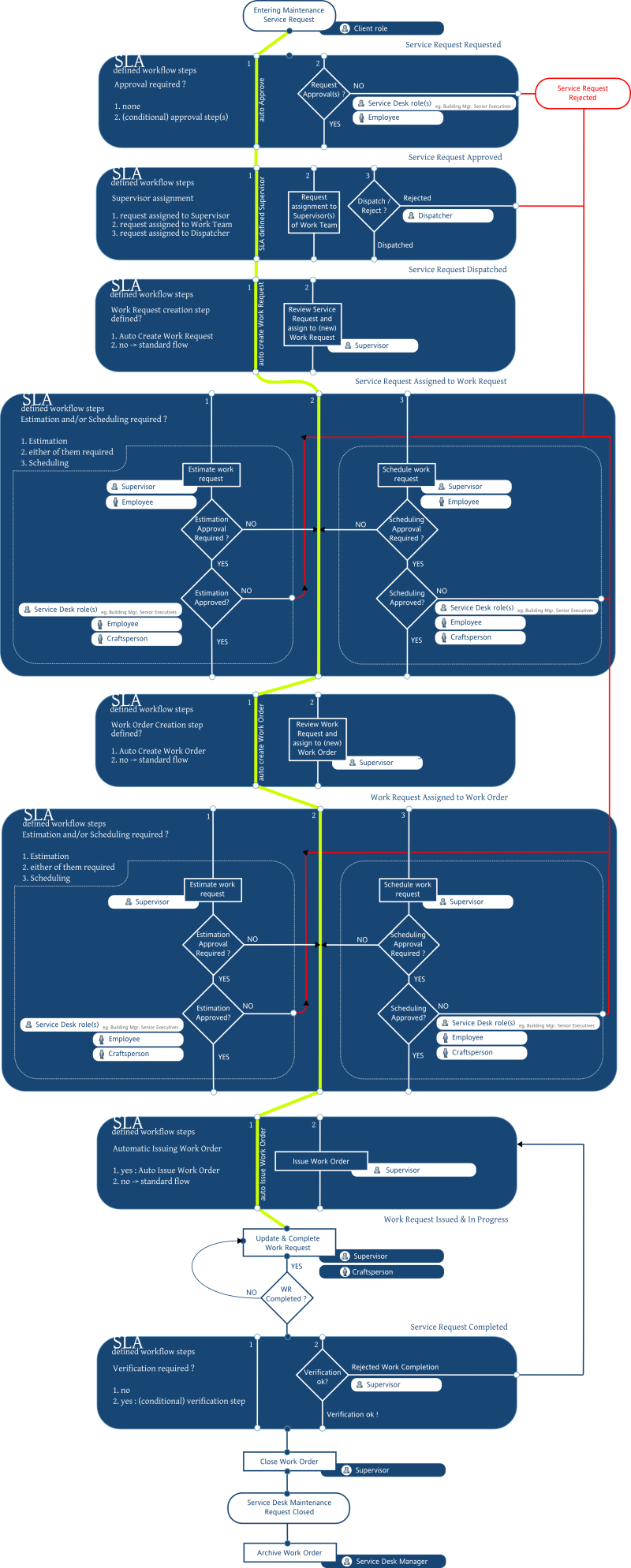Workplace Services / Service Desk / Service Desk Manager
Example 3: Set Up an SLA that Handles Emergency Situations
This SLA example will automatically issue a work request and work order.
- Go to Manage Service Request task
- Click on Add SLA to add a new SLA
- The Request Parameters form will be shown. Only the Request Type field is compulsory. Select 'Service Desk - Maintenance' request type and problem type 'an emergency' for example.
- Click Next button
- Enter one or more Priority Level
- Click Next button
- Set Response parameters for the different Priority Levels defined in step .4
- Set a Service Window
- Set time to Respond and time to Complete
- Select Dispatch the Request to a Supervisor and select a Supervisor.
- For automated processing of the request : select the following radio buttons:
- Auto -create Work Request
- Auto-create Work Order
- Auto Issue the Work Order
- To be able to Issue the Work Order automatically a Craftsperson has to be assigned in the SLA. Select one from the Craftspersons list by clicking the '...' button next to the form field and enter a default duration for the work.
- Click Save to save the entered Response parameters
- Change the proposed SLA ordering in the Determine Orderingtab if needed.
The Emergency SLA is now set up. For the Maintenance Request from the Client a Work Request and Work Order will be automatically created and the work request will assigned to the SLA defined Craftsperson and Issued.
Below you find an overview the flow diagram for the created SLA (highlighted in green).