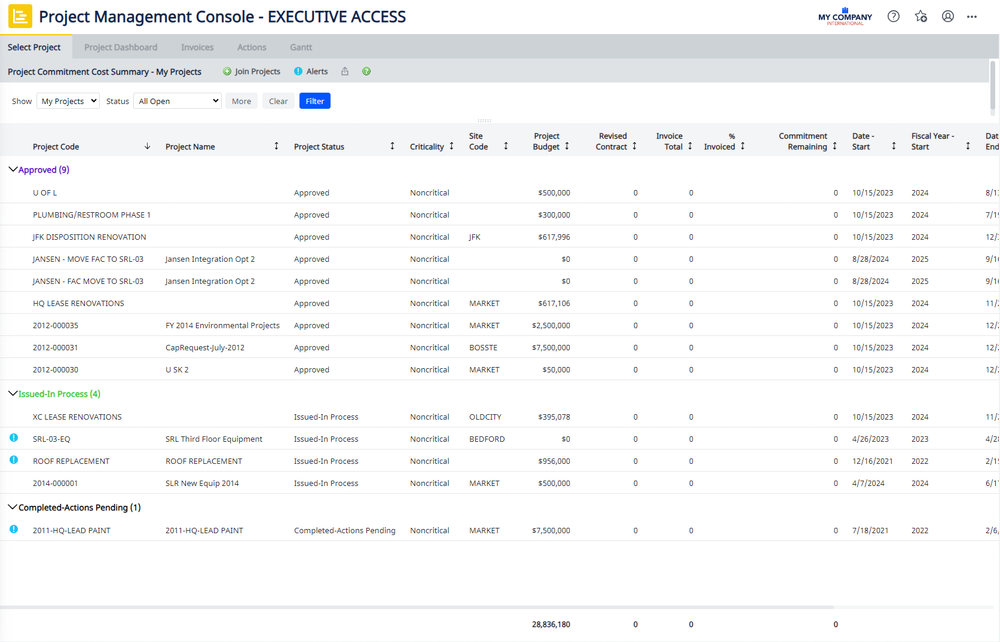Capital Projects / Projects / Management Console / Execute or Manage
Explore the Management Console
The Management Console enables you to manage approved projects through the planning and execution phases. From the Console, you can access summarized information at the project level, and can select a specific project to drill down to review and manage the project's details.
The Management Console facilitates tracking and managing projects, so that you can address issues early on that have the potential to hold up projects:
- Review Alerts. Alerts highlight the items most needing your attention, and enable you to access details for the item causing the alert. See Working with alerts.
- Manage all aspects of a project from one view. Manage all aspects of an approved project during the planning and execution phases. You can create work packages and add actions, submit contracts for bids, approve contracts, manage change orders, and record invoices and payments. See Planning and Executing Projects Using the Management Console.
- Tasks include only relevant actions. As you work with work packages, contracts, invoices, and change orders, the console expedites your work by providing only the actions required for the item you are working with. For example, if a work package does not yet have a contract, the Project Dashboard shows the Add Contract action; when a work package has an unsigned contract associated with it, the Sign Contract action is available. This action automatically changes the Contracts Status to Contract Signed, and enables you to upload the contract document. If the contract is already signed, the view does not include these actions.
- Locate specific projects. An expandable filter console helps you quickly locate the projects you want to manage. See Selecting projects
- Roles control access levels. If you have executive privileges, you can access any project, but you can control the projects shown when you first access the Management Console. Project Managers see a list of the projects for which they are responsible, and can further filter to the projects they want to work with. See Management Console: Executive versus Manager Access
- Project Dashboard: Provides comprehensive information for a selected project. You can review alerts, project logs, documents, milestones, and the Commitment Status Progress Report that summarizes the costs and progress of each work package. See Project Dashboard.
- Reports. Reports are available from the Project Dashboard. See Analysis Reports. The Contract Details pane also includes a link to vendor history reports when bids are being submitted, and to the Bid to Design Variance report at all times.
- Summarized project data. The Management Console opens with the Project Commitment Cost Summary report that summarizes critical project data, such as % Invoiced, Commitment Remaining, and Revised Contract Amount. From this report, you can drill down to see details for the projects most needing your attention. See Project Commitment Cost Summary report.
Below is the Project Management Console screen which contains the following elements:
-
Join Project button - With executive access, you can click Join Projects button to select projects to add to your default view.
-
Alerts button - Click to see a summary of alerts for all projects.
-
Tools icon - Click to export data to MS Excel or Word.
-
Help icon - Click to see a description of the data shown in the grid below.
-
Actions Behind Schedule icon - Click to see the actions behind schedule for this project.
-
Highlighted % Invoiced indicates projects that are invoiced more than 110% of their Revised Contract Amount. Click on this orange alert ot see the work packages contributing to this overage.
-
Project totals - Review the totals for all projects.