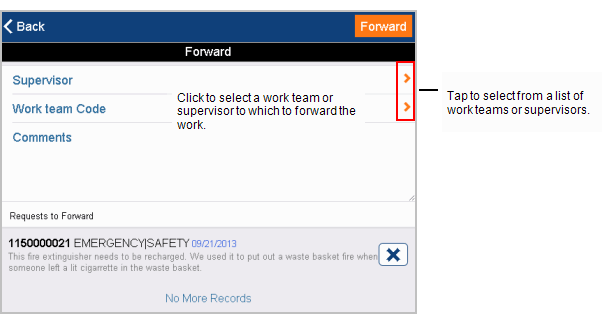Archibus SaaS / Maintenance / Corrective Maintenance/ Maintenance Console
Corrective Maintenance / Maintenance Console
Preventive Maintenance / Maintenance Console
Maintenance Mobile App
Forwarding Work
As a supervisor, when working from the Maintenance Console, you can forward requests to another supervisor or work team -- one at a time, or in bulk. You can forward work that is in the Issued, Approved, or Assigned to Work Order statuses. This feature lets you level the work load between teams, or speed resolution of work that requires different skills.
The Forward action described in this topic is available from the Maintenance Console, but is not available for work that is On Hold, Stopped, Completed, or Rejected.
You can also forward work using Search & Manage Work Requests task.
Forward work requests that are Approved or Assigned to Work Order
When a work request is Approved or Assigned to Work Order, the Forward Request button is available on the Schedule form.
To forward a work request to another supervisor or work team:
- In the Maintenance Console, select the check boxes for the requests that are Approved or Assigned to Work Order. Click Schedule button.
The Schedule Work Request form appears.
- Click Forward.
The Forward Work Request form appears.
- Select the Supervisor or work team you want to handle the work requests.
- Click Save.
Forward Issued work requests
When work requests are issued, the Forward Request button is available on the Work Request form (if a single work request is selected). If you select multiple requests, you receive the below Update Work Requests form, which also includes a Forward Request button (shown below).
To forward Issued work requests.
- In the Issued grouping on the console, select the check boxes for the requests and click Update. In the resulting Work Requests form or Update Work Requests form, click the Forward Request button in the bottom right corner.
The Forward Work Request form appears.

- Select the Supervisor or work team you want to handle the work requests.
- Enter Comments to explain why you are forwarding the work.
- Click Save.
The request appears in the Maintenance Console for the new Supervisor or Work Team
The Work Request Status is changed as follows:
- If the request was not auto-issued: The request reverts back to the AA status. The comments are added to the heldesk_step_log table for the Forward to Supervisor or Forward to Work Team step. A new record will then be created in the helpdesk_step_log for the AA status. However, the work request will now deviate from its SLA. No SLA steps for the AA status (including Dispatch) will occur because those steps have already occurred before the request was Issued.
- If the request was auto-issued. The request remains in the Issued status, and a new record is added to the helpdesk_step_log for the Forward to Supervisor or Forward to Work Team step.
All craftsperson records on the request remain.
Working from the Maintenance mobile app
The Maintenance mobile app has a Forward action that is available to Supervisors from the Schedule form's Approved tab, and from the Update form's Issued tab, and when using the multi-action buttons.
The following image shows the form for selecting a work team or supervisor to forward the work to.