Archibus SaaS / Maintenance / Corrective Maintenance / Maintenance Console
Corrective Maintenance / Maintenance Console
Preventive Maintenance / Maintenance Console
Verifying Completed Work Requests
Certain work requests might be associated with SLAs that require the work to be verified once it is completed. Verification steps are typically assigned for the supervisor or the requestor; however, it is possible to specify other parties such as vendors, craftspersons, or employees.
If a verification step is defined, the Maintenance Console will include a Verify button for the work request when it is in the Completed status. When the SLA defines a verification step, the work must be verified before it can be closed.
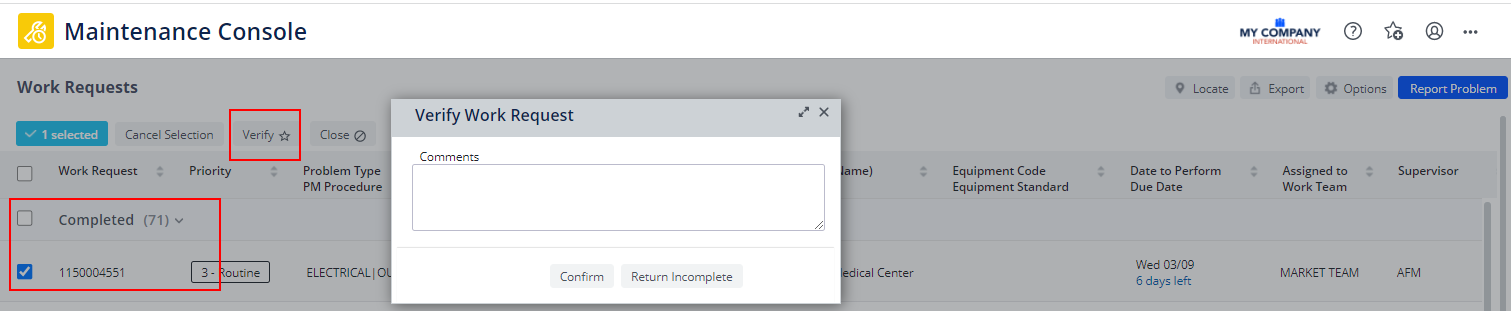
Note: You cannot verify work requests when working from the Maintenance mobile app.
To verify or return work as incomplete
- From the Maintenance Console, select the work request or set of work requests to verify. The Verify button is available for work requests in the Completed group, but only for work requests that require this step as defined by their underlying SLA.
- Click the Verify button
The Verify Work Request form, shown above, appears.
- Do one of the following:
- If the work has been completed to your satisfaction, enter Comments in the box, and click Confirm.
In the Maintenance Console, the Close button is now enabled for the work request.
- If the work was not completed to your satisfaction, enter Comments that explain what still needs attention, and click Return Incomplete.
The work request is put back in the Issued and in Progress grouping of work requests in the assigned craftsperson's queue. The craftsperson can see your comments by clicking on the Work Request Code in the console grid, and expanding the History section of the Work Request form.
- If the work has been completed to your satisfaction, enter Comments in the box, and click Confirm.