Archibus SaaS / Leases / Cost Reports
Real Property / Leases / Reports
Rent Roll Report
The Rent Roll report presents leases and their financial summary information. The report includes lease areas and lease costs calculated as net income. These values provide lease performance benchmarks on a yearly basis (fiscal or calendar year).
You can use the Rent Roll report in the following ways:
- The report can serve as an accounts payable report that you can send to your accounting department for processing.
- You can use it to project actual monthly costs per lease per month.
This topic includes the following sections:
- Restricting and Viewing Report Data
- Rent Roll Report Calculated Fields
- Rent Roll Report When Using Archibus Enhanced Global Feature Set
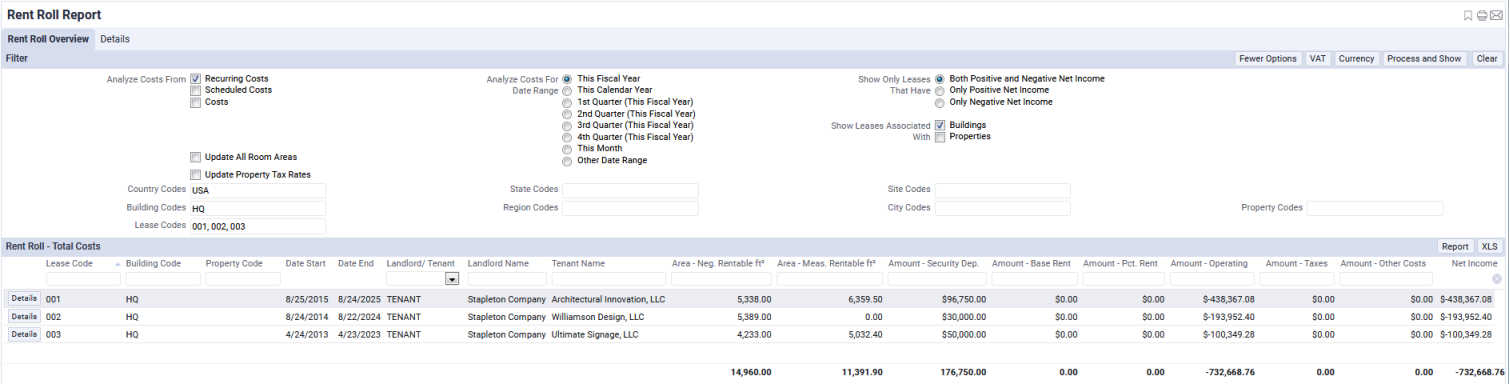
Restricting and Viewing Report Data
The Rent Roll report presents information on the following tabs from which you can restrict and view report data. The Filter features are useful for analyzing large portfolios by type of cost, location hierarchy, income, expense, and other characteristics.
Rent Roll Overview tab
- Includes a Filter console so you can set restrictions that determine the costs and locations included in the report. For example, using the Filter console, you can specify the types of costs to examine (recurring, scheduled, actual, or a combination), as well as the time frame for which to analyze these costs. In the Leases module, you work only with recurring costs.
- When reviewing the financial reports, be sure to consider how the Filter console was completed. See Understanding Financial Analysis Reports for more information on how costs are selected.
Note: To set a custom date range, Select Other Date Range, and then enter a Start and End Date.
See Restricting Data Using a Filter Console for more information on using filter consoles.
Note: By default, the Country Codes field in the Filter for the Rent Roll Report is set to the country associated with the Locale in your User Profile. If needed, you can change this restriction by selecting More Options from the top of the Filter console, and clicking the Select Value button ( ) for the Country Codes field. From the Select Values - Country Code pop-up window, you can select the countries for which you want to see the Rent Roll report. You are able to select a single country or multiple countries.
) for the Country Codes field. From the Select Values - Country Code pop-up window, you can select the countries for which you want to see the Rent Roll report. You are able to select a single country or multiple countries.
- Shows lease areas and costs for each lease, and totals for all leases included in the report.
- Includes totals for specific cost categories and net income for each lease included in the report.
- Enables you to generate the information on this tab as a paginated report (DOCX file) using the Report button, and to export the data to Excel using the XLS button.
Details tab
This tab presents detailed information for the building or property the lease is associated with, lease details, lease costs, and options. You can generate a paginated report (DOCX file) for the selected lease using the Report button. To move to this tab, select the Details button for a lease listed in the Rent Roll Overview tab.
Rent Roll Report Calculated Fields
The Rent Roll report includes the following calculated fields:
- Lease cost fields
- The Rent Roll report includes several calculated fields based on the cost records entered for the lease. You enter lease costs using the Recurring Costs tab (found in several tools) or the Cost Wizard (Costs application).
- For the Amount - Base Rent, Amount - Pct. Rent, Amount - Operating, Amount - Other Costs, and Amount - Tax fields, the report presents a net income (income - expenses) value for each cost category's cost type
- For details, see the "Lease Costs" section of the Cost Calculations for Reports topic.
- Building area fields
- These are based on a building performance CAD room inventory. See Areas Based on a Building Performance CAD Inventory.
Note: The measured areas based on a building performance CAD inventory are calculated when the Update Area Totals action is run from one of the processes for the Space Inventory application or Space module, such as the Building Performance process. If your CAD specialist has made recent changes to your measured areas, ask your space manager or facility manager to run the Update Area Totals task so that these area changes are reflected in the reports of the Leases, Portfolio, and Costs applications. Additionally, some reports (such as Lease Abstract and Property Abstract) offer the Update All Room Area action (which runs these same calculations) from the report. For information on this action, see Update Room Areas.
- These are based on a building performance CAD room inventory. See Areas Based on a Building Performance CAD Inventory.
- Lease measured area fields
- Summarize the area that can be charged for.
- See "Lease Measured Area Fields" in the Area Calculations for Lease and Property Reports topic.
Rent Roll Report when Using the Archibus Enhanced Global Feature Set
When the Archibus Enhanced Global Feature Set is enabled, you can generate the Rent Roll report to show Total Costs, Base Costs, or VAT Costs using the currency you select. Just as when the Archibus Enhanced Global Feature Set is not enabled, the Rent Roll report calculates the Amount - Base Rent, Amount - Pct. Rent, Amount - Operating, Amount - Other Costs, and Amount - Tax fields as a net income (income - expenses) value for each cost category's cost type. However, when the VAT and multicurrency fields are enabled, the report shows this net amount as Total Costs, Base Costs, or VAT Costs depending on the selections you make to generate the report. See Selecting VAT Cost Types and Currency for Reports for a description of the cost fields used to show VAT costs in different currencies.
The Amount Security Deposit is entered as a Base Cost in the Budget Currency. It is shown in your User Default Currency. This field is not affected by the selections you make using the VAT buttons, but you can use the Currency button to view the costs using different currencies and exchange rate types.
Differences between Costs on the Overview tab and the Details tab
When you have enabled the Archibus Enhanced Global Feature Set, note the following differences between the costs shown on the Overview tab and on the Details tab of the Lease Benchmark, Property and Building Benchmark, Property/Building/Lease Abstract, or the Rent Roll reports:
| Issue | Description |
|---|---|
| VAT Cost types | The Overview tab shows costs using the VAT cost type you select. Using the VAT button, you can select to view Total Costs, VAT Only, or Base Costs. The Details tab always shows Total Costs, no matter what selections you make using the VAT button |
| Exchange rate type | When you first generate the report, for the Overview tab, the application converts costs from their payment currency to the display currency using the exchange rate type associated with the display currency (this can be either the payment or budget exchange rate type). The Details tab always shows costs using the budget exchange rate type, regardless of the exchange rate type selection made using the Currency button. For this reason, depending on your selections, different exchange rate types might have been used for the costs, and this can contribute to a difference between the costs shown on each tab |
| Effects of rounding | The costs shown on the Overview tab have been converted from their payment currency to the display currency. For the Details tab, the application uses costs already converted to the budget currency from their payment currency, and converts them to the display currency. Because costs on the Details tab have an extra conversion, the rounding of decimal places when applying conversion rates can impact costs on the Details tab more than costs on the Overview tab. |