Archibus SaaS / Leases / Lease Reports
Real Property / Leases / Reports
Lease Abstract Report
The Lease Abstract report presents a high-level summary of your lease portfolio, and details for each lease, including a lease's average monthly costs, and the yearly net income by Area - Neg. Rentable, a benchmark that provides a measurement of how expensive a leased space is in relation to the area being charged for.
You can use the Lease Abstract report in a variety of ways:
- The report provides key information that helps you decide whether to lease or to buy, to terminate a lease, or to exercise options.
- When researching space to rent, tenants can examine the lease abstracts for the spaces and quickly compare the key points of each lease to aid in their decision-making of this significant expense.
- You can use this report as a landlord renting out space to tenants. For example, a real estate broker needs this information when touring and presenting space to potential tenants.
- The report provides landlords with an accounting of their vacant and leased space.
This topic includes the following sections:
- Restricting and Viewing Report Data
- Lease Abstract Report Calculations
- Lease Abstract Report when Using Archibus Enhanced Global Feature Set
Restricting and Viewing Report Data
Procedure
To work with the report:
- In the top pane, set the filter and choose the type of costs to include in the report.
- Click the Process and Show button. The report calculates the costs and displays the lease records in the bottom pane.
- Click the Details button for a particular lease. The Details tab displays the Lease Abstract report for this lease.
- As necessary, return to the Lease Abstract Overview tab to choose another lease and view its abstract.
The Lease Abstract Overview tab
Use the Lease Abstract Overview tab to control the data of your lease abstract report.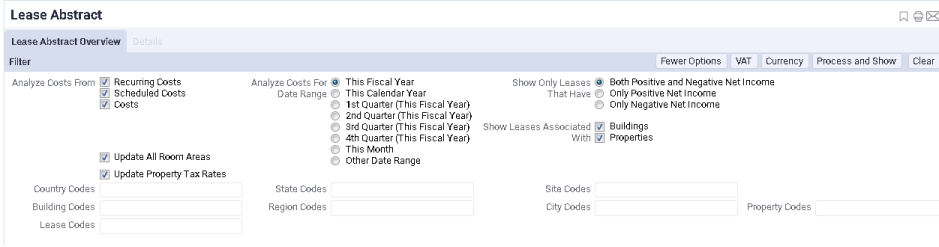
- Includes a Filter console so you can set restrictions that determine the costs and locations included in the report. For example, using the Filter console, you can specify the types of costs to examine (recurring, scheduled, actual, or a combination), as well as the time frame for which to analyze these costs. In the Leases module, you work only with recurring costs.
- When reviewing the financial reports, be sure to consider how the Filter console was completed. See Understanding Financial Analysis Reports for more information on how costs are selected.
Note: To set a custom date range, Select Other Date Range, and then enter a Start and End Date.
See Restricting Data Using a Filter Console for more information on using filter consoles.
- Once you complete the filter, choose Process and Show to update the costs. These display in the Total Costs panel beneath the filter. See Lease Abstract Report Calculations for information on the calculated fields shown in this report.
- Once you generate the costs, you can export the information on this tab as a paginated report (DOCX file) using the Report button, and export the data to Excel using the XLS button. These buttons are located on the Total Costs panel.
- For information on the Update All Room Areas option, see Area Calculations for Lease and Property Reports.
Details tab
After you generate the costs using the Process and Show button, the system displays lease records in the bottom pane.
Click the Details button for a lease and its abstract report displays in the Details pane. You can now review lease details including areas, tenant or landlord contact information, average monthly lease costs, Yearly Net Inc / Neg Rent Area, options, and contacts. You can generate a paginated report (DOCX file) for the Lease Abstract using the Report button. The report includes a photo if one has been added for the building or property the lease is associated with.
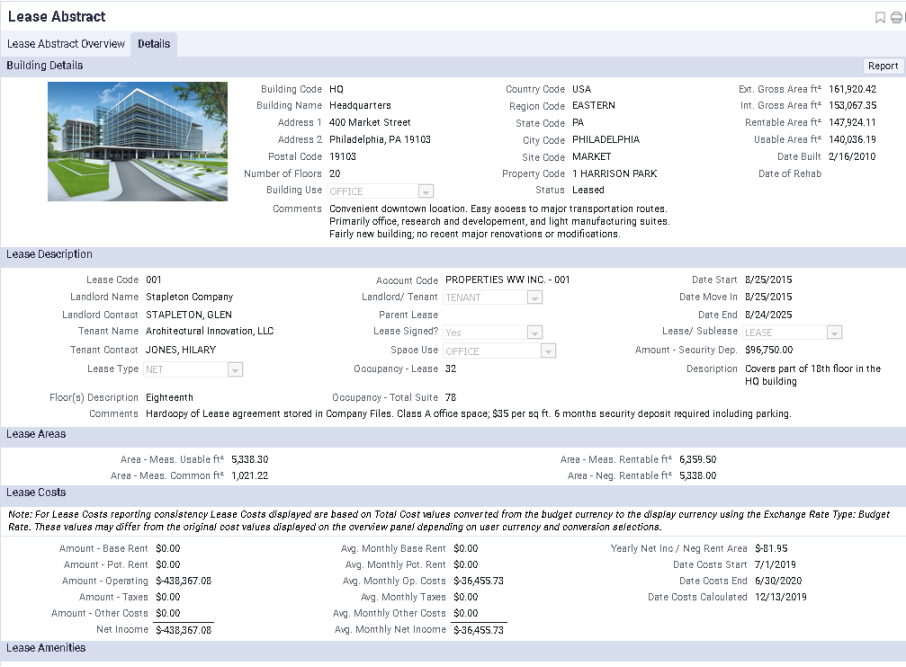
Lease Abstract Report Calculations
Note: When you are using the Archibus Enhanced Global Feature Set, the Leases application's Abstract reports present Base Costs, VAT Costs, or Total Costs (depending on your selection) in the currency you select. These reports show area fields using the unit of measure (Metric or Imperial) designated by the User Display Unit of Measure field entered in your User Profile.
The Lease Abstract Report includes several types of calculated fields:
- Lease Cost fields that are based on costs entered for the lease.
- Enter recurring costs with the Lease Portfolio Console.
- You can also enter property costs using the Real Property / Costs / Cost Administrator/ Cost Wizard. See Cost Wizard Overview.
- For Amount - Base Rent, Amount - Pct. Rent, Amount - Operating, Amount - Other Costs, and Amount - Tax fields, the report calculates a net income (income - expenses) value for each cost category's cost type.
- For the average monthly cost fields, the program calculates each cost category as net income for the cost analysis date range set in the Filter console, then divides it by the number of months in the date range.
- See Lease Costs section of the topic Cost Calculations for Reports for a description of these costs.
- Lease negotiated area fields that summarize the area that can be charged for. See Lease Negotiated Areas.
- Lease measured area fields that summarize the measured area. See Lease Measured Area.
- Occupancy - Total Suite, a field that is summed from the Suite Occupancy values for all suites assigned to the leases for a building. You enter Suite Occupancy values when you enter the suite record using the Archibus Smart Client. See Define Suites by Lease.
- The Yearly Net Inc / Neg Rent Area, a benchmark for evaluating how expensive a leased space is based on the Area - Neg. Rentable area, the lease's negotiated area. See Lease Benchmarks section of the Benchmark Calculations for Reports topic.
Lease Abstract Report When Using Archibus Enhanced Global Feature Set
When the Archibus Enhanced Global Feature Set is enabled, you can generate the Lease Abstract report to show Total Costs, Base Costs, or VAT Costs using the currency you select. Just as when the Archibus Enhanced Global Feature Set is not enabled, the Lease Abstract report calculates base rent, operating costs, taxes, and utilities as a net income (income - expenses) value for each cost category's cost type. However, when the Archibus Enhanced Global Feature Set is enabled, the report shows this net amount as Total Costs, Base Costs, or VAT Costs depending on the selections you make to generate the report. See Selecting VAT Cost Types and Currency for Reports for a description of the cost fields used to show VAT costs in different currencies.
The Amount Security Deposit is entered as a Base Cost using the Budget Currency. It is shown in your User Default Currency. This field is not affected by the selections you make using the VAT buttons, but you can use the Currency button to view the costs using different currencies and exchange rate types.
Differences between Costs on the Overview tab and the Details tab
When you have enabled the Archibus Enhanced Global Feature Set, note the following differences between the costs shown on the Overview tab and on the Details tab of the Lease Benchmark, Property and Building Benchmark, Property/Building/Lease Abstract, or the Rent Roll reports:
| Issue | Description |
|---|---|
| VAT Cost types | The Overview tab shows costs using the VAT cost type you select. Using the VAT button, you can select to view Total Costs, VAT Only, or Base Costs. The Details tab always shows Total Costs, no matter what selections you make using the VAT button |
| Exchange rate type | When you first generate the report, for the Overview tab, the application converts costs from their payment currency to the display currency using the exchange rate type associated with the display currency (this can be either the payment or budget exchange rate type). The Details tab always shows costs using the budget exchange rate type, regardless of the exchange rate type selection made using the Currency button. For this reason, depending on your selections, different exchange rate types might have been used for the costs, and this can contribute to a difference between the costs shown on each tab |
| Effects of rounding | The costs shown on the Overview tab have been converted from their payment currency to the display currency. For the Details tab, the application uses costs already converted to the budget currency from their payment currency, and converts them to the display currency. Because costs on the Details tab have an extra conversion, the rounding of decimal places when applying conversion rates can impact costs on the Details tab more than costs on the Overview tab. |
See Also
Real Property / Leases / Reports Overview
Archibus SaaS / Leases / Lease Reports