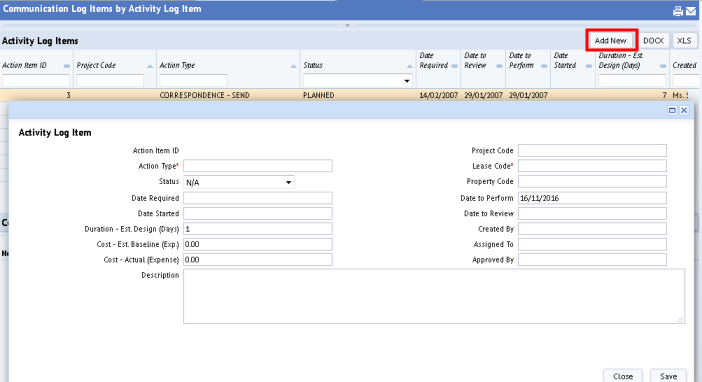Archibus SaaS / Leases / Lease Portfolio
Real Property / Leases / Lease Portfolio
Lease Communication Logs
Communication logs document written correspondence and verbal communication concerning your leases. Use them to enter notes about conversations, phone calls, e-mail, and so forth. For written correspondence, you can create a communication log summarizing a letter or fax, scan the document, and store it in the Document field for the log.
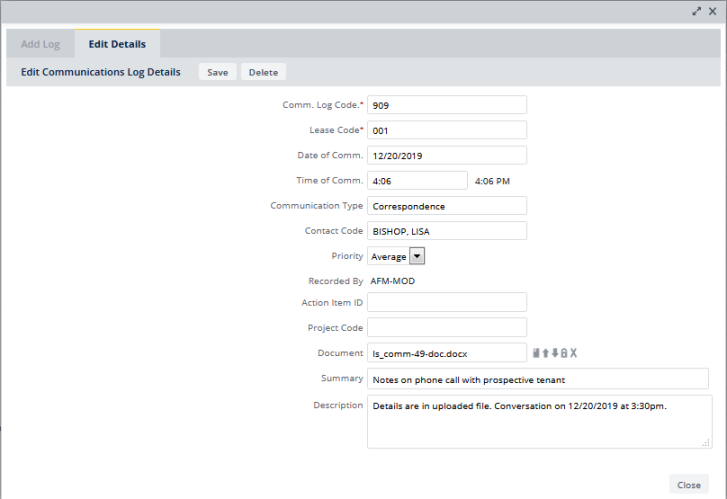
Use communication logs to keep historical notes about a lease, such as particular events pertaining to a lease, tenant complaints, and legal correspondence. Typical logs might include the following text:
- Tenant (Smith's Florist) wants to use the lobby during business hours to show holiday flowers.
- Tenant complained about basement flooding.
- The lawyers, McCall and Wood, phoned to say they have comments on the extension option text and wish to meet to discuss.
If you have a project that has action items that are associated with a lease, you can associate the lease communication log the project's action items. This is described in the procedure below.
Note: You cannot create new projects with the Leases SaaS module. You can create action items, using the Add New feature, as described below.
Thus, communication logs can be associated:
- directly with a lease
- with an action item whose project is associated with a lease
Accessing Communication Logs
You can access communication logs in a few ways:
Lease Portfolio Console
You can add and edit communication logs from the Lease Portfolio Console. The communication logs are accessed from their own tab.
Editing Tasks
You can add, review, edit, or delete communication log using the following tasks accessed from these locations:
- Real Property / Leases / Lease Portfolio
- Archibus SaaS / Leases / Communication Logs
The editing tasks are:
| Task | Description |
|---|---|
| Communication Log Items | Review, add, edit, or delete any communication log item entered for any of your leases. |
| Lease Communications by Lease | Select a lease, and then review, add, edit, or delete any communication logs entered for it. |
| Lease Communications by Activity Log Item |
Select an action item (activity log item), and then review, edit, or delete communication logs entered for that action. For an existing action item to appear in this view, it must be associated with a lease. You can also add action items using this view. See the procedure below. |
Report Tasks
You can review communication log using the following tasks accessed from these locations:
- Real Property / Leases / Lease Portfolio
- Archibus SaaS / Leases / Communication Logs
| Task | Description |
|---|---|
| Lease Communications by Date report | Select a date, and then review any communication logs entered for it. |
| Lease Communications by Contact report | Select a lease, and then review any communication logs entered for it. |
Exporting Communication Logs
From these tasks, you can export the Communications log items to a Word DOCX file by clicking DOCX, or to a spreadsheet by clicking XLS.
Procedure: Create Communication Logs
To add a communication log using any of the following tasks:
- Access one of the following tasks:
Task Steps Communication Log Items - Access the task.
- In the Communication Log Items pane, click Add New.
The Add Communication Log form appears.
Lease Communications... by Lease - Access the task.
- If needed, use the Filter console to locate the lease for which you want to add a communication log. See Using the Filter Console.
- In the Leases pane, select the lease.
- In the Communication Log Items pane, click Add New.
The Add Communication Log form appears. The communication log will be added for the selected lease.
Lease Communications... by Activity Log Item - Access the task.
- If needed, use the Filter console to locate the action item (activity log item) for which you want to add a communication log. See Using the Filter Console.
- In the Activity Log Items pane, select the action item.
- In the Communication Log Items pane, click Add New.
The Add Communication Log form appears. The communication log will be added for the selected action item.
Lease Portfolio Console - Select the Lease Portfolio Console.
- Enter search criteria for the lease and click Filter.
- Select the lease in the grid.
The Contacts tab appears.
- Select the Communications Log tab.
- At the top of the tab, click Add New.
The Add Communication Log form appears.
Lease Communications... by Activity Log Item by Project (Leases application only) - Access the task.
- If needed, use the Filter console to locate the action item (activity log item) and project for which you want to add a communication log. See Using the Filter Console.
- In the Projects pane, select the project.
- In the Activity Log Items pane, select the action item.
- In the Communication Log Items pane, click Add New.
The Add Communication Log form appears. The communication log will be added for the selected project and action item.
- Enter the following information:
Comm. Log Code: Enter a brief description of this communication log that helps to identify it. Lease Code: If a lease is not already selected, select the lease to which this particular communications log pertains. Date of /Time of Communication
Document the date and time that the communication occurred. The current system date and time are the default values and are entered as soon as you create a new record. You can edit these default values as necessary.
Contact Code
Select the name of the person with whom you communicated. This field is validated by the Contacts table.
Action Item ID Select the action item if this communications log is associated with one. You enter action items using Archibus applications, such as Projects. The Action Item ID list includes only action items that are associated with a lease. Recorded By This field defaults to the name of the user entering the communications log (the logged-on user). - Click Save and Next.
- Enter this additional information as needed:
Communication Type
Select the communication type that helps to identify the purpose of the communication. You can search for communication logs by their type. Your Business Process Owner defines the communication types from which you can select. Priority Select the priority for this communications log. Project Code
Select the project if this communications log is associated with one. You create projects using Archibus applications, such as Projects. The Project Code list includes only projects that have actions that are associated with a lease.
You cannot create projects working with the Leases SaaS module, or any other module.
Summary
Enter a short summary of this log to further identify it. Description
Enter a detailed description of the communication. - Click Save.
- Optionally, add a document to the communication log.
- To add a document file, you must first save the record. After you save, the Check In New Document button appears next to the Document field. Use this button to browse for the file. You can then view the document from the record by clicking the Show Document button next to the Document field. For more information, see Using the Document Management System.
- The document field can hold documents concerning your lease communication, such as correspondence, scanned signatures, notes on meetings, and so forth.
Procedure: Create an Action Item (Activity Log Item) and Assign a Communication Log to It
While working with communication log items, you may realize that you need an action item (activity log item) to which to assign a communication log item. Action items are often created with the Projects application, but you can create the action item when working with communication log items.
- Load the Lease Communications by Activity Log Item task.
- The view presents a list of action items. Click the Add New button on the Action Items panel.
- The view presents a form for entering a new action item. Use this form to create the action item and assign it to a project and a lease.
- For information on completing the fields for the action item, see Adding and Updating Action Items from the Management Console.
- Once you complete the fields and save the Activity Log form, the item appears in the list. You can now select it and add a communication log to it.