Archibus Extensions for BUILDER™ SMS
View and Edit Organizational Units
Organizational units define the organization within the business to which an asset pertains. An organizational unit can be composed of multiple levels.
Use Assets / Enterprise Assets / Extensions for BUILDER SMS / View and Edit Organizational Units (ab-def-org.axvw) to open the Define Organizational Units view, which presents the Organizational Units (org) table.
In the left pane, drill down through the various levels of an organizational unit and view each level's details in the right pane. For example, the below image shows selecting the fourth-level OPS unit. The right pane shows the details for this level, and the Hierarchy Trace field reports on the four levels of this unit. Each level of the hierarchy is separated with the "|" symbol.
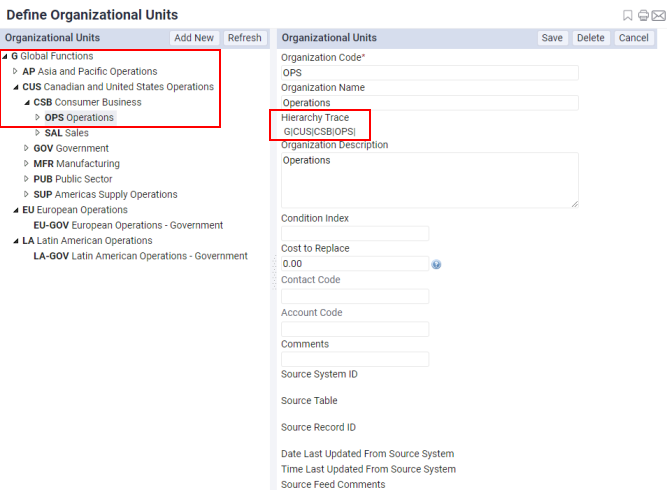
Once you define or edit your organizational units, you can map Archibus sites to organizational units.
To add a new organizational unit
- Load the Assets / Enterprise Assets / Extensions for BUILDER SMS / View and Edit Organizational Units task.
- In the left panel, drill down to the organization unit level to which you want to add a new level. For example, if you wish to add a new unit to the OPS unit shown in the above image, drill down to this unit, The Hierarchy Trace field shows the level you have selected.
- Click Add New in the left panel.
- The view clears all values in the Organizational Units panel on the right.
- Complete the fields as follows:
- Save the record. Upon save, the left panel displays this new level in the hierarchy.
| Field | Description |
|---|---|
| Organization Code | Enter an identifying value for the new level. |
| Organization Name | Enter a descriptive name of this level. |
| Hierarchy Trace |
When creating a new record, this field is not editable. When editing a record, the system completes this field with the path of the hierarchy for this level. Each level of the hierarchy is separated with the "|" symbol, such as: G|CUS|CSB|OPS|. |
| Organization Description | Enter description of this organizational unit level. |
| Condition Index | Enter rating on condition. For information, see Condition Index. |
| Cost to Replace | Enter the value of this organizational unit. This represents the Organization PRV (Present Replacement Value) from BUILDERTM SMS. |
| Contact Code | Choose a value from the validating Contacts table. |
| Account Code | Choose a value from the validating Accounts table. |
| Comments | Enter any additional comments about this organizational unit level. |
| Source fields | These fields track the transferred data from Builder SMS to Archibus. They are not editable. For information, see ERP (Enterprise Resource Planning). |
To edit an organizational unit
-
Load the Assets / Enterprise Assets / Extensions for BUILDER SMS / View and Edit Organizational Units task.
- In the left panel, drill down to the organization unit level that you wish to edit. The values for this level appear in the right pane.
- Edit the fields as described above. The only difference is that the Hierarchy Trace field will display the hierarchy of the level you are editing.
- Save the edits to the organizational unit when through.
To delete an organizational unit
-
Load the Assets / Enterprise Assets / Extensions for BUILDER SMS / View and Edit Organizational Units task.
- In the left panel, drill down to the organization unit level that you wish to delete. The values for this level appear in the right pane.
- Click Delete.
- The view deletes this level, and all levels assigned to this level. The view updates the hierarchy tree in the left pane.