Archibus OnSite
Review Notifications
OnSite technicians need to be alerted to the status of existing work, as well as new work that might be assigned to them throughout the day. OnSite users can receive notifications for events such as:
-
new comments
-
comments in which they are tagged
-
work request status changes
-
escalated work requests
-
new assigned work
The manager controls the updates for which users receive notifications; managers can also enable OnSite users to control these updates themselves.
As work changes status or new work comes in, the technician receives notification updates in the banner at the top of the screen (middle image, below); or, if he is not yet logged in he sees them on the device (left image, below).
At any time, the technician can review all notifications by moving to the Notifications screen (right).
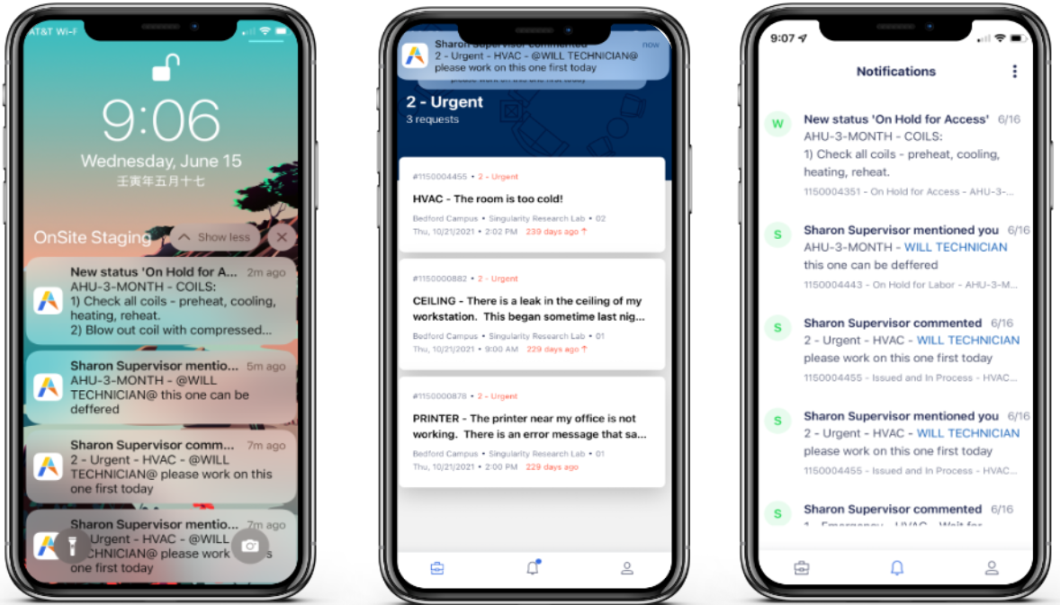
Review All Notifications
To review the Notifications screen, above, follow these steps:
-
Tap the bell-shaped icon at the bottom of the OnSite screen. If you have a new notification, a blue dot appears next to the bell-shaped icon.
-
You move to the Notifications page.
-
Swipe down to review all notifications.
-
Tap a notification entry to move to the related work request.
The manager can review notifications in Web Central by running the View Notifications Log task.
Delete Notifications
As notifications accumulate, you will want to periodically delete them.
-
Move to the Notifications page, as described above.
-
Tap the three vertical dots to access the menu.
-
Tap "Delete all notifications."
Opt into Notifications at Install
When technicians install and open OnSite for the first time, they can choose whether or not to receive the push notification from OnSite. See OnSite User Configures their Notifications
See Also