Archibus SaaS / Assets / Asset Manager
Manage Asset Inventory
The Asset Manager needs to manage the portfolio of assets through all phases of the asset's life: from acquiring the assets, to managing them throughout the lifecycle, and then disposing of them.
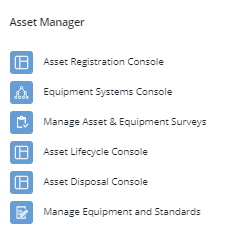
Consoles
The Assets module offers the below consoles for entering and managing assets. In one view, consoles provide many features and reports so that you can perform all the tasks that you need to accomplish without loading multiple views.
| Task | Description |
|---|---|
| Asset Registration Console | Has features for maintaining your inventory of property, buildings, equipment and furniture. A search feature enables you to verify if an asset already exists in inventory before entering it. You can enter a single asset, or you can enter multiple assets in one operation. An auto-numbering system facilitates entry of assets that use prefixes in their identifiers. You can also use this console at the loading dock to register your equipment and furniture asset into the system. You can attach a bar code reader to facilitate entry. |
| Equipment Systems Console |
Presents your assets in a drill-down list that shows the dependencies between assets, and enables you to manage a large number of assets effectively. The console has two tabs:
|
| Asset Lifecycle Console |
Use this console to:
|
| Asset Disposal Console | Evaluate assets for disposal, to mark the assets as disposed and update your inventory |
| Manage Equipment and Standards task | Define your equipment standards and enter records for your equipment items. |
| Manage Asset and Equipment Surveys | If your site uses the Asset & Equipment Survey mobile app to perform field audits using mobile devices, the facility manager can manage aspects of the survey using this view. |
Procedure for Managing Assets
Typically, an asset manager will follow this procedure to develop an asset inventory, manage it, and eventually dispose of it:
- Develop your asset inventory. There are several method to develop your inventory of assets (buildings, properties, equipment, and furniture).
- Develop your assets in CAD.
- Enter equipment assets using the Manage Equipment and Standards task.
- Working from the Asset Lifecycle Console, add and edit assets from the Asset Registry tab. See Reviewing and Managing Asset Data from the Asset Lifecycle Console
- Working from the Asset Registration Console, register assets as you receive them at the loading dock. From this console, you can bulk add assets, and use an auto-numbering system.
- Upload equipment records from the Asset & Equipment Survey mobile app or the Asset Registration mobile app.
-
Manage your assets throughout their lifecycle. Manage your entire portfolio of assets - properties, buildings, equipment, and furniture - throughout their lifecycle from asset acceptance, through use and disposal. The Asset Lifecycle Console facilitates access to asset data targeted to your role. You can access depreciation values, the current activities for an asset, and any transaction changes. This provides a comprehensive view of the asset to facilitate decision making and coordination with stakeholders throughout the enterprise.
- Optimize your assets. Make informed decisions about assets by reviewing financial analysis and risk mitigation metrics, and mission criticality for equipment. See Optimizing your Assets.
- Evaluate assets for disposal. When working from the Assets or Enterprise Assets applications, you can evaluate assets for disposal, determine how to dispose of the asset, and update your inventory accordingly using the Asset Disposal Console.
- Verify your inventory against field conditions. Periodically, you may wish to perform a field survey to compare existing conditions against your electronic inventory, and update the inventory as needed. See Manage Asset and Equipment Survey.
- Review reports. Throughout the above process, you can examine many useful reports directly from a console's Reports button. See Reports for Enterprise Assets and Assets.