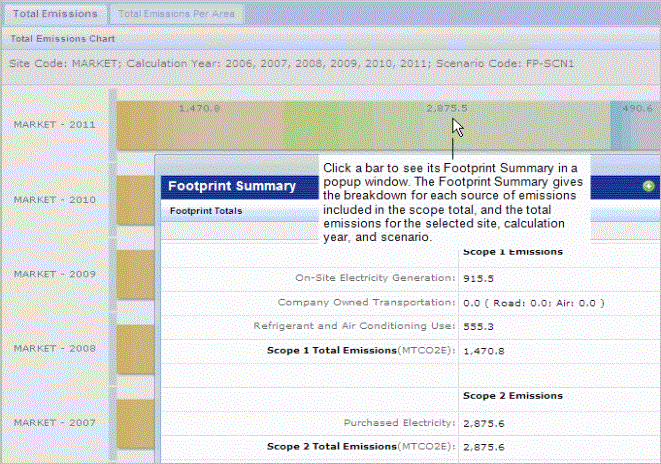Sustainability & Risk / Green Building / Carbon Footprint - Review
Footprints Comparison Report
Use the Footprint Comparison report to generate a chart that enables you to compare footprint scenarios for the sites, buildings, and calculation years you select. You can generate the report for any scopes, and can generate it to show total emissions or total emissions per area to show the total emissions adjusted by the location's size.
You can generate the report as a paginated report (DOCX file). The Footprint Data panel shows the breakdown of emissions for the buildings included in the site totals. You can export the data in the Footprint Data panel to Excel.
Filtering the Report
Use the Filter console to select the sites or buildings for which you want to generate the report. The Select Values lists in the Filter console include the sites, buildings, and years for which the application has calculated footprint emissions.
When selecting from the Filter console be aware that certain selections you make affect the data that is available for subsequent selections. For example, when you select a Calculation Year, the Building and Site fields are restricted to show only the locations that have footprint data calculated for the selected year. This ensures that you make only selections for which data is available.
The Filter console includes the following selections:
| Filter Field | Description |
|---|---|
| Site or Building |
You must select a site or a building. See Selecting Multiple Values from Select Value Lists. When you make a selection, you select a specific footprint scenario and calculation year for which emissions data has been calculated for the site or building. Make a selection for each year and footprint scenario that you want to include in the report. |
|
Scenario Code Calculation Year |
Entering a calculation year and scenario is optional. You can select a single or multiple selections for each of these. In the Select Values list, Sites or buildings are listed by their footprint scenario and calculation year. This means when you select a site or building, you also select a scenario and calculation year. |
| Emission Scope # | You can also restrict by any emission scope (Scope 1 , Scope 2, Scope 3, or Other Emissions). You can select one or more scopes to include in the report. |
Comparing Footprints by Total Emissions Per Area
Select the Total Emissions Per Area tab to see the emission totals adjusted by the location's area. The application calculates the Total Emissions Per Area by dividing Total Emissions by the gross area of the building or site. The calculation uses the Ext. Gross Area entered for the building on the Building Footprint Details tab of the Enter Building Footprint Data task. This chart is especially useful if you manage sites or buildings that have widely differing gross areas.
Drilling Down to the Footprint Summary
You can mouse over any segment of a chart bar to see the % of the total for this emission scope.
Click any bar in the chart to see the Footprint Summary for that bar in a pop-up window. The Footprint Summary shows the source emissions included in the totals for each scope.