System / Add-In Manager / Reports Central
Foundations / Background Data & Reports / Reports Central
Publish a Report to Make it Available to Others
Once you are satisfied with your report, you can share it with peers and stakeholders in the organization who are using Archibus and have access to Reports Central. Published reports appear on the Reports tab, listed under the application that you provide when you publish the report.
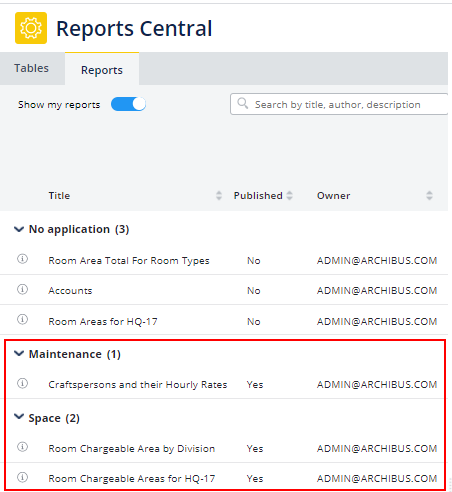
Publish a Report to Make it Available to Others
If you have already saved your report, follow these steps to publish it.
You also have the option to publish the report when you save your report with the Save or Save as Copy commands. These commands present the same options as outlined below.
-
Under the More option. choose Report Profile and Publishing.

-
In the resulting form, select "Make my report available to others." This activates the Application and Process/Role options.
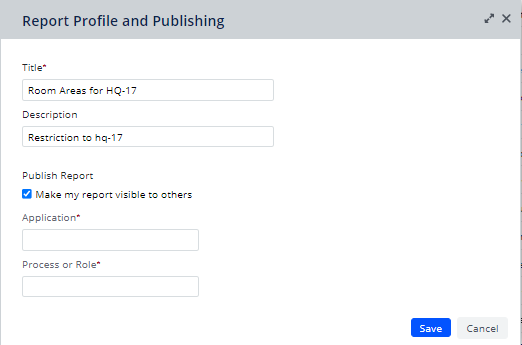
-
Specify the Application and Process/Role for the report by choosing values from the validating Archibus Application and Archibus Processes or Roles (afm_processes) tables.
The Reports tab will create a heading for the specified application and list the report under this section. Only users who have access to the specified process/role will see this report on their version of Reports Central. For information on processes, roles, and users see Assign Processes to Roles or Users.
Change a Published Report and Re-publish
Suppose you publish a report and then decide that you need to make changes to the report. In this case, you can edit the report and save it. In order for the changes to appear to Report Central users, you must re-publish the report.
-
Edit your report and save the changes.
-
On the More menu, choose Report Profile and Publishing.
-
The Report Profile and Publishing form opens with the current publishing information, including the read-only fields Report ID, Date Changed, Date Created and Owner.
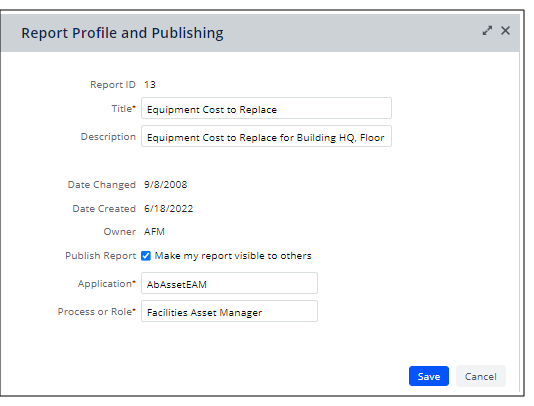
-
Click Save to republish the report to the same process.
Users with access to this process will see your changes the next time they load the report.
Next
Access Saved and Published Reports