Archibus SaaS / Maintenance / Define Workflow
Corrective Maintenance / Service Desk Manager
Preventive Maintenance / Service Desk Manager
Workplace Services / Service Desk/ Service Desk Manager
Determining the Ordering Sequence of SLAs
All SLAs receive an algorithm-defined default ordering sequence. The ordering sequence tells the system how to handle a work request that falls under multiple SLAs.
For example, suppose you have an SLA for handling maintenance requests from a specific requestor, say, the company CEO. You also have an SLA for maintenance requests pertaining to the executive lounge. If the company CEO requests maintenance on the executive lounge, the request falls under two SLAs. The program examines the ordering sequence of these two SLAs, notes which SLA has the ordering sequence with the highest value, and applies this SLA to the request.
Changing the ordering sequence of SLAs
To edit the ordering sequence of the SLAs, use the Service Desk Manager / Determine Ordering Sequence of Service Level Agreements task. Use the view features to reposition the SLA in the list, and Archibus updates the Match Ordering Sequence value accordingly.
If you have just a few SLAs, you can use the Up and Down Arrow buttons to position the SLA in the desired spot. When you have many SLAs, you can select multiple items, click the Move button, and enter the number of rows the selected items will move.
If SLAs are grouped together (they have the same value in the Grouping field) each is displayed in its own row in the Determine Ordering Sequence of Service Level Agreements view. See below discussion.
When you reorder the SLAs, the reordering runs as a long-running job so that you do not have to wait for the renumbering to complete.
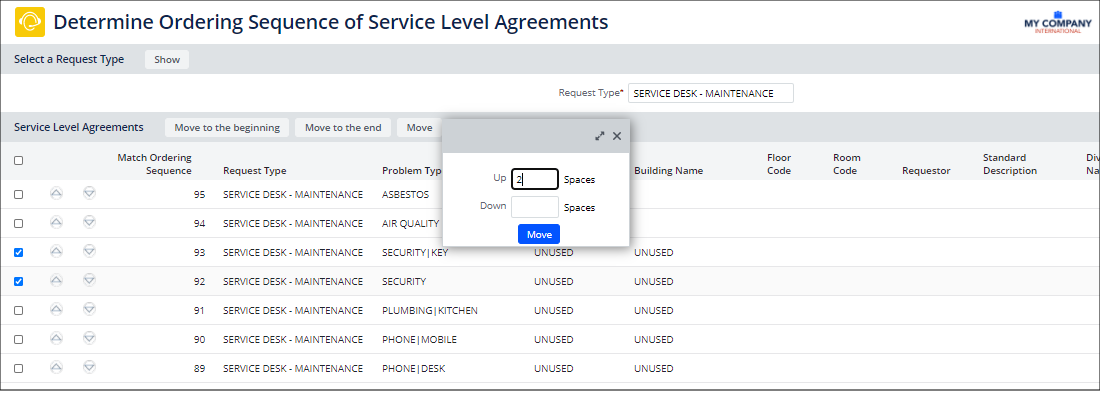
- Select the Service Desk Manager / Determine Ordering Sequence of Service Level Agreements task.
The form for setting the ordering sequence appears.
- In the Filter, select the Request Type from the list, and click Show.
The Service Level Agreements section of the screen shows the SLAs with their ordering sequence listed lowest to highest.
- To move one item, click the Up and Down arrows to the left of the Match Ordering Sequence column to move an SLA up or down in the list. You can also use the below options to move multiple items at once.
Option Description Move to the beginning Move the selected SLAs to lowest ordering sequences and move other SLAs to higher numbers as needed. You will see that the items move to the bottom of the displayed list. Move to the end Move selected SLAs to start at one more than the currently highest number. Move Opens a window with the following option:
Up # spaces: moves the SLAs up the number of spaces you enter and renumbers other SLAs as needed
Down # spaces: moves the SLAs down that number of spaces you enter and renumbers other SLAs as needed
Ordering Sequence and Problem Type
If you have two SLAs -- one that is for just the first tier of a two-tier problem type and another that is for both tiers -- make sure that the ordering sequence of the SLA with just the first-tier problem type is lower than the ordering sequence of the SLA with both tiers. In this way, the SLA for the first-tier problem type serves as a "catch all" for a category of problem types.
Ordering Sequence and Grouping (Maintenance SLAs)
For corrective and preventive maintenance, you can task advantage of the SLA Console's grouping feature. This enables you to create multiple SLAs at once if the SLA has the same workflow and service level. See Concept: Creating Multiple SLAs at Once by Grouping.
You can also set grouping using the Create Groupings for Service Level Agreements task. The helpdesk_sla_request.grouping field supports this feature and uses a common number to group together a set of SLAs.
All SLAs that have the same value in the Grouping field are displayed as individual SLAs in the Service Desk Manager / Determine Ordering Sequence of Service Level Agreements view.
For example, an SLA defined for Problem Type RADON for sites MARKET and BEDFORD actually generates two SLAs but they are grouped together and appear as one item in the Manage SLA view:
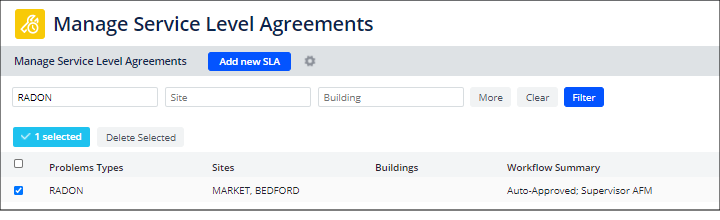
The Determine Ordering Sequence view, however, presents each individual SLA.
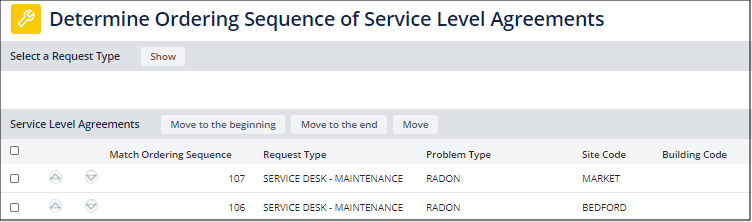
Although the SLAs are grouped together in the Manage SLAview based on the various criteria, these SLAs are created individually and often have very different ordering sequence requirements. In the Determine Ordering Sequence view, you can examine all SLAs at once and determine the order of each individual SLA to meet your specific needs. This process provides the appropriate control over SLA ordering.
Ordering Sequence Field
The ordering sequence for an SLA is stored in the ordering_seq field found in the following tables:
- Service Desk Service Level Agreement Request Parameters (helpdesk_sla_request)
- Service Desk Service Level Agreement Response Parameters (helpdesk_sla_response)
- Service Desk Service Level Agreement Steps (helpdesk_sla_steps)
These fields are part of the primary key for each of these three tables. When multiple SLAs are created simultaneously and grouped together using the helpdesk_sla_request.grouping field, the ordering_seq field in each of these tables is still unique.