Archibus SaaS / Maintenance / Define Workflow / Manage Service Level Agreements
Corrective Maintenance / SLA Console / Service Desk Manager / Manage Service Level Agreements
Preventive Maintenance / SLA Console / Service Desk Manager / Manage Service Level Agreements
Concept: Creating Multiple SLAs at Once by Grouping
When defining SLAs, you can choose multiple values for each of the request parameters (such as, Problem Type, Site Code, Building Code, Requestor), as long as each of the request parameters has the same workflow and service levels. For example, when completing the Site Code field of the SLA, you use the Add More button to select multiple sites.
Doing so will create multiple SLAs in the database, but these SLAs will be shown on one row in the SLA Console so that they can be edited and managed together. This process of displaying multiple SLAs on one row is called grouping. For example, if the same workflow and service parameters exist for 10 different problem types in the same location, then the service desk manager can create and edit all 10 SLAs simultaneously.
As shown below, the RADON entry applies to two sites; the system has actually generated two SLAs, but they are grouped together and appear as one entry on the SLA Console.
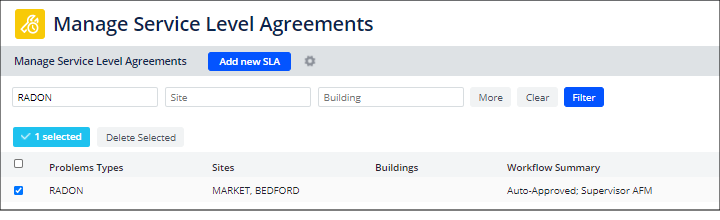
The Grouping Field
The Grouping field (helpdesk_sla_request.grouping) contains a number that groups together SLAs that differ only in their request parameters. These SLAs s are given the same value in the Grouping field. The SLA console searches for SLAs that have the same value in the Grouping field, and shows these SLAs on a single row so that they can be edited and managed together. You can identify these SLAs because the columns for the request parameters for these SLAs will show multiple values. If there are more values than will fit in the allotted space, an ellipsis appears at the end of the text.
For information on changing the ordering sequence for SLAs that are grouped, see Ordering Sequence and Group
Splitting SLA Groupings
Grouped SLA enable you to manage together SLAs that have different request parameters but the same workflow and service levels. If work processes change, so that it is no longer appropriate to manage these SLAs together, you can split the grouping from the SLA Summary form.
To split an SLA grouping:
- From the Manage Service Level Agreement form, click on an item that groups SLAs. SLA groupings have multiple Problem Types, location, or requestors listed.
The Summary form for the SLA appears.
- Click Split Group at the top of the form. This button appears only when the SLAs are grouped. For example, the below SLA grouping for RADON applies to both the MARKET and BEDFORD sites, and can therefore be split. Accordingly, the Split Group button appears on this Summary form.
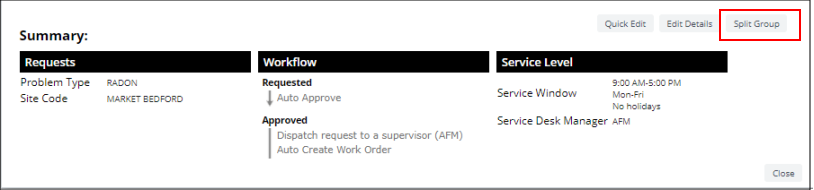
The Manage Service Level Agreements form now shows a separate SLA for each of the request parameters for the grouping. Each group now has its own unique grouping number.
Automatically Finding SLAs that Can be Grouped
When you upgrade to Archibus V21.2 or above, you will not initially have any SLAs grouped together because the grouping occurs at the time the SLAs are created. If you have a lot of SLAs, it can be time-consuming to review them and determine which ones are candidates for grouping.
To address this issue, you can run a workflow rule to automatically find and group your existing SLAs. You run this workflow rule from the Create Groupings for Service Level Agreements task. Using this task, you can review the suggested groupings, and can then accept all groupings or groupings you select.
Note: You can also run this workflow rule at any time after upgrading to see if any recently added SLAs are candidates for grouping.
For complete instructions, see Automatically Creating Groupings for Service Level Agreements