System / Add-in Manager / View Definition Wizard
Setting Options for Paginated Reports without Drawings
Using the View Definition Wizard, you can create paginated reports, including reports that have parent data bands. This topic describes how to set options for these data-only paginated reports.
For information on how to set options for reports that include highlighted or thematically highlighted drawings, see Setting Options for Paginated Reports with Drawings.
For more information on paginated reports, see Working with Paginated Reports.
Follow these steps to create paginated reports without drawings using the View Definition Wizard:
Start the View Definition Wizard from System / Add-in Manager / Run View Definition Wizard.
Step 1: Select Type
On the Select Type screen, choose A Paginated Report, and, from the panel title bar, click Continue to Select Pattern.
Step 2: Select Pattern
- On the Select Pattern screen, choose the type of paginated report:
- A paginated report with one data band (for example, Rooms)
- A paginated report with one summary band and one data band (for example, room count by room standard)
- A paginated report with one parent band and one child band (for example, Rooms by Floor)
- A paginated report with two parent bands and one child band (for example, Rooms by Floor by Building)
- Click Continue to Select Data.
Step 3: Select Data
On the Select Data screen, choose the table whose data you will analyze and also any drill-down tables. Different tabs are presented depending on the pattern you selected in the previous step:
- If you selected a paginated report with one data band, from the Select Data tab, select the table that contains the main body of data for the report.
- If you select a paginated report with one parent band and one child band, or a report with one summary band and one data band, from the Drill-Down tab, select the table that organizes the data. From the Select Data tab, you then select the table that contains the main body of data for the report. For example, if the report shows rooms by floor, select the Floors table from the Drill-Down tab, and Rooms from the Select Data tab.
- If you select a paginated report with two parent bands and one child band, from the Top Drill-Down tab, select the table that is the top drill-down category, then from the Drill-Down tab, select the next level of drill-down. From the Select Data tab, you then select the table that contains the main body of data for the report. For example, to create a report that lists rooms by their floor and by buildings, you would select Buildings as the Top Drill-Down, Floors as the Drill-Down, and Rooms on the Select Data tab.
When you have selected tables, the Set Characteristics tab appears, which presents a second row of tabs and a series of buttons.
Step 4: Set Characteristics
- Click the Select Fields button to select the fields to display in the view:
- For the drill-down tables (parent bands), you must include the field whose data you want to use as a drill-down category. For example, if you want to show Rooms by Room Standard, you must select the Room Standard field (rm_std) as one of the fields for the drill-down table.
- For tables that are drill-down categories (parent bands), you must select the field to use as a restriction by selecting the Restriction Parameter check box for the field. For example, the Room Standard field (rm_std) would be the restriction parameter when reporting on Rooms by Room Standard.
- For child bands, you must select the field that its parent band is restricting by. For example, for the report Rooms by Room Standard, you must select Room Standard (rm_std) as one of the fields for the child band.
- If there are two parent bands, such as when creating a report that shows rooms by their floor and building, the Building Code field (bl_id) is the field that the report restricts by. It must be selected for the two drill-down tables (Building and Floor tables), and for the data table (Rooms table).
- You can optionally set Sort Order, Standards, and Restrictions. See the topic Setting View Characteristics for more information on these settings.
- To set options for grouping, statistics, and pagination for the paginated report:
- Click the Set Options button for the data band you want to set these options for.
- Enter the title for this panel in the Report Title field.
- Select the format for the data band as follows:
Table style to show titles in the first row and data in subsequent rows:
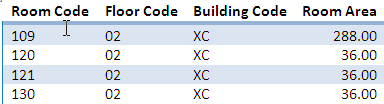
Column-Style in 1 Column to display titles in one column, and data in the next.
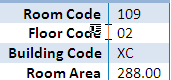
- Column-Style in 2 Columns to alternate titles and data with two titles per row.

Column style in 3 Columns to alternate titles and data with three titles per row:

- Summarize Data in this Band by its sort order?: This must be set to Yes if you want to set statistics for this data band. You can select the count, sum, average, count percentage, sum percentage, and average percentage. If set to No, you can only set the total. The total is displayed below the data band.
Note: Any data band can be a summary band; that is, it can present summary or aggregate results (for example, rooms summarized by standards) rather than a list (for example, a list of rooms). If you set options for summarizing data for a parent band, the report includes a band that gives overall totals.
- Insert Page Breaks Before?: If Yes, the report starts a new page when this data band advances to a new record. For example, if the report shows Rooms by Room Standards, each new room standard begins on a new page if you have this option set to Yes.
- Set the paginated report options as follows:
Document Template: This determines the paper size.
Orientation : Portrait or Landscape.
Show Logo in Header?: If yes, then enter the file name for the log on the Logo Image File field. The program looks for the image file first in the project graphics folder, and then in the program graphics folder.
Show Date in Header? : If Yes, the system inserts the date the report was run, rather than the date the report is printed, as Word does by default.
Show Bar Codes? ; If Yes, fields with an Archibus Type of "Barcode" are printed using the "barcode" paragraph style that prints as a set of vertical bar codes, rather than numbers.
Step 5: Preview
Test your display, save the view, and add to the Navigator as described in Defining New Views.