Sustainability & Risk / Energy / Energy Manager
Prorate Utility Bills
The Prorate Energy Bills report is a tool to prorate bills according to measured consumption in situations where you have defined several meters to go with a single bill. The report sums up all consumption meters that are linked to the vendor account, and prorates the total bill cost according to each meter’s portion of the total measured consumption.
The prorated values can be further grouped by zone, floor, building or site by grouping together all meters associated with each location.
View Linked Meters
Click on the Link panel action to open an interactive dialog allowing you to view meters currently linked with the vendor account for the selected bill. From this form, you can also add or delete meters if needed. See Adding or Removing Meters.
Chart Views
These charts appear within the main report. Click the Chart button at the top of the report to select the chart type.
- Prorate Utility Costs – Pie Chart
- Prorate Utility Costs – Column Chart
Prorating Utility Bills
To prorate bills that have several meters assigned.
- From the Prorate Utility Bills task, restrict the list of archived bills by setting criteria in the Filter, and click Show.
- Select the bill to be prorated in the Select Archived Bills list. This bill should have more than one meter associated with it.
The Prorate Utility Bill pane shows the consumption for the meters linked to the bill. By default, the bill is grouped by meter.
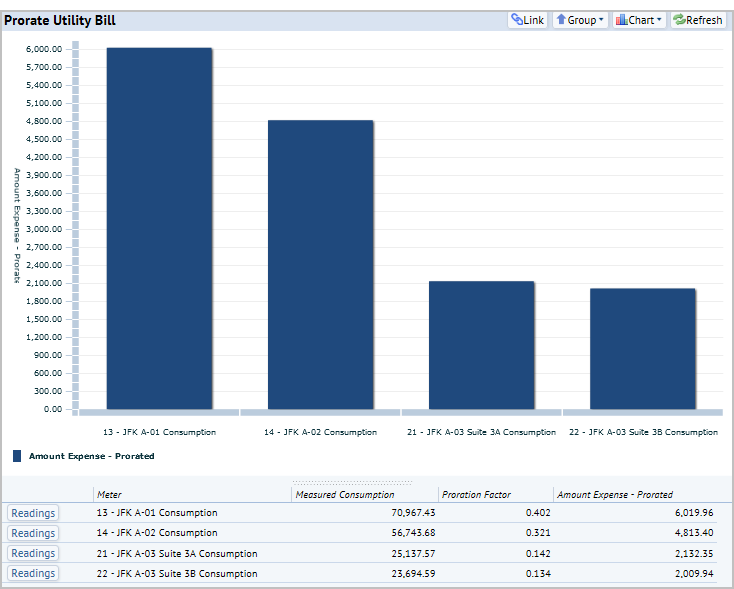
- To review readings for a meter, click Readings button in the row for the meter, or mouse over a bar in the chart to see a tool tip with the consumption.
- To see the data as a pie chart, select Pie Chart from the Chart list. This chart appears in a pop-up window.
- To see the data grouped by zone, floor, building, or site, make a selection from the Group list.
The chart refreshes to show the grouping.
- To review linked meters for this bill, click Link. From the form that appears, you can also add or remove meters. See Adding or Removing Meters.