Capital Projects / Commissioning / Post-Construction
View and Edit Equipment Information
Using The Commissioning application's View and Edit Equipment Information task (ab-comm-eq-edit.axvw), you can review equipment information, add new equipment records, delete or edit existing records.
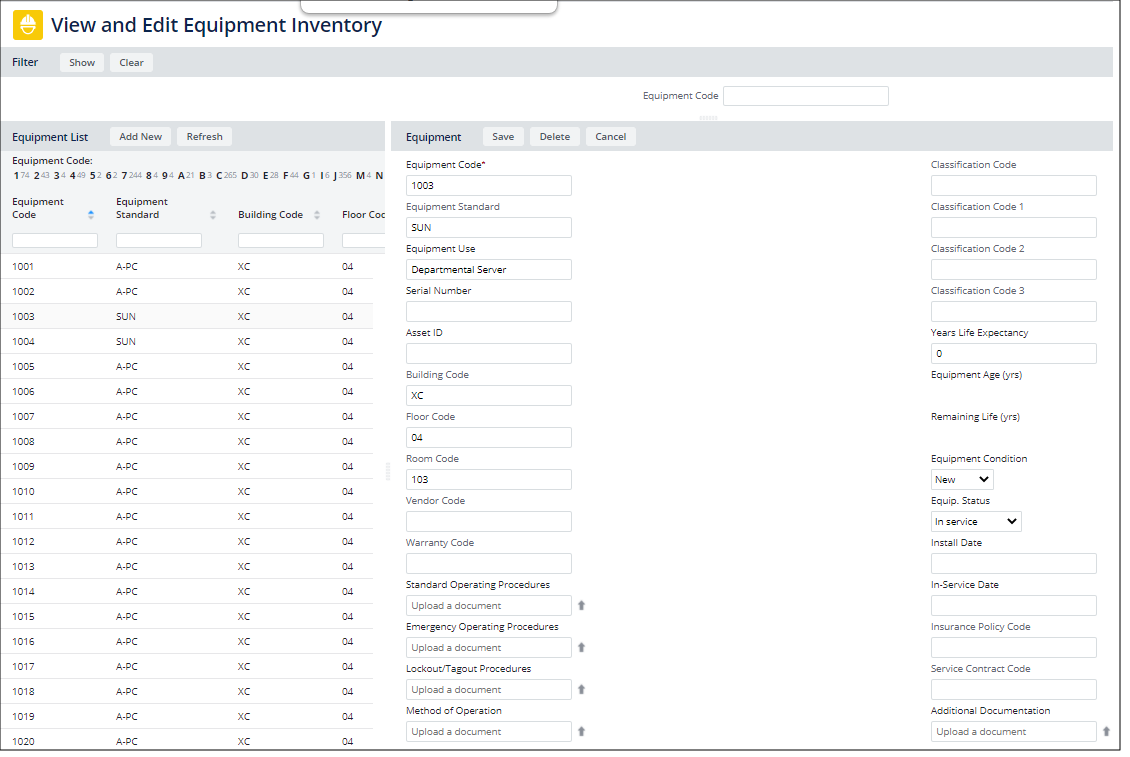
Note: Equipment information can also be developed using grid views from Archibus Smart Client using the Assets / Asset Portal/ Equipment / Define Equipment by Rooms and Define Equipment by Departments tasks. Grid views are the most efficient method to bulk edit data. You can also represent equipment in CAD. See Draw Equipment
This task enables you to track commissioning documentation and asset lifecycle information for specific equipment assets. You can associate the following documents with equipment assets. These documents can be used during the commissioning process, and then for managing the asset throughout its lifecycle.
- Standard Operating Procedures
- Emergency Operating Procedures
- Lockout / Tagout Procedures
- Method of Operation
- Additional Documentation
Operations Managers can use the report to review and analyze mechanical lifecycle tracking for existing buildings, as well as newly commissioned building systems.
Before adding equipment records, you can develop the following information so that you can associate it with the records you create:
- Equipment standards. See Edit Equipment Standards.
- Warranty information. See View and Edit Warranties.
- Insurance policy information. See View and Edit Insurance Policies.
Calculated Fields
For each equipment record, the commissioning application will dynamically calculate the following metrics based on lifecycle analysis:
- The Equipment age years is calculated as the current date minus the date the equipment was put in service. You enter the in-service date on the Lifecycle Analysis tab of the Commissioning Equipment task.
- The Remaining Life is calculated as the Years Life Expectancy minus the Equipment Age (yrs).
The Years Life Expectancy is based on industry standards. It is the mean service life in years assigned to the asset at the equipment standard level.
Procedure: Adding Equipment Information from Commissioning
- Select Capital Projects / Commissioning / Post-Construction / View and Edit Equipment Information.
The View and Edit Equipment Inventory form appears.
- At the top of the Equipment List pane, click Add New.
The Equipment form appears for entering equipment information.
- Enter the following:
Field Description
Equipment Code Use this field to uniquely identify the equipment item. This is a required field. Equipment Standard Enter the type of equipment item by choosing from the predefined standards. Equipment Use Describe how the equipment is used, such as SERVER or PERSONAL COMPUTER. Serial Number If the equipment has a serial number, record it in this field. Asset ID Enter the asset tag identifier for this equipment item. The Asset ID is a general classification for this type of equipment Building Code
Floor Code
Room CodeUse these fields to document the location of the equipment item. Vendor Code Select the vendor from whom you purchased this equipment item. You define vendors using the Define Vendors task. Warranty Code Select the warranty covering this equipment item. You enter warranties using the Define Warranties task Classification Code Use this field to indicate a classification for this piece of equipment. These classifications are designed to serve as a reference for analysis, evaluation, and monitoring during the feasibility, planning, and design stages of buildings. However, they are not limited to construction and can be used throughout a building’s life. Years Life Expectancy Enter the life expectancy in years. The Equipment Replacement Analysis report uses this data. Equipment Condition Select a value to describe the condition of the equipment: new, good, fair, or poor. Equipment Status This list field provides several values for documenting an equipment item's current state, such as whether it is in storage, being repaired, salvaged, missing, disposed, or in use. Install Date The date the equipment is installed, and the date at which depreciation starts In-Service Date Date the equipment was placed in-service, as opposed to the date when the equipment was installed. Entering the In-Service Date for an equipment asset is important as the application uses this date to dynamically calculate the Equipment Age (yrs). Insurance Policy Code Use this field to enter the insurance policy covering this equipment item Service Contract Code If you have defined service contracts using the Service Desk application, select the service contract for this equipment item here - Click Save.
- When working from the Commissioning application, after saving the record, the following Document fields becomes available. Use the Check In New Document button to add these documents. See Using the Document Management System.
- Standard Operating Procedures
- Lockout / Tagout Procedures
Emergency Operating Procedures
Method of Operation
Additional Documentation