Archibus SaaS / Smart Client / Assets / Assets / Furniture
Archibus Smart Client / Assets / Asset Portal / Furniture
Archibus Smart Client / Assets / Assets / Furniture
Archibus Smart Client / Assets / Enterprise Assets / Furniture
Define Furniture Standards by Floor or Room
Working from the Smart Client, use the Define Furniture Standards by Floor and Define Furniture Standards by Room tasks to add records for a furniture standards inventory by the floor or room where the furniture is located. For example, for a conference room you might enter 12 records for 12 chairs of standard CHAIR-CONF.
In Smart Client, you can access these tasks from the Asset Portal, Assets, and Enterprise Assets applications, or from the Assets module.
These tasks are also handy for reviewing a furniture standards inventory that was created in CAD.
A furniture standards inventory is registered to the Furniture Standards Inventory (FN) table.
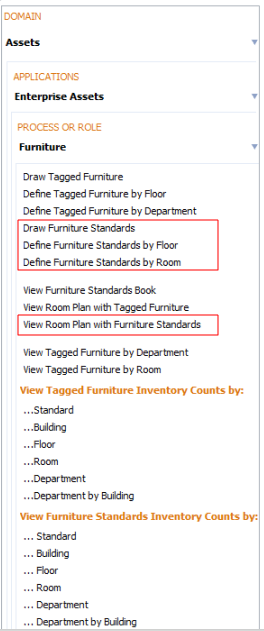
Procedure
To enter furniture by room, follow a similar procedure as below, except you will select the Define Furniture Standards by Floor task and drill down to rooms to enter your data.
- From the Smart Client Navigator, select the Define Furniture Standards by Floor task.
The grid displays records for your buildings.
- Expand the building to see its floor by clicking the plus sign.
A new panel shows the floor records for the building.
- Expand the floor record to see its associated furniture standards.
- Click in the first row to add a record.
- Select the following required field.
Furniture Standard: Select the unique identifier for the furniture standard used on this floor from the list of your defined furniture standards.
When you select a standard, the program fills in the Building and Floor Codes for the location you have selected.
- Enter the following data to further define the furniture standards record.
Room Code: Select the room code for the furniture standard from the list. The list includes all rooms defined for the floor.
Select a Division Code / Department Code from the lists to indicate the organizational unit the furniture standard is assigned to
Furniture Status: Select a description to document if the furniture is being used, is in storage, has been sold, requires repair, and so forth.
Drawing Name: Enter the name of the block that represents the furniture standard that is used to asset insert or populate furniture in drawings. The block you reference can be either a unit block or a full-scale block. Be sure to include the .DWG extension
Auto-Numbered ID: This field is generated by the program. Furniture standards asset symbols are auto-numbered. If working in CAD, when you place a block, the drawing program automatically generates a primary key, creates a record in the Furniture Standards Inventory table for this primary key, links the drawing entity to the new record, and generates asset text.
- To save the record, click outside the row. A new record is created in the Furniture Standards Inventory (FN) table.
- Repeat to add more records for this floor.
See also
Developing a Furniture Inventory
Depict a Furniture Standards Inventory on a CAD Floor Plan