Database Update Wizard
Database Update Wizard: Examples
Example: Transfer all Project Data in a Standard Schema
Business process owners, without assistance from a system administrator or database administrator, can use the Database Update Wizard to transfer all project tables in a standard schema from one project to another (with the second database having a superset of the first one’s schema). This is the “standard” upgrade for users that have a standard Archibus schema.
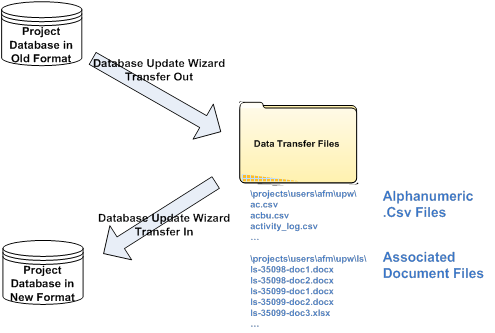
Example: Upgrade a Project Database with a New Archibus Schema
In this case, a database administrator (DBA) wants to upgrade the database SQL tables in their project database to match the new Archibus schema that came with a newer version of Archibus. In order to move the least amount of data, the standard method is to read the Archibus schema changes into the project database.
The steps to do so are diagrammed and listed below.
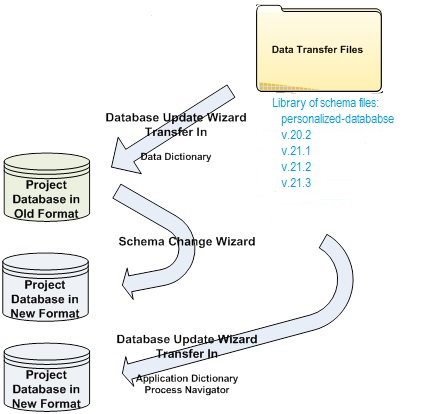
All of the files needed to update a project to a new version of Archibus are included in the system.
- Sign In. In Web Central, sign in to your project database.
- Transfer In the Data Dictionary. Use the Database Update Wizard to transfer in just the Data Dictionary – the table and field definitions from which the SQL table structures are built. You will have the option of selecting the version you wish to use for the upgrade.
- Upgrade Database. Run the Schema Change Wizard to upgrade the structure of the physical SQL tables to the new format.
- Transfer In Other Tables. Use the Database Update Wizard to transfer in the Application Dictionary and Navigator tables.