Space / Space Planning / Space Planner / Space & Portfolio Planning Console
Real Property / Advanced Forecasting / Advanced Portfolio Forecasting / Space & Portfolio Planning Console
Syncing Functional Groups: Examples
This topic goes through a few examples of how the Sync feature operates given different conditions. Since space allocations created with the Space & Portfolio Planning Console are stored in the Groups table, the Sync command updates the Group records as necessary.
Although you do not work with the Groups table directly, it is helpful to review the Groups table for an understanding of how it stores the information for space allocations and how it is updated by the Sync command. Pictured below is the Groups table (accessed from the Archibus Smart Client) before syncing for these examples.
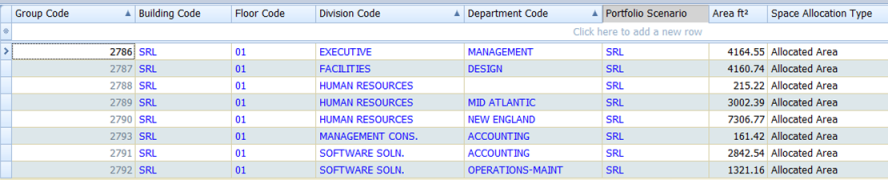
Note: Recall that although you can enter multiple Period fields for a functional group inventory and view these periods on a chart, syncing examines only the Period 1 field.
Example 1: Editing Period 1
For the OFF-PROF standard for Executive-Management, the Period 1 Value has been edited so that it is different than the Baseline value.

The Sync command sees that the Executive-Management department on SRL01 has a Period 1 value that is different than the Baseline value and creates a record in the Groups table. The group that represents this department on SRL 01 is given an End Date, and a new group record is created, with a Parent Group ID of the original group.
Example 2: Splitting a Department into Two Functional Groups and not Editing Period 1
Suppose you split department OPERATIONS-MAINT on SRL01 into two functional groups (Oper-MaintFG01 and Oper-MaintFG-02), and do not change the Period 1 values:

You sync and the sync date is 7/5/2015. The Sync command sees Space Requirement Items that have a value in Functional Group Title and do not yet have a linked Group record. The Sync command creates a Group record for functional group Oper-Maint FG01. The Sync command sees that the Oper-Maint FG01 Space Requirement Item records all have the same Division and Department and the same Building and Floor. Therefore, it can identify the Parent Group Record as 2792 (see image of the Groups table at the top of this topic) because it has the same Division, Department, Building, and Floor as this new group on the date of 7/5/2015. Group record 2792 gets a Date End of 7/4/2015, which is one day before the sync date. The new group record for Oper-Maint FG01 has a Date Start of 7/5/2015, a Parent Group ID of 2792, and a building and floor of SRL-01. The sort order can be set to be the same as that of record 2792. The area is calculated based on the Period 1 values. It doesn’t matter that the Period 1 values are the same as the Baseline values; if the Functional Group Title field has a value, this will always result in a transaction.
The same thing happens for the other new Functional Group, Oper-Maint FG02.
Example 3: Splitting a Department into Two Functional Groups and Editing Period 1
Suppose you split the MID ATLANTIC department on SRL-01 into two functional groups, and then update the Period 1 values:

Syncing produces a similar result as Example 2, except that the Parent Group ID is different (2789).
Example 4: Creating Functional Groups for Different Departments
Suppose you edit two Space Requirement Item records that have different departments.

Syncing creates a new Group record to represent this Functional Group, which has a NULL value in Division and Department because the Space Requirement Item records have different values for Division and Department. These two Space Requirement Item records have the same building and floor, so the system generates allocations on the stack plan for floor SRL-01. In the Groups table, transactions are created for NEW ENGLAND and the ACCOUNTING departments. The new group for FGroup XYZ has no Parent Group ID. There will be other new Functional Groups to represent the remaining areas for these departments on SRL 01 (not shown here).
Example 5: Creating Functional Groups for Different Departments on Different Floors
Suppose you edit two Space Requirement Item records that have different departments and different floor locations.

Syncing sees that these three FGroupDEF Space Requirement Item records do not all have the same Division and Department. Syncing creates one Group record to represent this functional group, and does not complete its Division and Department. The new group has no Parent Group ID. The three existing Group records that represent the three departments on those floors are updated with an End Date of 7/4/2015. Since the Space Requirement Item records also do not have the same building and floor, the new allocation is placed on the stack plan for the UNALLOC building.